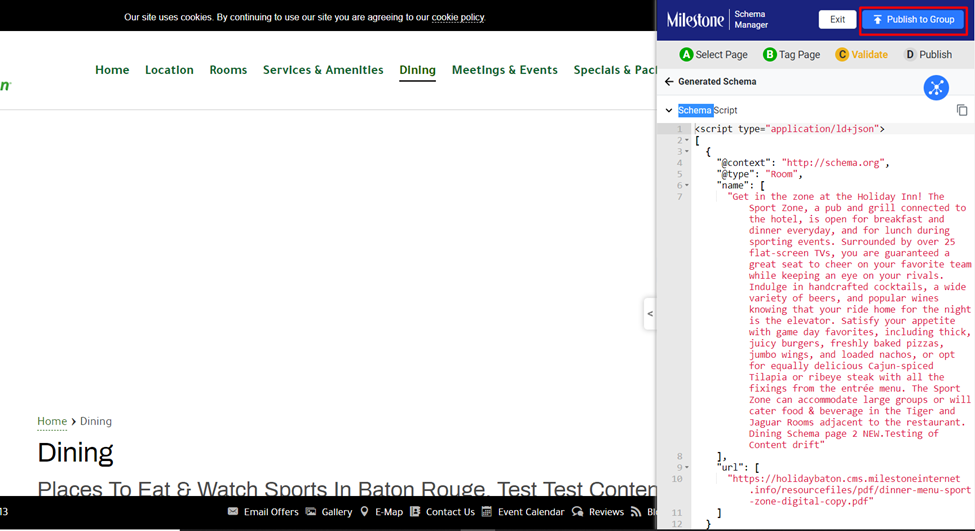Schema Drift
Keep schema updated to the latest content on your page
Milestone Schema Manager now displays warnings for content changes that have impacted the schema on a page. This allows teams to quickly update schema for a page after making changes to the content on a page.
Schema > Home
From the Milestone Schema Manager Home Page click on ‘Warnings’ in the ‘Errors’ and ‘Warnings’ section to the right.

Content changes that have impacted schema will be displayed under ‘Pages with content changes’. Click on ‘View’.

In the ‘Actions’ pop-up menu click on ‘Review’.

URLs with content changes are also displayed in the Tag Schema section at the top of the screen.

Clicking on the number of URLs will apply the filter for URLs with content changes and display only those.

Click on ‘Edit’ in the Actions column to enter the live editor.

From the live editor click on Skip & Start Tagging to view the schema elements that require your attention
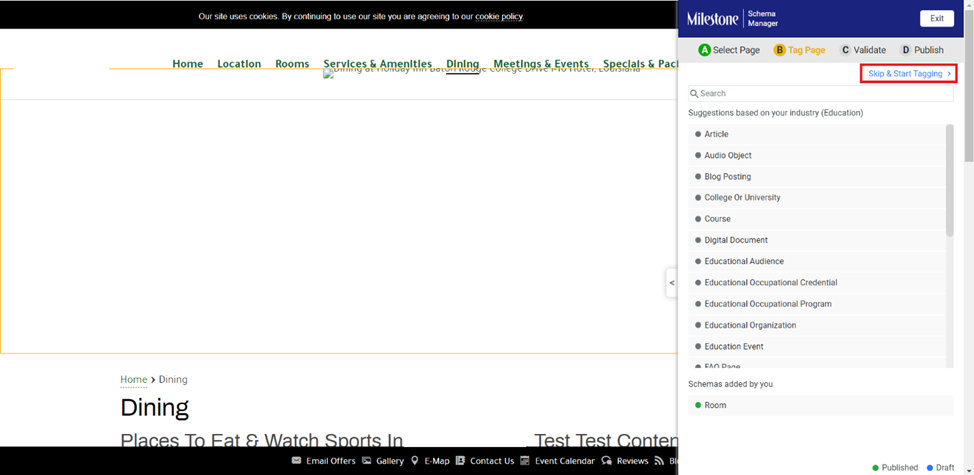
A prompt to the top of the editor informs you that there are content changes made. The schema elements highlighted in yellow require to be update
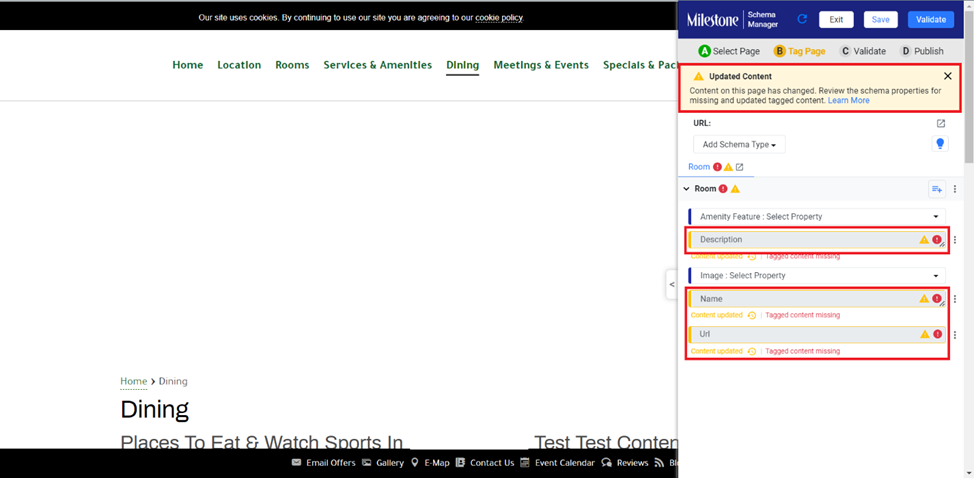
Hovering over the ‘Content Updated’ text below the schema element displays the previous content on the page
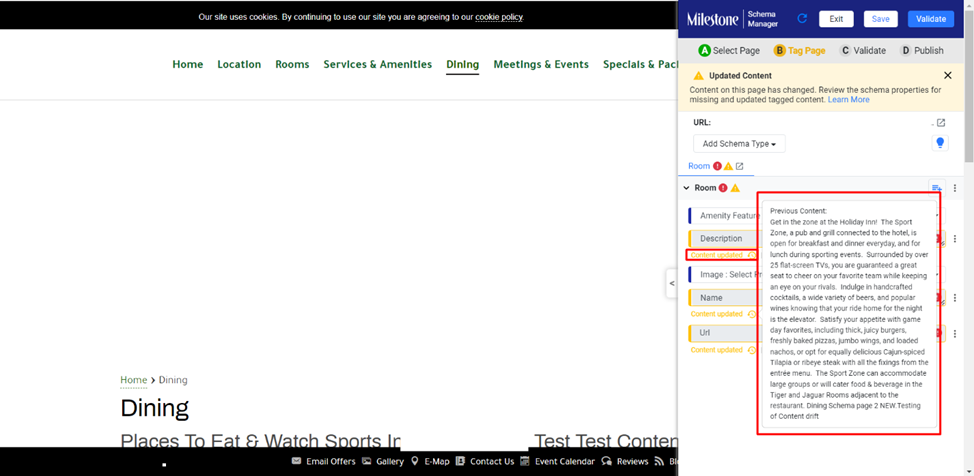
After manually evaluating the schema elements you can save and validate the schema
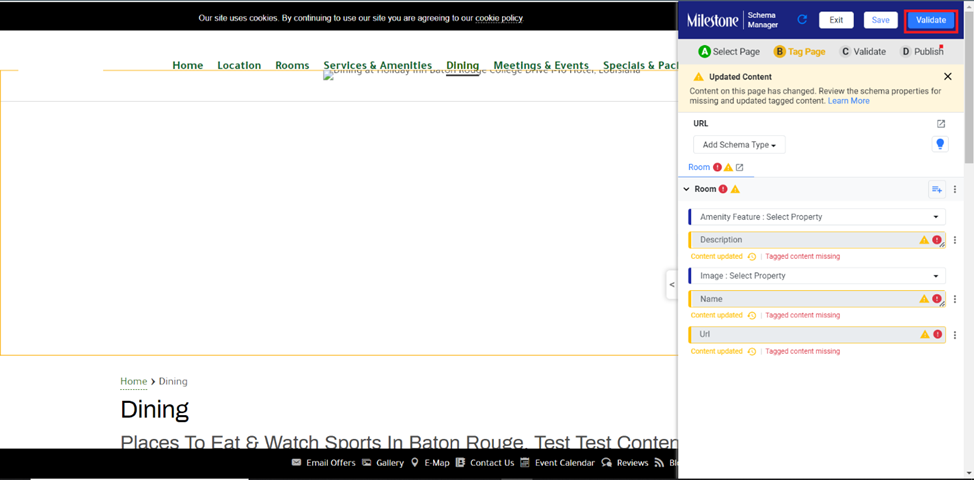
Once you have validated the schema you can publish it