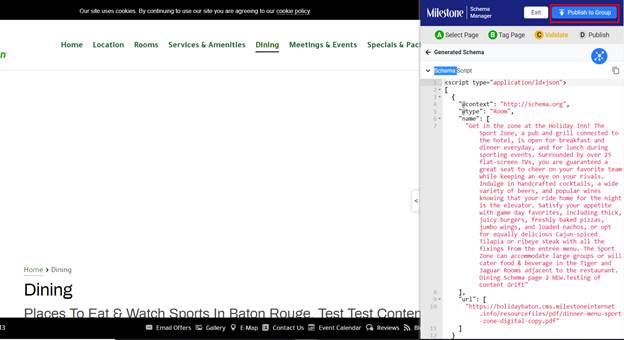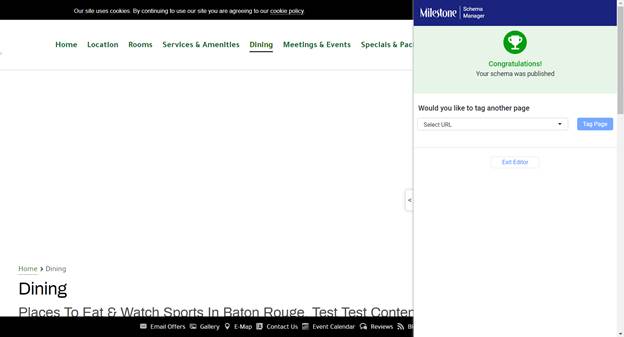Schema Drift
Learn how to quickly update schema when there is a content change on a page
Milestone Schema Manager displays warnings for content changes that have impacted the schemaon a page. This allows teams to quickly update schema for a page after makingchanges to the content on a page.
Schema > Home
From the Milestone Schema Manager Home Page click on‘Warnings’ in the ‘Errors’ and ‘Warnings’ section to the right
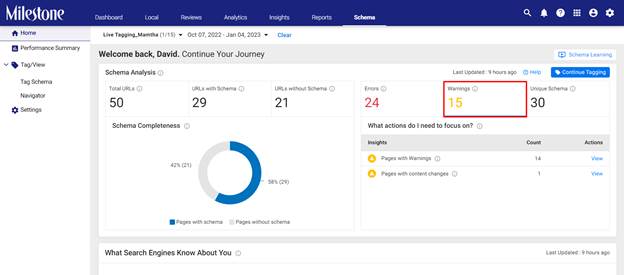
Content changes that have impacted schema will be displayedunder ‘Pages with content changes’. Click on ‘View’
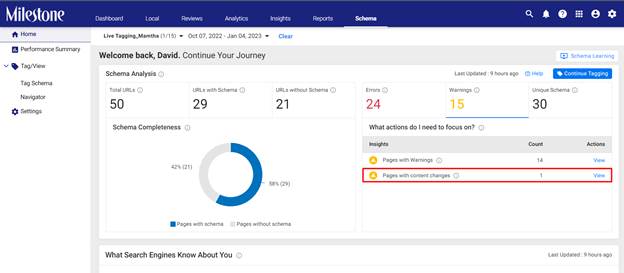
In the ‘Actions’ pop-up menu click on ‘Review’
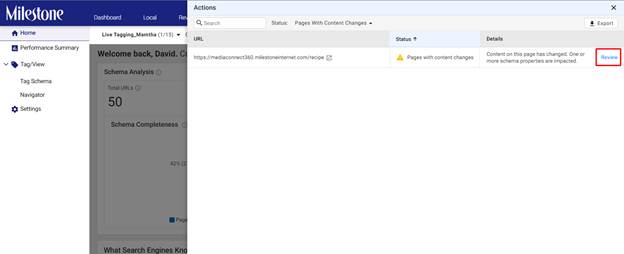
URLs with content changes are also displayed in the TagSchema section at the top of the screen
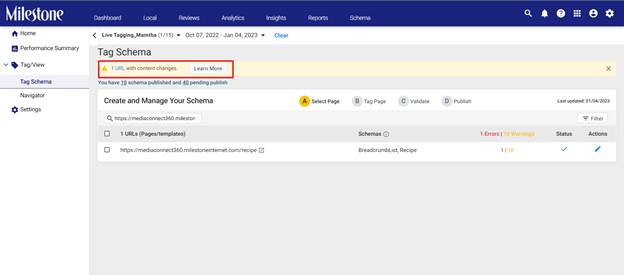
Click on ‘Edit’ in the Actions column to enter the liveeditor
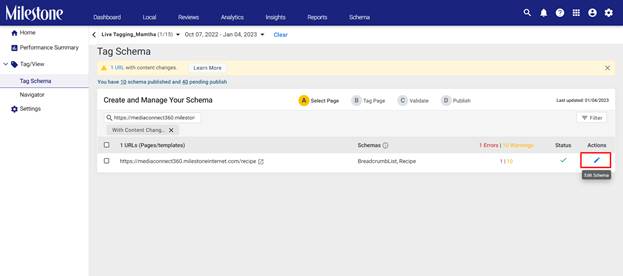
From the live editor click on Skip & Start Tagging toview the schema elements that require your attention
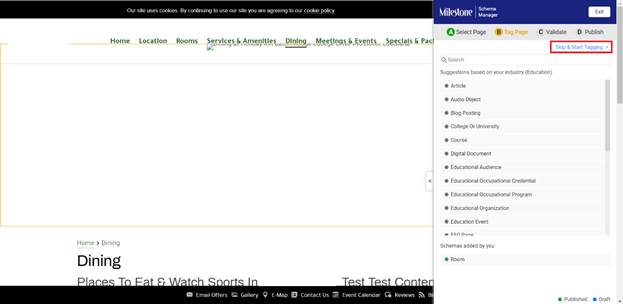
A prompt to the top of the editor informs you that there arecontent changes made. The schema elements highlighted in yellow require to beupdate
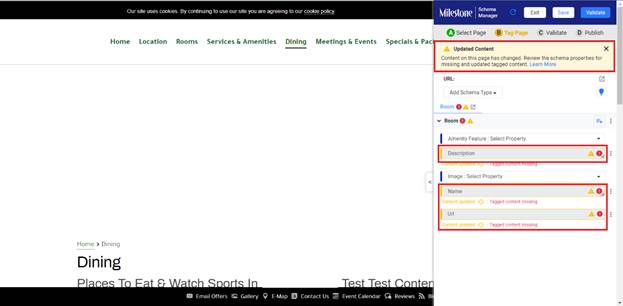
Hovering over the ‘Content Updated’ text below the schemaelement displays the previous content on the page
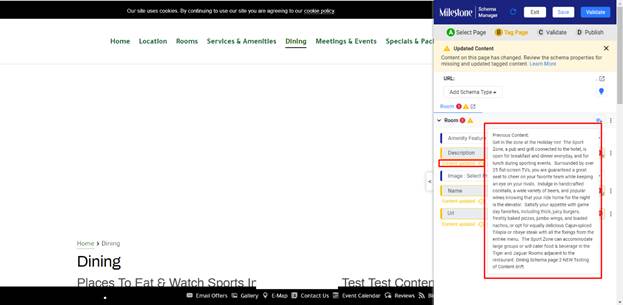
After manually evaluating the schema elements you can saveand validate the schema
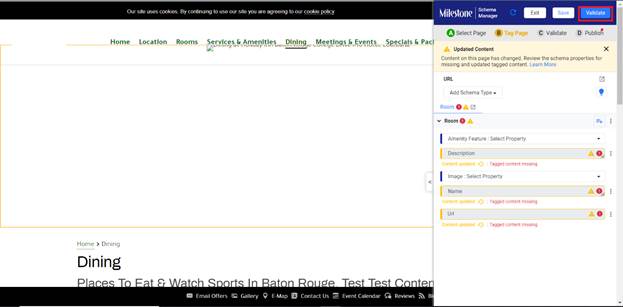
Once you have validated the schema you can publish it