Bulk Upload FAQs
The Bulk Upload/Download function allows you to upload hundreds of Q&As and publish them across multiple pages and locations in one go.
Overview
To the top right of this section, you can see the ‘Upload’ and ‘Export FAQs’ buttons.

The table below displays a log of bulk uploads and download functions carried out on a business profile as well as the status of each upload.
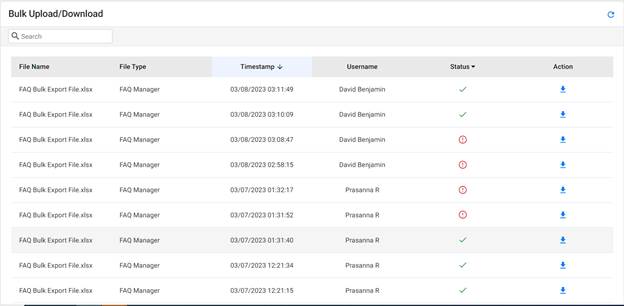
Click on the status arrow to switch between the latest and oldest FAQs uploads.

Click on the icons in the ‘Actions’ column to download the bulk upload files
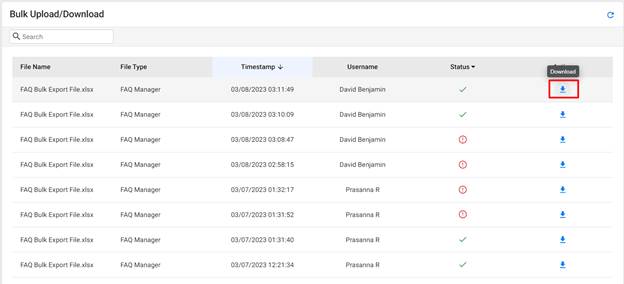
Downloading a Sample file
To download a sample bulk upload file, click on the ‘Upload’ button at the top right.

To download a sample file select the sample file from the download 'Sample File’ dropdown menu.

There are three types of sample files. You can use these sample files to publish Q&As to GBPs and Google Voice, publish Q&As to your website pages, or just add them to FAQ Manager. Select the sample file type you wish to download.
Choose FAQs and click on 'Browse Files' to download the sample.

Once you have downloaded the sample file go ahead and open it. The instructions tab displays instructions to fill up the spreadsheet with Q&As and the required fields
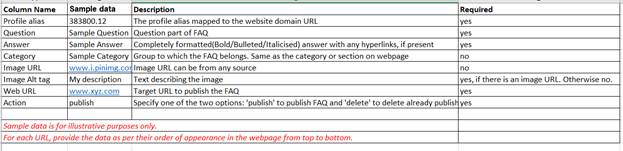
After reading the instructions, go ahead and fill up the spreadsheet with your Q&As and the required information.
Uploading FAQs
To upload the FAQs you've just entered on the sample sheet, click on 'Upload'.

From the drop-down, click on 'Add to FAQ Manager'.
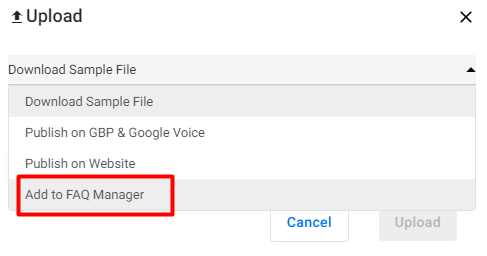
Click on 'Browse Files' and select the sample file you've entered your FAQs on.
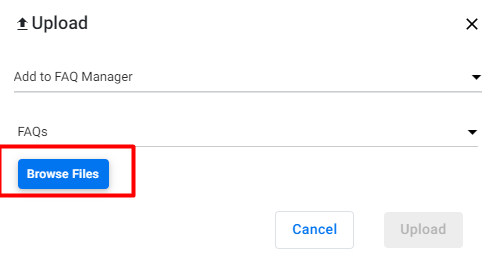
Once you've selected your file, click on 'Upload'.
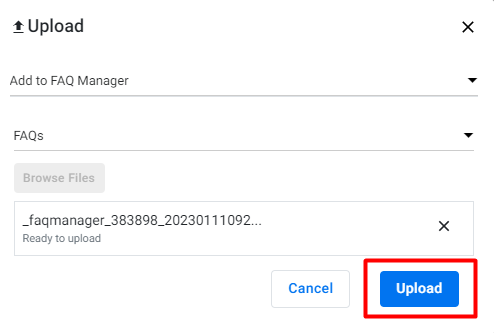
Export FAQs
To export FAQs, click on the 'Export' button.
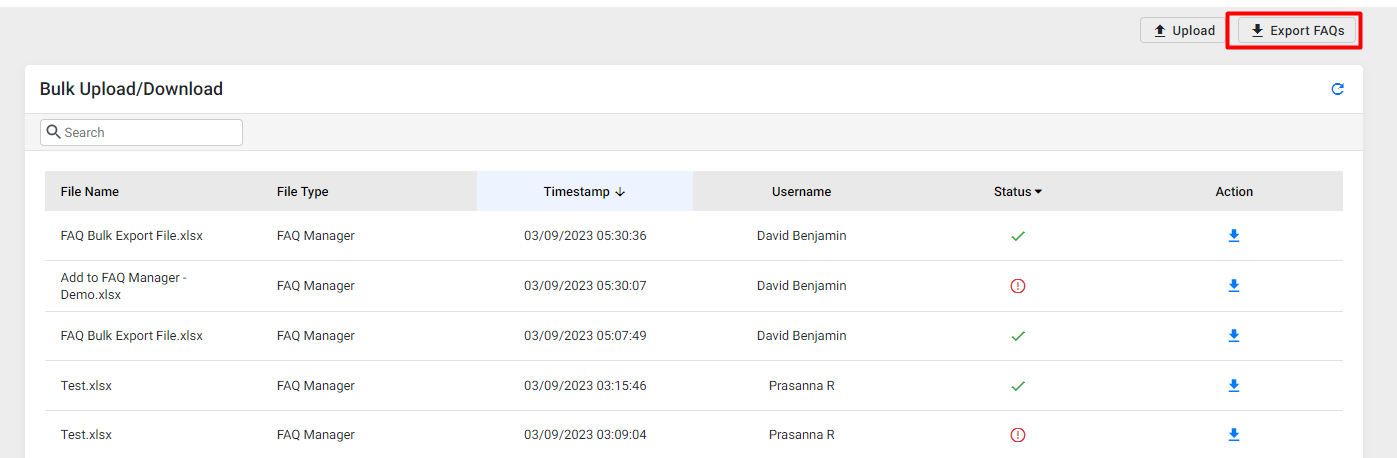
Choose the time frame and click on 'Export'.

Now click on the 'Refresh' button to refresh the list of downloaded FAQs.

Download the export file which will appear on the top of the list.
