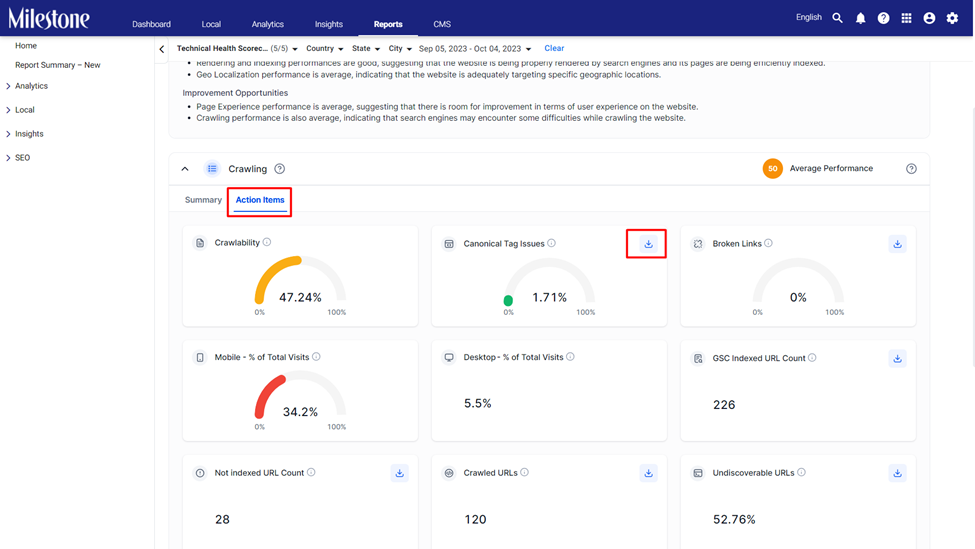Release Oct 4, 2023
Learn about the latest and upcoming releases for Milestone CMS and Schema Manager
CMS
Profile Level Mapping for DAM
Opportunity: Currently Milestone CMS’ DAM provides visibility of assets at a business level but does not provide profile specific assets. Some multi-location businesses require asset visibility at a profile level as certain assets are only used for specific locations.
Solution: When creating folders in Milestone DAM you can now select specific business locations you wish to display this folder for. This allows only the selected business locations to view the folder in their DAM and does not appear in other business locations.
Path: Milestone CMS > Dashboard > Manage Content > Assets
To create a new folder in DAM, click on ‘Add Folder’ to the top right.
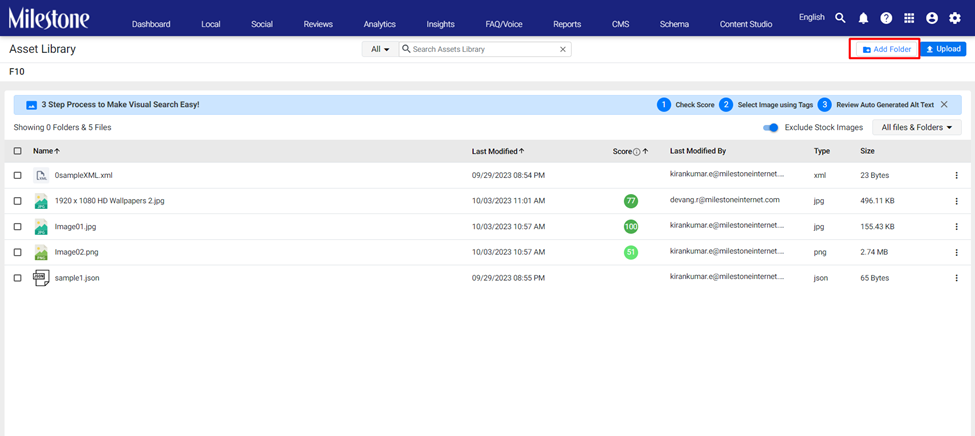
Add a folder name and click on ‘Selected Profiles’ to add specific profiles for which this folder should appear.
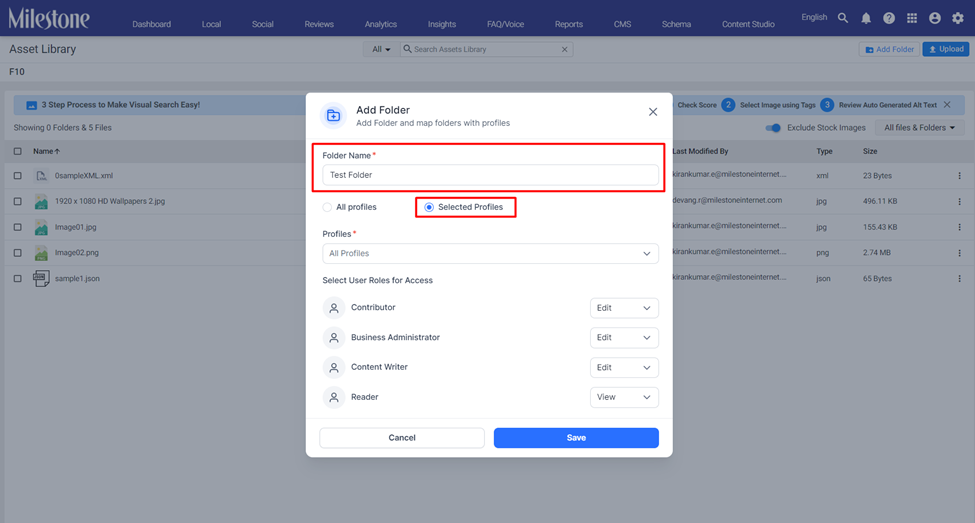
Select the profile you wish to add this folder for from the dropdown menu.
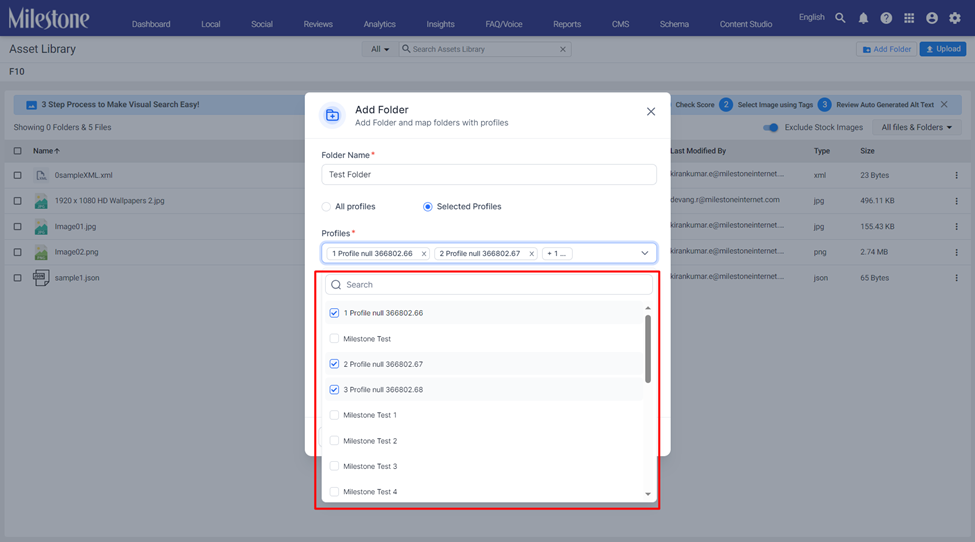
You can select the user roles that have access to the folder and their access levels.
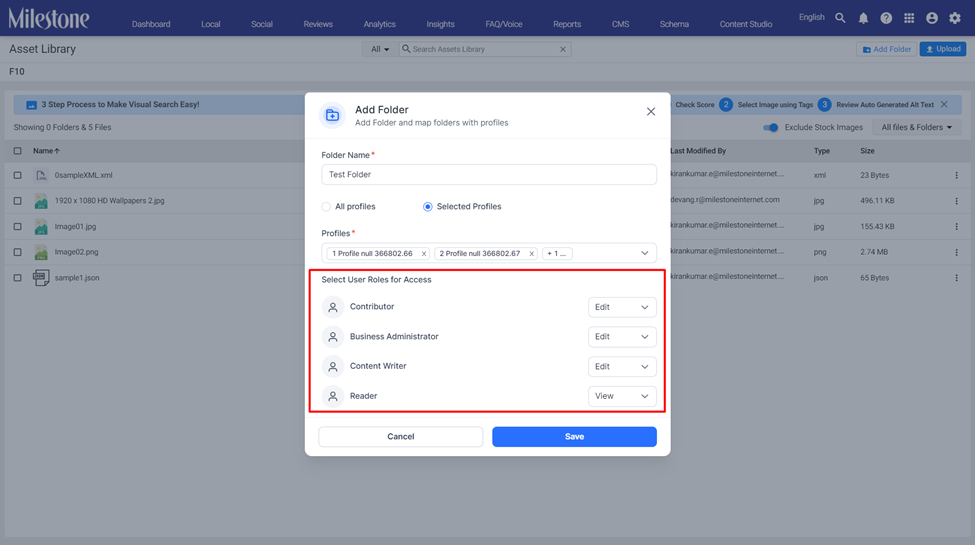
Click on ‘Save’ once you have made your selections.
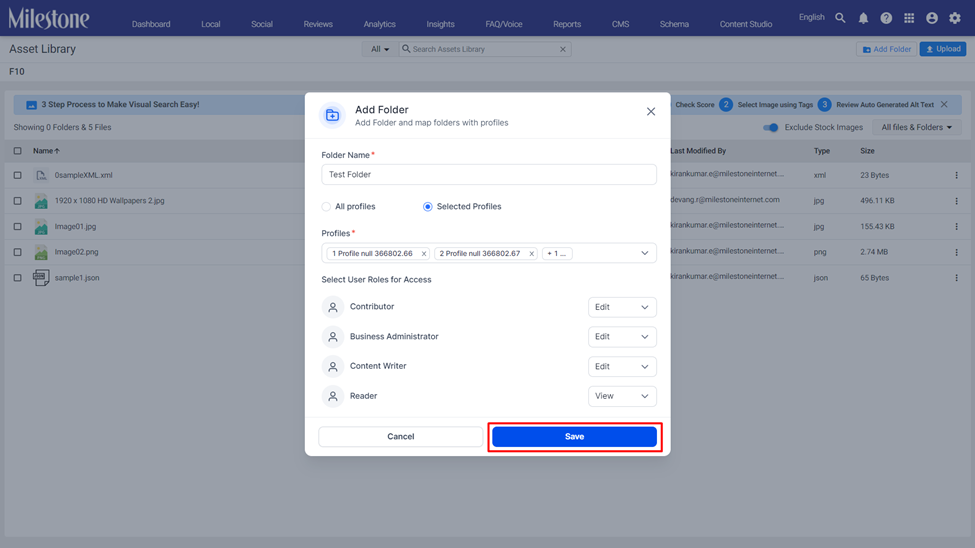
The created folder will only appear for the profiles you selected.
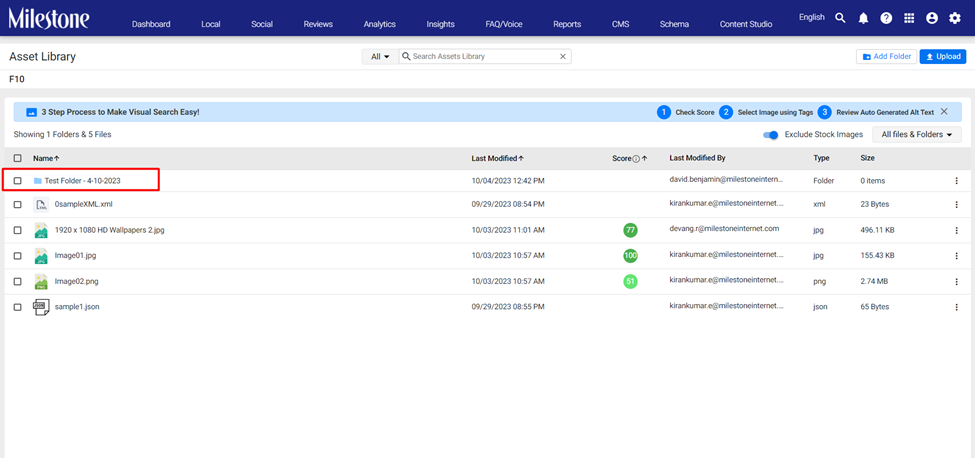
Schema
Technical Health Scorecard
Milestone’s Technical Health Scorecard is a comprehensive evaluation of a website's search engine optimization (SEO) elements from a technical standpoint. This report identifies areas of improvement to ensure that search engines can easily crawl, index, and rank the website effectively. Regularly conducting these assessments helps maintain a website's optimal visibility in search engine results and can significantly contribute to organic traffic growth.
Path: Milestone Reports > Technical Health Scorecard
Left Navigation Panel: Milestone Reports > SEO > Technical Health Scorecard
Note:
-
Google Analytics and Google Search Console need to be enabled to generate the Technical Health Scorecard.
- The Technical Health Scorecard is a beta program, a wider rollout of this feature will take place in the coming days.
Click on Technical Health Scorecard in Milestone Reports.
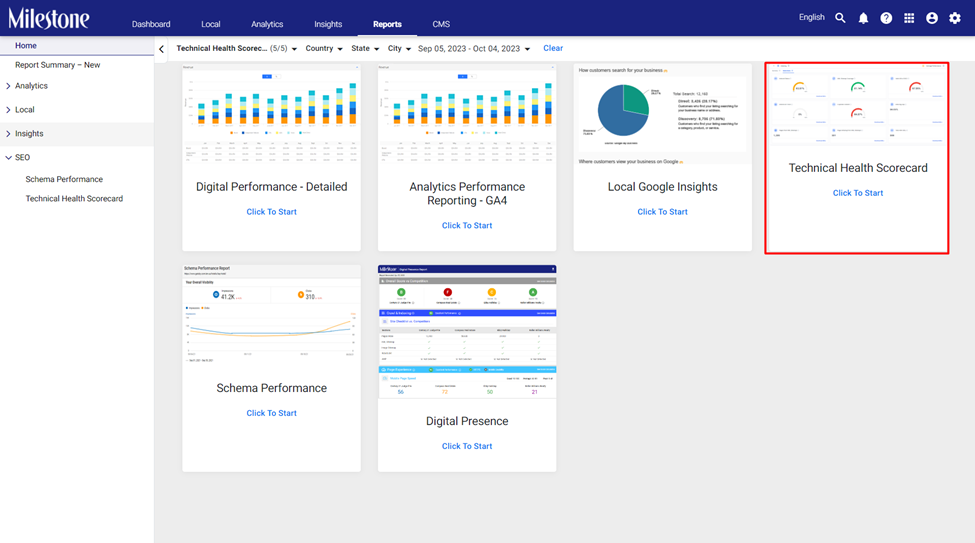
Select the profile(s) you wish to generate the Technical Health Scorecard for and click on ‘Generate’ to the top right.
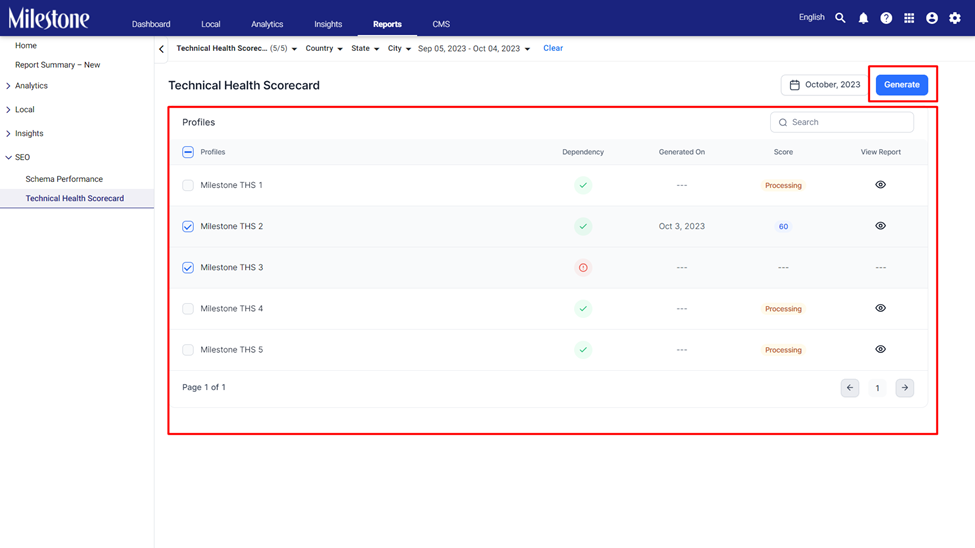
Review the dependencies and generate. If GA4 or GSC is not connected for the selected profiles you will be prompted in this section.
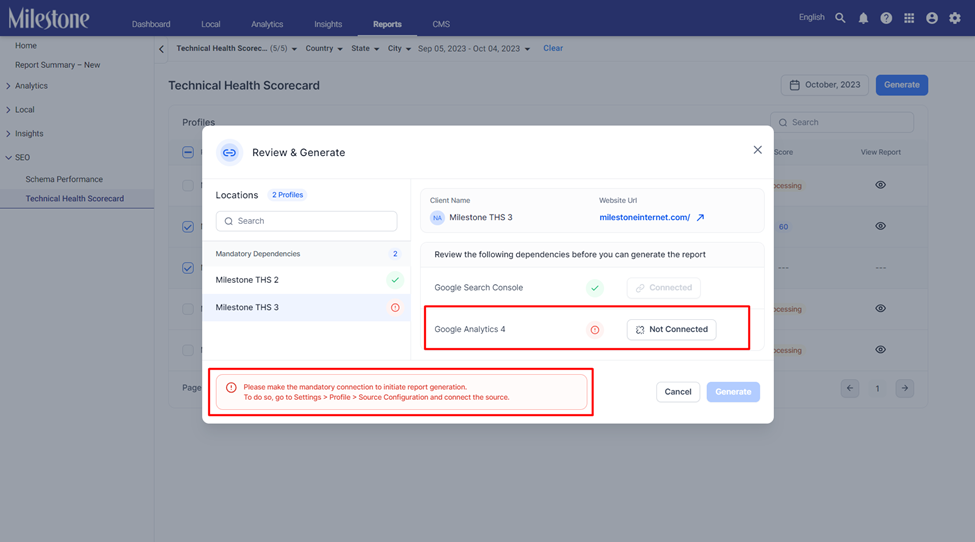
Once you have made the required connections click on ‘Generate’.
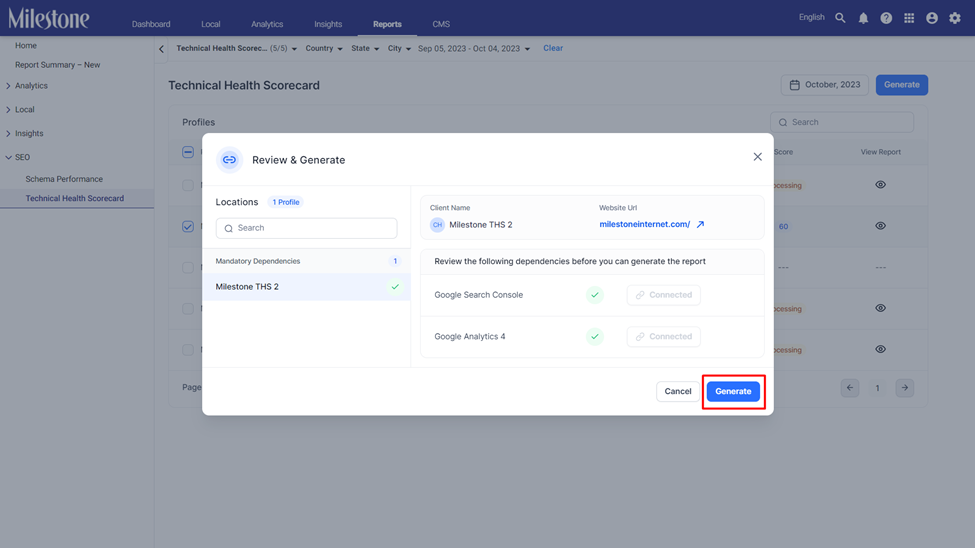
You will be prompted once the scorecard generation process has begun.
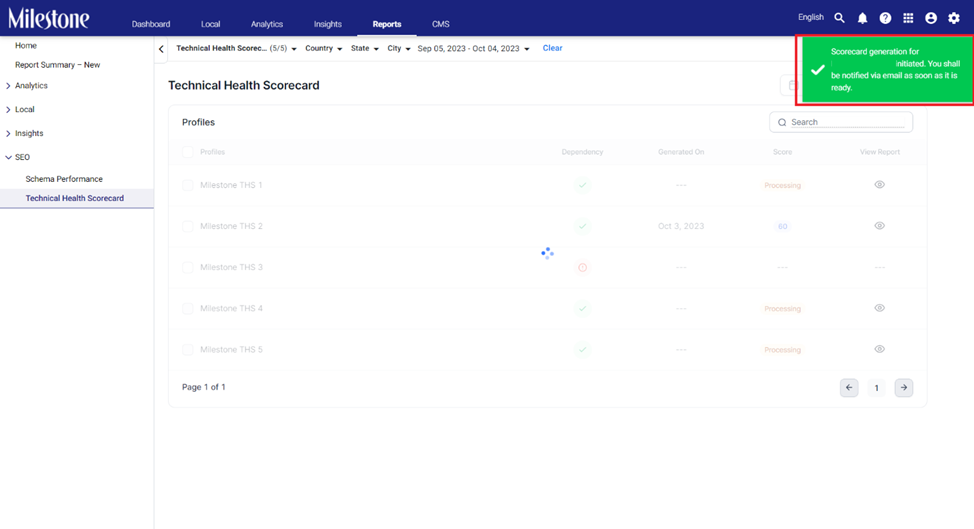
Viewing a report
To view the Technical Health Scorecard for a profile click on the ‘View’ icon in the Technical Health Scorecard section.
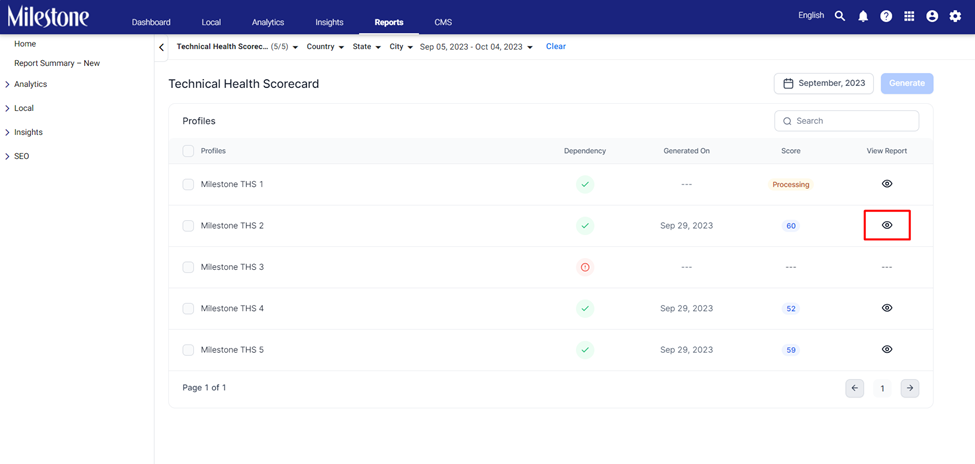
This section also displays the overall score, the date the scorecard was generated on, and whether the scorecard meets all its dependency requirements, like, connecting GSC and GA4.

To view previous scorecards select the month from the top right of this section.
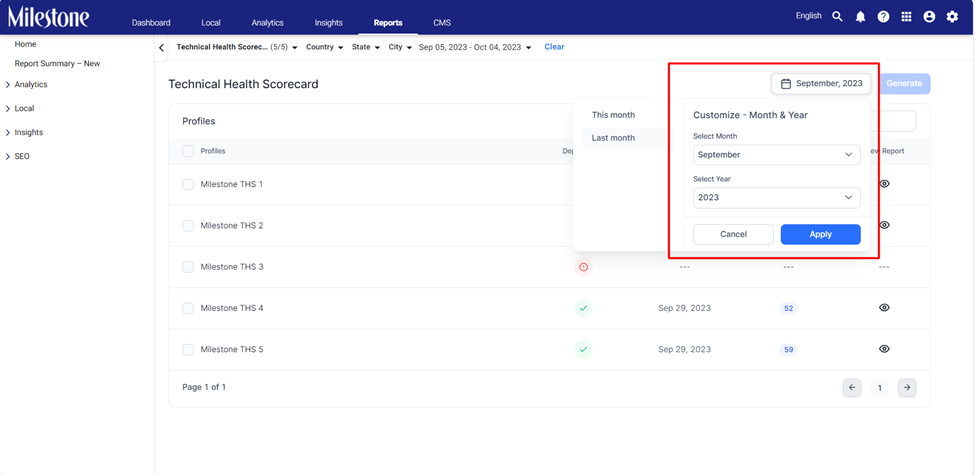
The Technical Health Scorecard provides a quick summary of your overall SEO health to the top of the scorecard. The Overall Summary includes actionable insights that can improve your overall health.
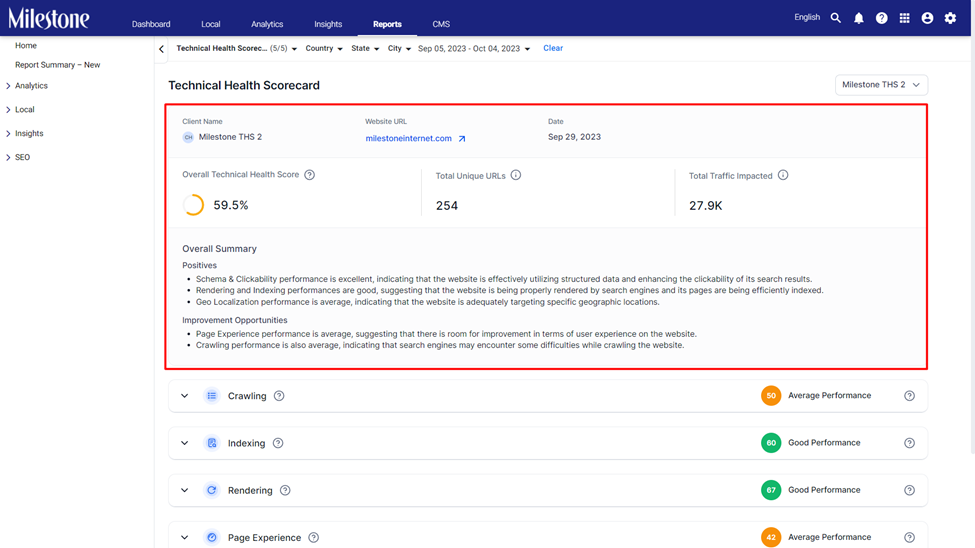
- Crawling
- Indexing
- Rendering
- Page Experience
- Schema & Clickability
- Geo Localization
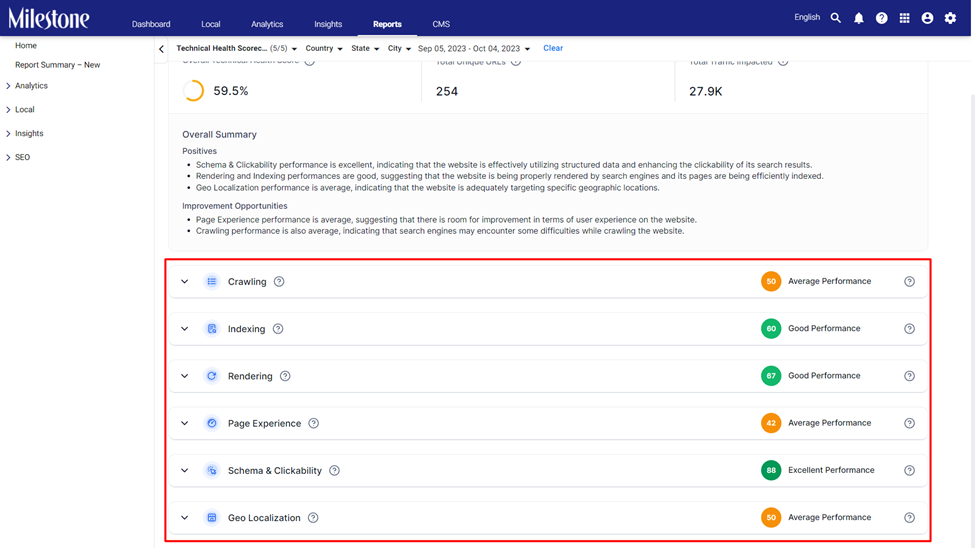
Expanding these dropdowns reveals a summary of the issues and recommendations to improve the score in the specific parameter.
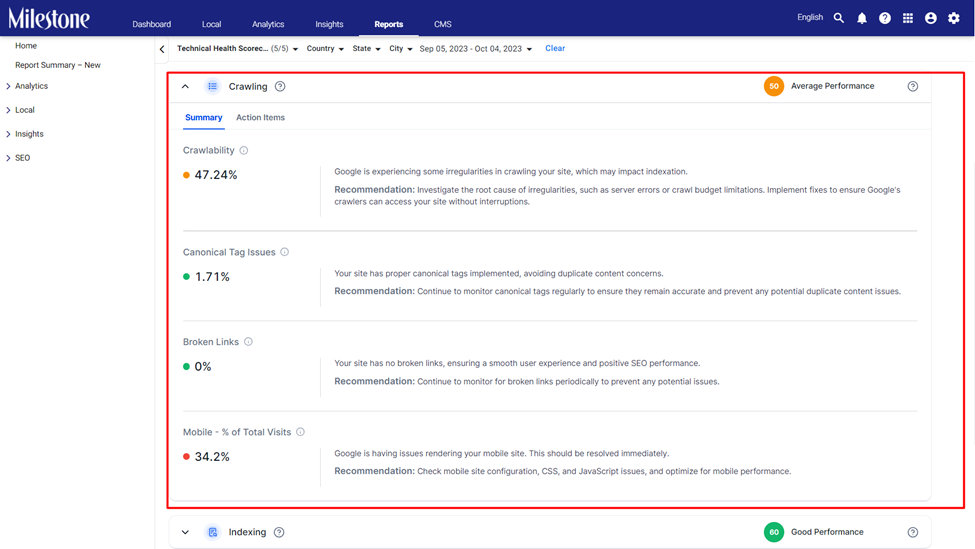
Clicking on ‘Action Items’ reveals a number of actions you can take to improve health of the specific parameter. You can use the ‘Download’ button to the top right of each data tile to download the URLs to a spreadsheet.