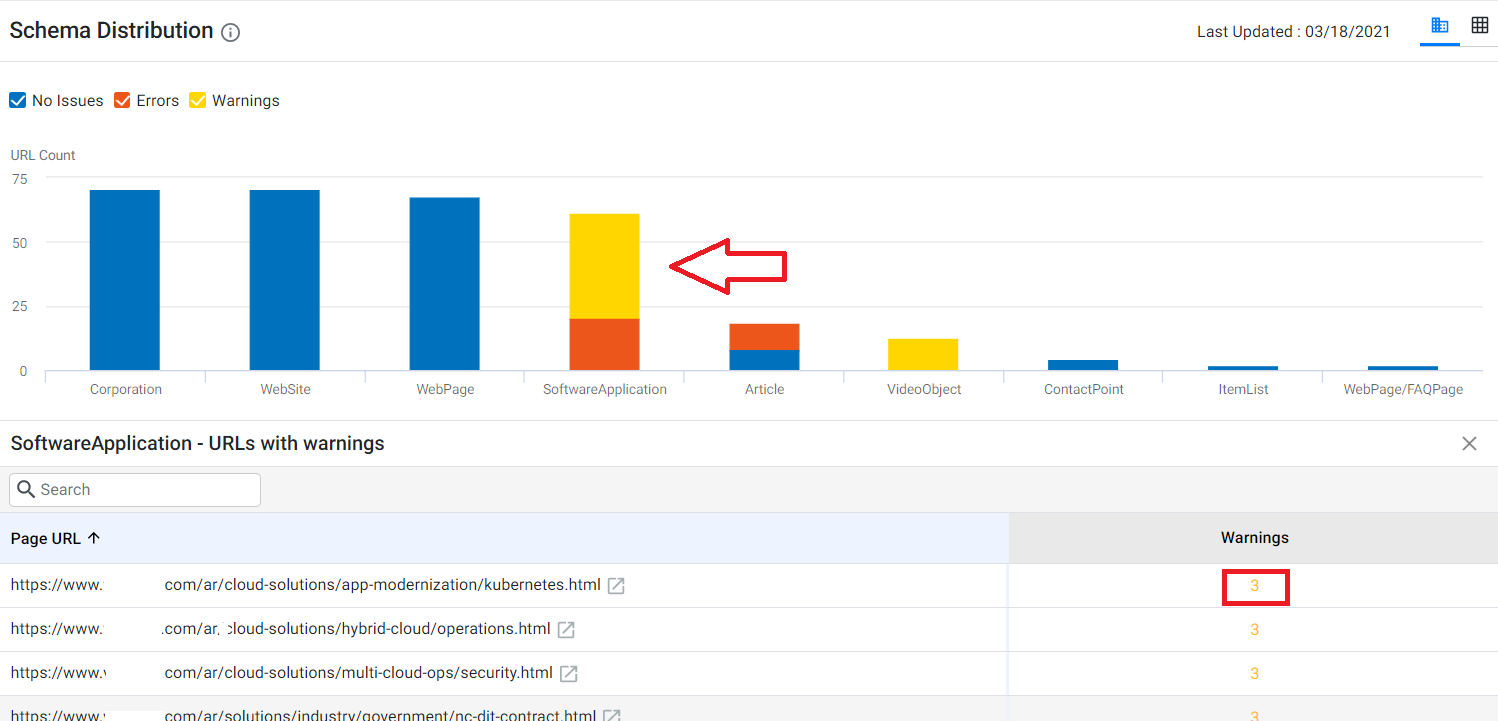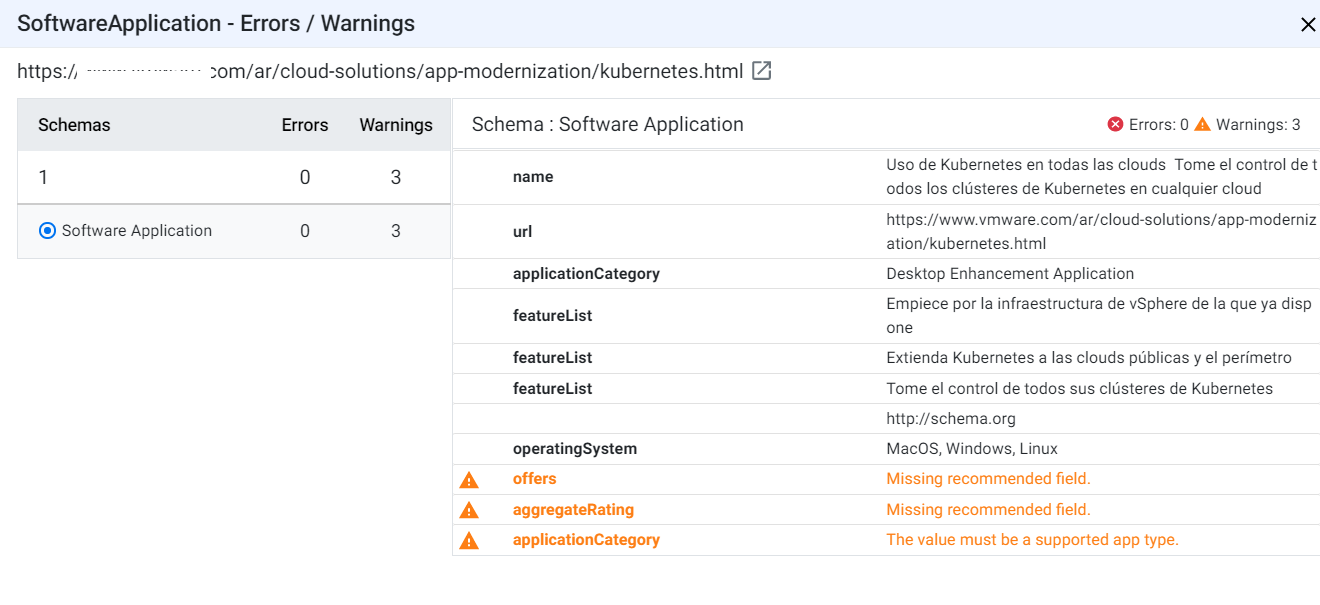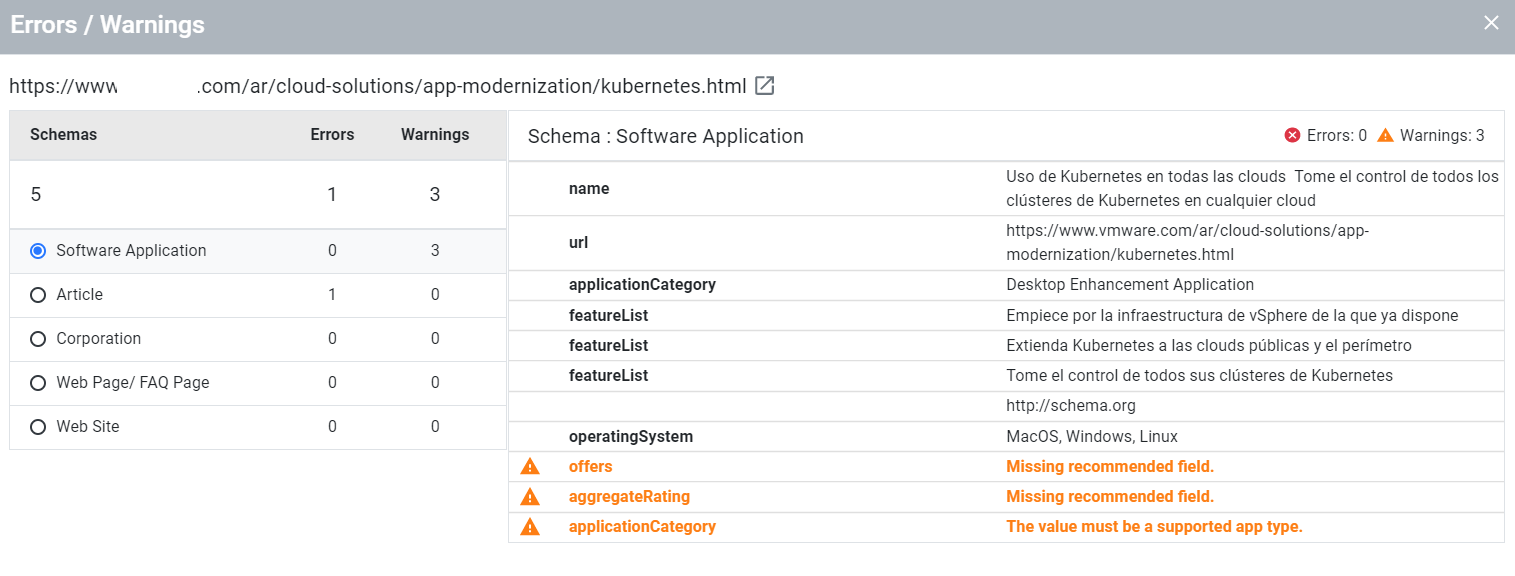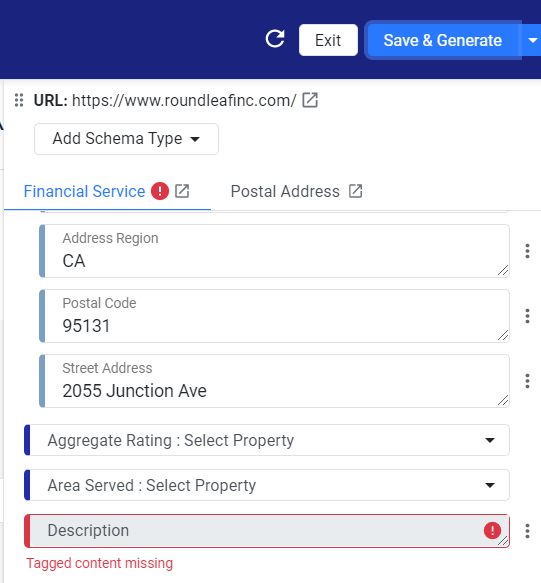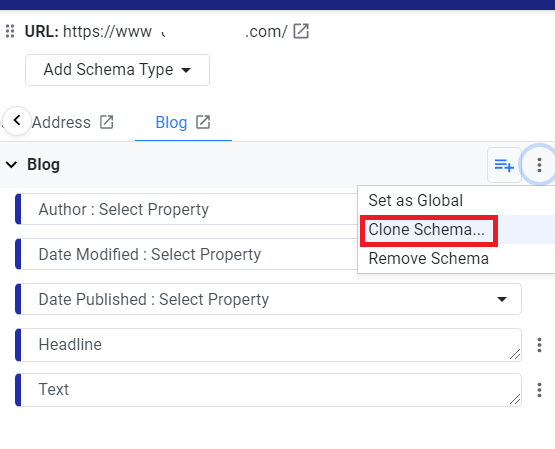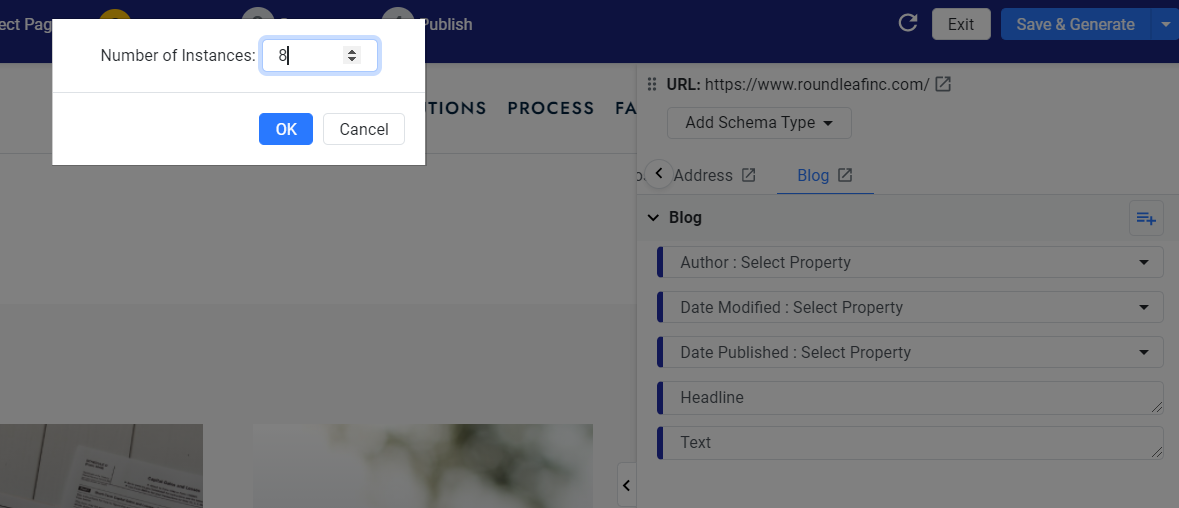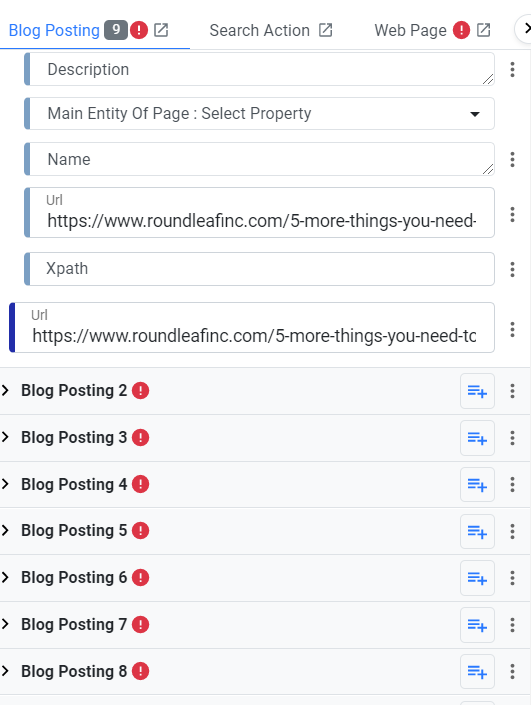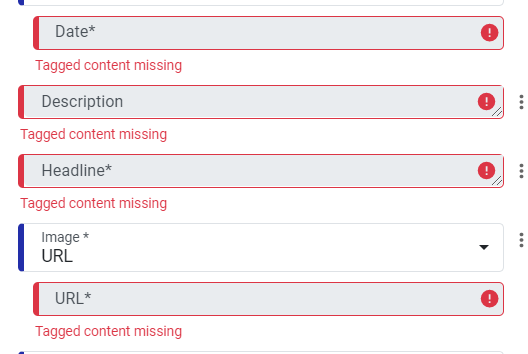Release: Mar 30, 2021
Local & Reviews
1. Wellness.com Partnership
We have partnered with Wellness.com to monitor listings on the platform and ensure the consistency of your business details.
Schema Manager
1. Schema Distribution – Display errors and warnings against the URLs
Opportunity: Allow users to precisely identify the errors and warnings for URLs using the Schema Distribution widget.
Solution: The Schema Distribution widget will now only show you the schemas that have been deployed on the website over a time duration, you can monitor the health of the schemas by identifying the errors and warnings for the URLs.
Let’s say you wish to know what warnings are present for a certain URL. Click on the schema type that has warnings, and the page will display a list of the URLs with warnings. Now click on warnings against the URL.
The page will display the exact schema warnings for the URL similar to what you would see when validating schemas on the Schema Editor.
You can follow the same process to view the schema errors for any URL.
2. Errors and warnings combined on Schema Audit Screen
To create a role-based workflow, we have combined the errors and warnings on the Schema Audit screen – as you’d see on the Schema Distribution widget as well. Errors signified in red and warnings in yellow.
By clicking on the warnings, you will see the schema warnings for that particular URL as you would see when validating a schema on the Schema Editor.
3. Schema Editor Enhancements:
The Schema editor will now raise an error if the tagged field is empty, you can add multiple instances of same schema types instantly, and display errors against the schema instances.
- Raise error if the tagged field is empty
If the website content changes or there is a change to the structure of the page, the underlying paths to the tagged property value may change resulting in those values no longer being available on the original paths. Within Schema editor, such tagged values appear empty. The Schema Editor will now flag an error for such empty tagged values mandating you to enter the tagged field to ensure that the page continues to have all the required schemas values upon publish. Let’s show you an example.
Since the page structure changed, when clicking on ‘Save & Generate’, an error is automatically flagged for the user to tag the missing content.
- Add multiple instances of the same schema type using the ‘Clone Schema’ option
If you need to add the same schema type multiple times, you wouldn’t need to add each instance of the schema using the ‘Schema Type’ drop-down.
For example, let’s say you want to add the blog schema type to tag all the blogs on a single page. Choose the blog schema type, click on the 3 dots and click on ‘Clone Schema’.
Enter the number of times you wish to clone the schema type and click on ‘Ok’.
The schema type will be cloned to tag each blog on your page.
- Display errors against schema instances
If there are errors against schema instances when you click on ‘Save & Generate’ the editor will now flag the errors for them to fixed before proceeding. Here we have cloned the blog schema type and errors are flagged against all.
For each schema instance, the errors will be flagged to tag missing content.
4. Schema
Navigator Enhancement – Addition of the Zoom scroll
You can now resize the visualization of the entities using the Zoom scroll button. The existing way to zoom in/out using the mouse scroll continues to work too.