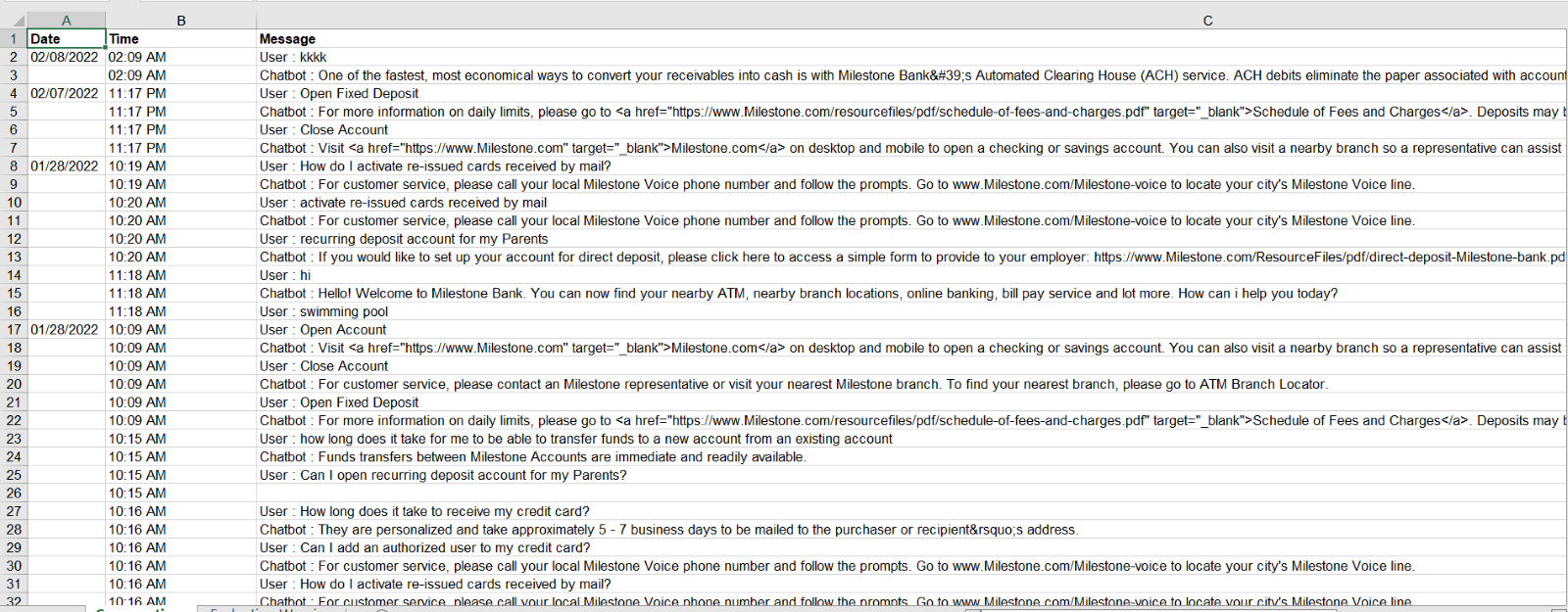Chatbot Dashboard
The Chatbot settings screen allows you to customize the messaging and quick links within your chatbot easily as well as view your chatbot interactions.
MPC Dashboard > FAQ/Voice > Chatbot
Dashboard Overview
Navigate to ‘Chatbot’ under ‘Performance’ in the left navigation panel of the FAQ/Voice section. Here you can view metrics related to questions received by the chatbot in terms of Conversations, Answered Questions. Unanswered Questions, and Form Leads for the date range and profiles selected.
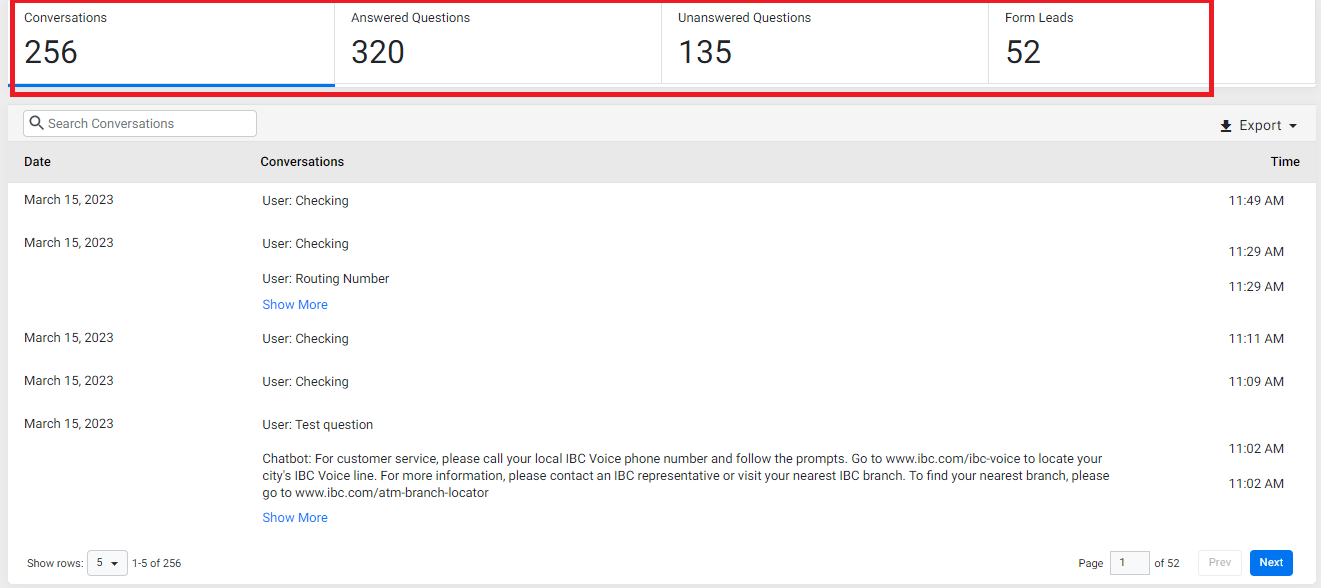
Click on any KPI to view the chatbot log. For example. click on the 'Conversations' tile to view conversations with the chatbot.
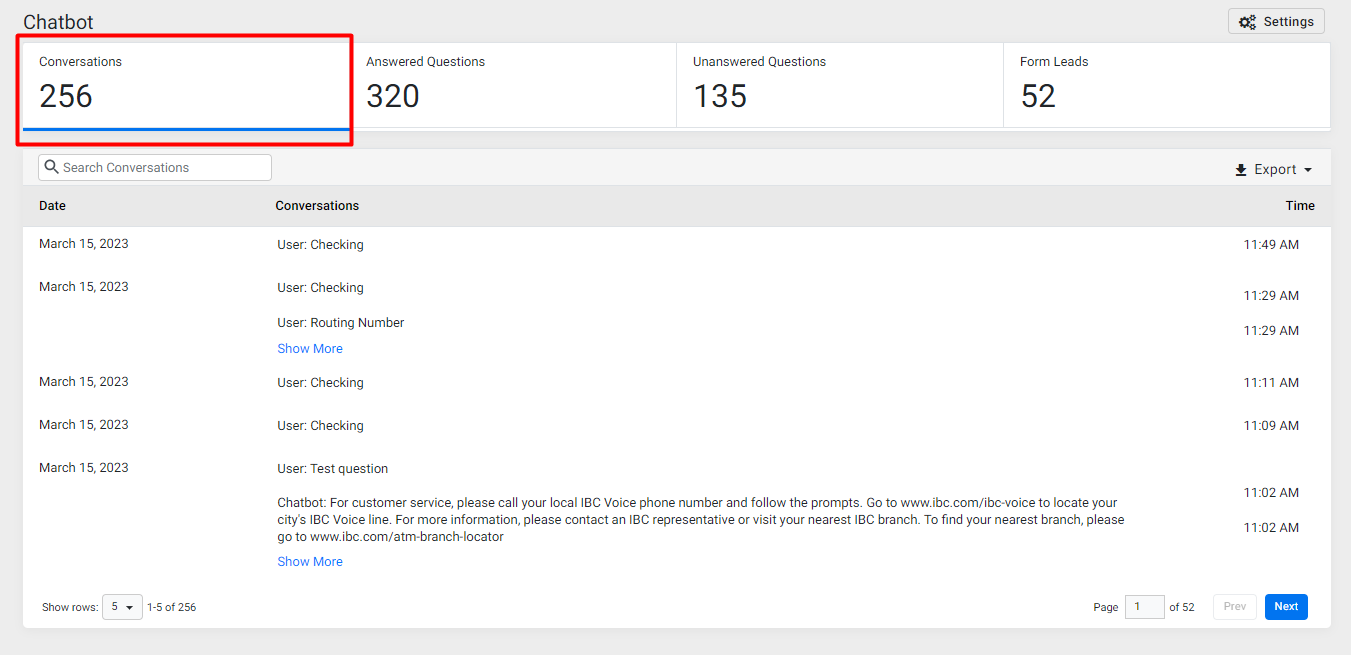
Chatbot Settings
Next, Click on the ‘Settings’ button at the top right of the screen.

In the settings section, you will be able to update the Welcome Message, Quick Links, and the Form Submission Message
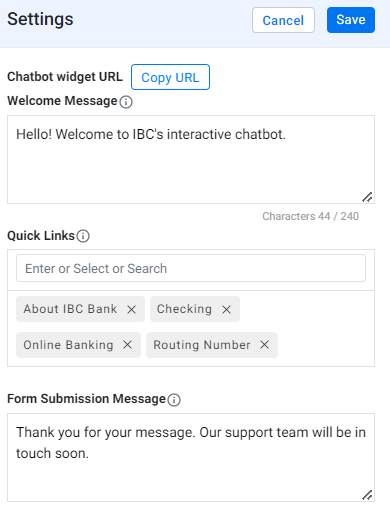
You can also copy the chatbot URL for testing and implementation
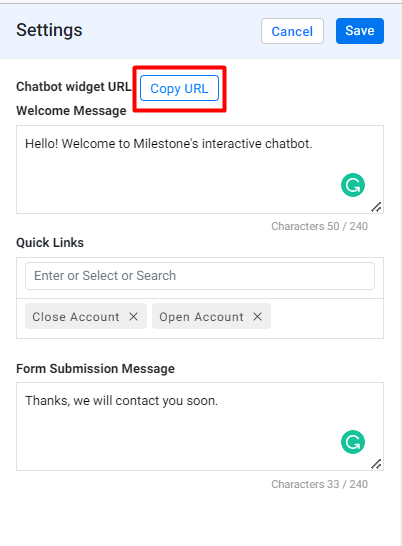
Click on 'Save' once you've made any chatbot setting changes.
Export Chatbot Conversations
Click on ‘Export’ to the right of the screen and select ‘Excel’
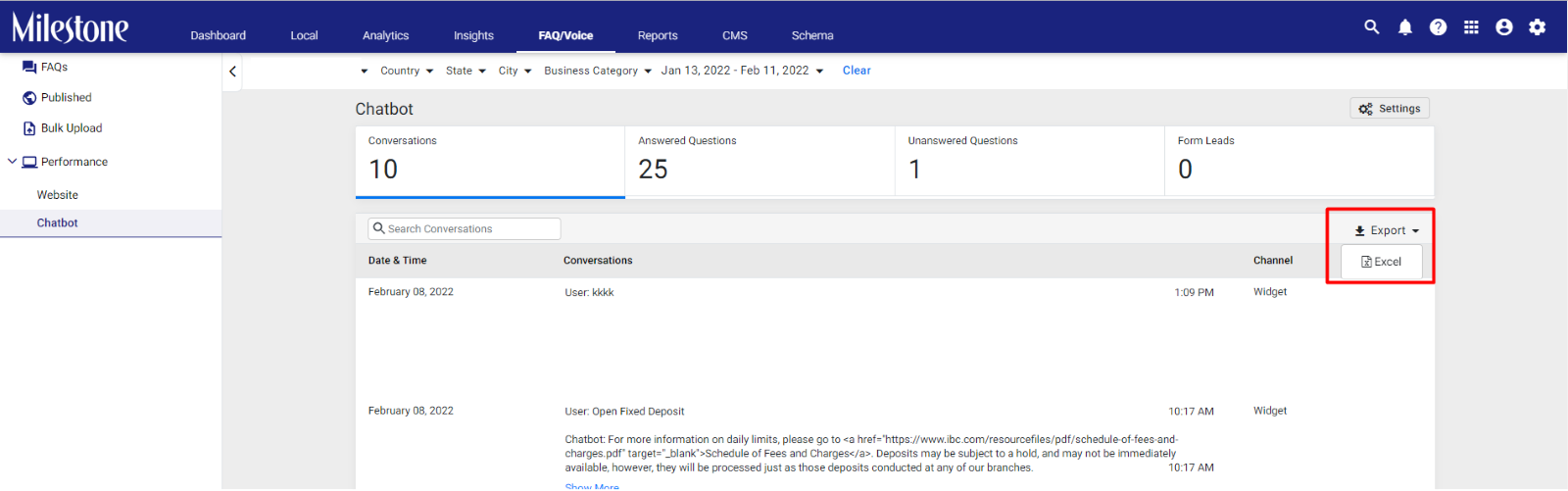
The spreadsheet will display the date, time, the customer question, and the chatbot’s response