Editing FAQs
Let’s show you how you can manage your FAQs published in Milestone CMS.
Editing FAQs on the webpage
On the client editor screen, click on the FAQs section and against the FAQs, click on the edit icon.
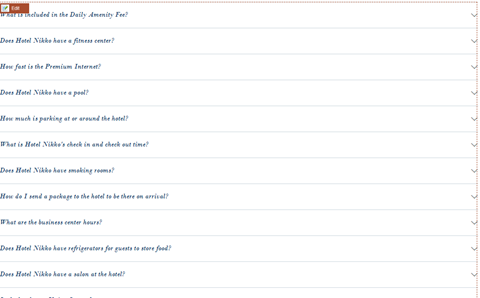
Here you can edit the content and even change the images by clicking on ‘Add/Replace’ image.

To add a question, click here.

Click on ‘Save’ once you’ve made all the edits.
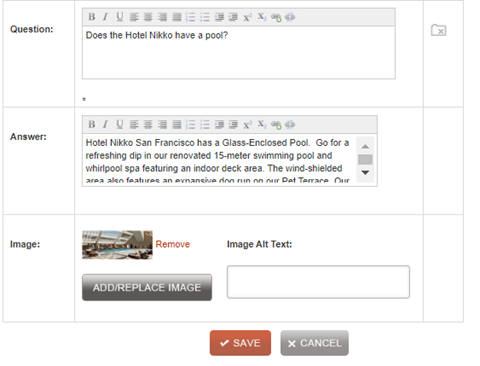
You can also add categories, FAQs, rearrange FAQs, and lots more from the backend. To do so, click on the left-hand navigation and under ‘Manage Content’ choose ‘FAQ’.

Once on the screen, to search for a category or FAQ, choose the category from the dropdown, enter the FAQ keyword and click on search.
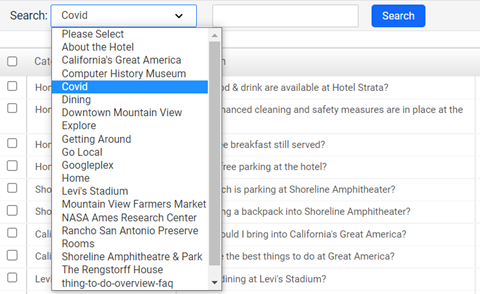
To add a new FAQ, click on ‘Add New’, to delete a FAQ select an FAQ and click on ‘Delete’ and to view categories, click on ‘Categories’.

Adding an FAQ
If you’ve chosen to add a new FAQ, you’ll have to start by entering the details:
- Category
- Question Name and Alias
- Status: Whether it should be active or not
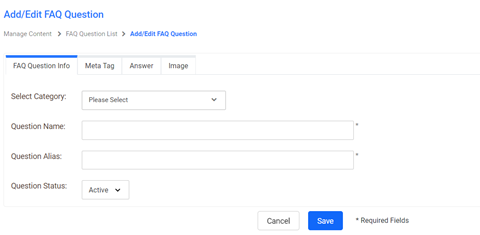
Switch to the next tab, Meta Tag, and enter the Meta title and description.
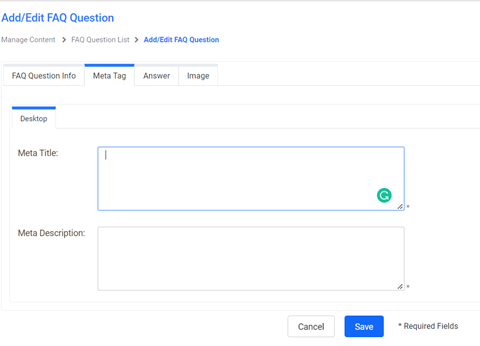
Now enter the answer on the next tab. You can choose to have separate answers for different devices.
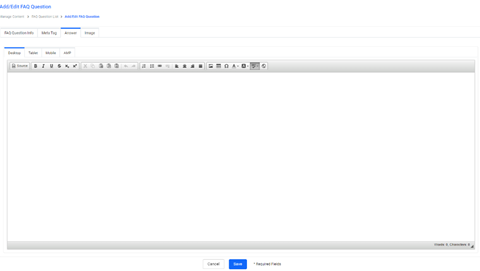
Finally, you can add an image by clicking on the button and enter the alt text. Click on ‘Save’ once you’ve entered all the details.

Adding FAQ Categories
If you’ve clicked on ‘Category’ on the main screen you’ll view all the FAQ categories on your website and can now choose to add or delete categories.
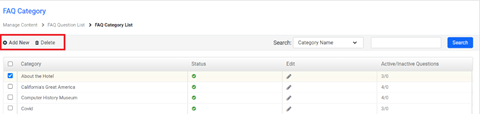
To edit the details of a category, click on the edit icon.
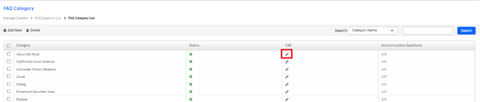
Rearranging FAQs
To rearrange the order of FAQs displayed on your website, click on the icon under ‘Manage order’ when you’ve chosen a specific category.
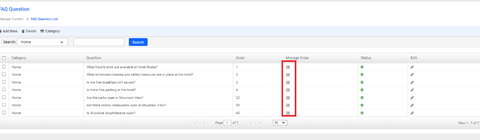
Now drag and drop the FAQs in the category in the order you wish. Click on ‘Save’ to make the changes.
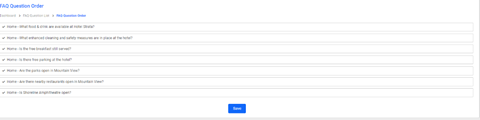
Note: If you create, publish and manage your FAQs using FAQManager, please visit the FAQ Manager folder on this Knowledge Base to know how to use the feature.