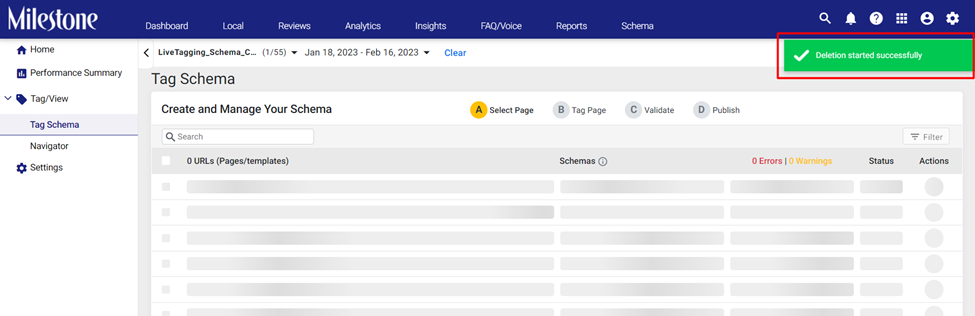Release: Feb 2, 2023
New releases from Milestone Schema Manager, FAQ Manager and Local
Local
Google Business Profile Data
Opportunity: Google has introduced the all-new Google Business Profiles (GBP) for its business users. The new GBP comes with new Key Performance Indicators (KPIs) to display traffic data across mobile and desktop for Google Search and Google Maps.
Solution: Milestone Local displays both Google My Business (GMB) data as well as GBP data. This allows you to retain historical GMB data and take advantage of the new GBP data coming through Google’s latest API.
Milestone Local > Local Insight > Google Insights
Step 1: Click on ‘Local Insights’ in the left navigation panel of Milestone Local
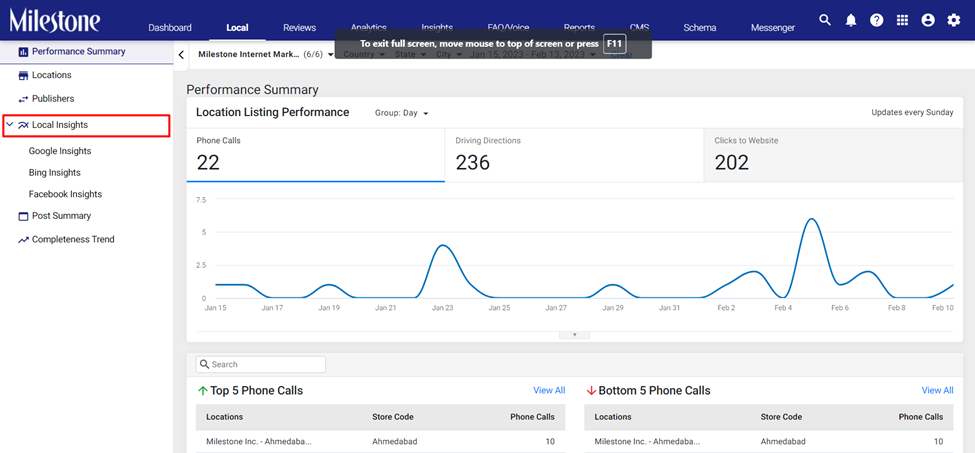
Step 2: Click on ‘Google Insights’ from the expanded menu
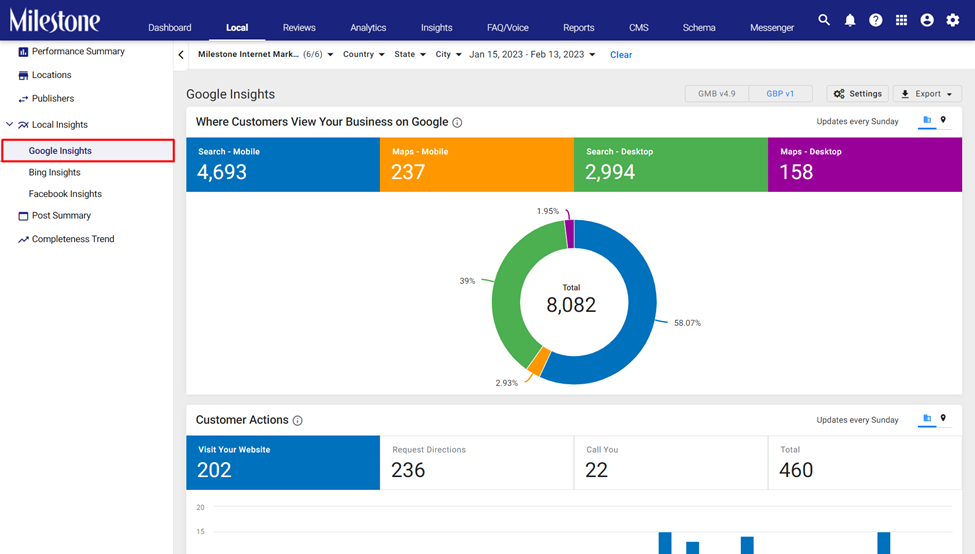
Step 3: GBP data will be displayed by default. To view GMB data click on the GMB icon to the top right of the screen
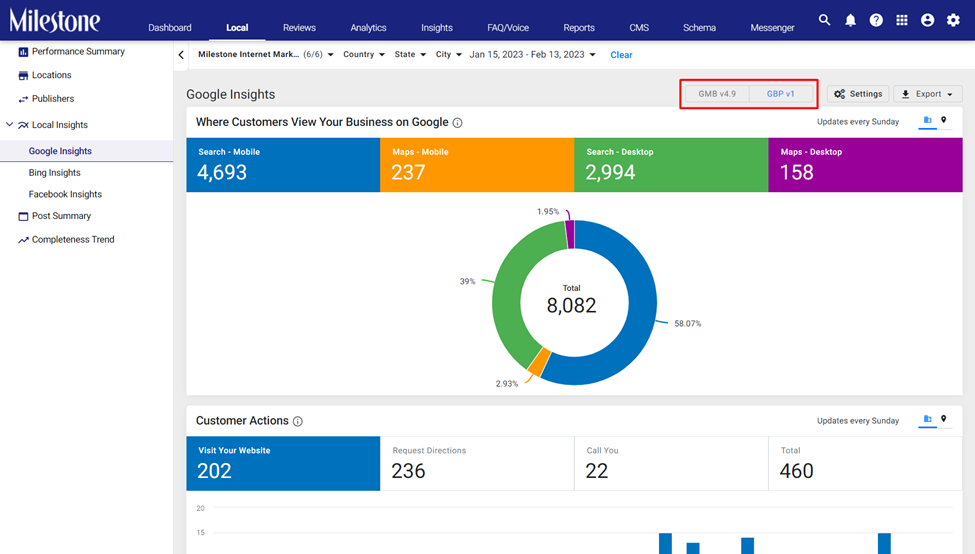
Where Customers View Your Business on Google
The ‘Where Customers View Your Business on Google’ widget displays four KPIs for search traffic data across Google Maps and Google Search on mobile and desktop
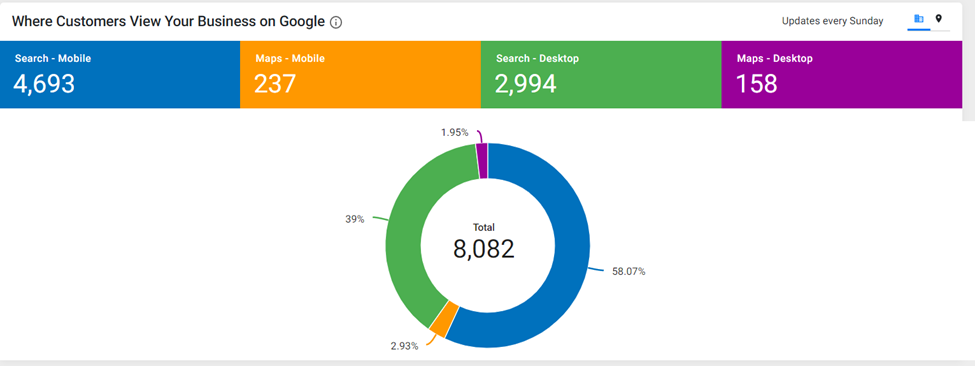
You can view location specific data by clicking on the locations icon to the top right of the widget
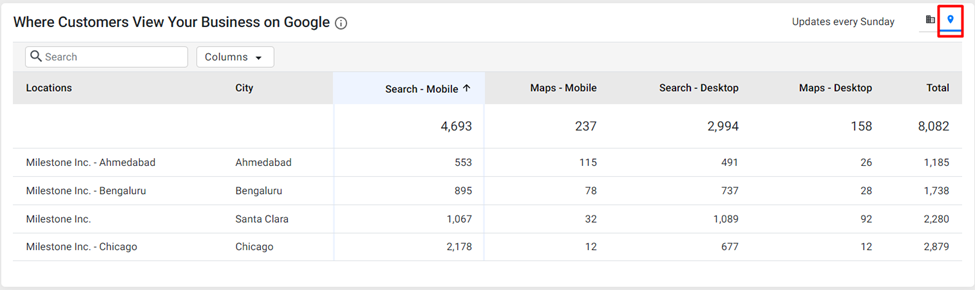
Customer Actions
The ‘Customer Actions’ widget displays the actions taken by customers after finding you on Google Maps or Google Search
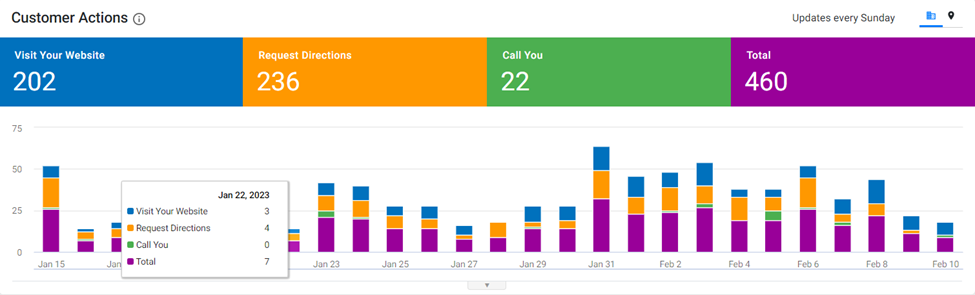
FAQ Manager
View Q&A in-progress
Opportunity: Providing visibility for Q&As that are in the process of publishing reduces duplication of Q&As. Having duplicate Q&As does not have an effect on your performance on search and can even adversely effect it from time to time.
Solution: Milestone FAQ Manager displays Q&As that are in the process of publishing, so that you have complete transparency on the status of your Q&As throughout the publishing process, thereby, reducing confusion and duplication.
Milestone FAQ/Voice > FAQs
Step 1: Click on ‘FAQs’ in the left navigation panel of Milestone FAQ/Voice

The number of FAQs that are currently in the process of publishing will be displayed to the top of this section

You can choose to view the FAQs by clicking on ‘View’
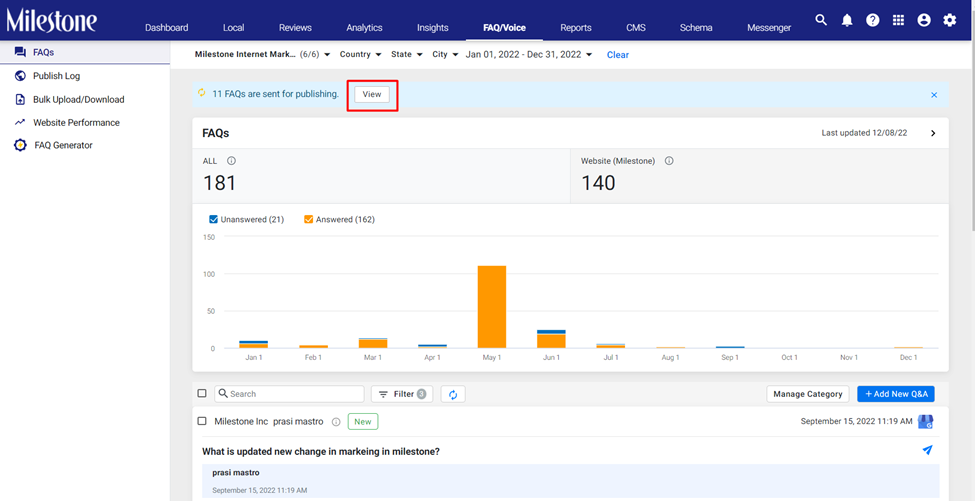
The ‘Publish Log’ displays FAQs that have been published, pending publication and FAQs that contain errors preventing them from being published

You can group this data by FAQs or URLs
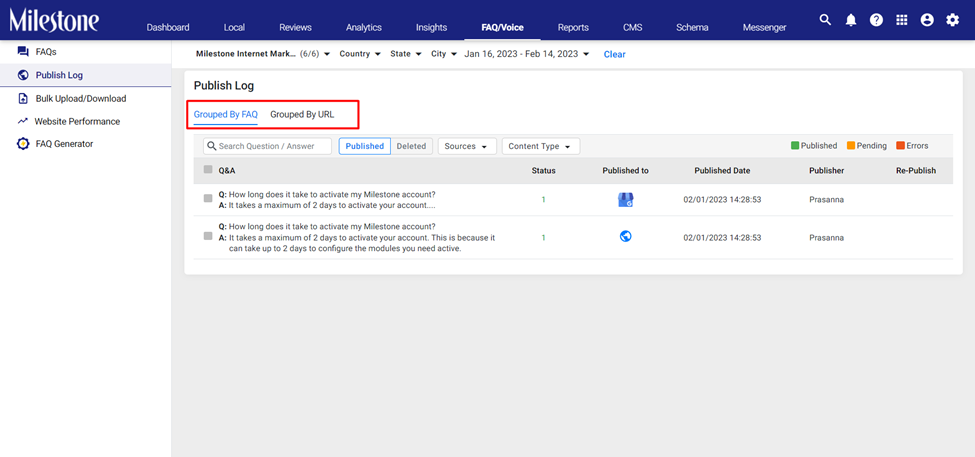
You can use the various filters available to find specific FAQs
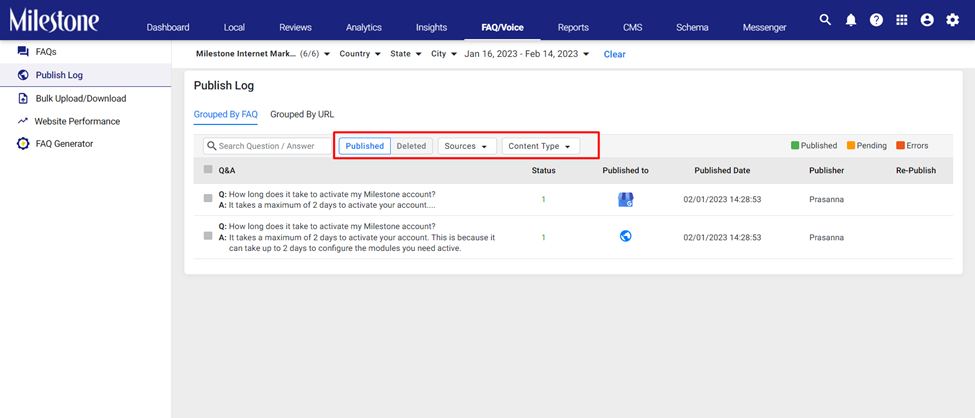
Schema Manager
Bulk Delete URLs
Opportunity: After crawling all your pages Milestone Schema Manager adds all the URLs to its database for tagging. In some cases you may not want to tag certain URLs with Schema, these URLs that do not have schema deployed will cause discrepancies when it comes to schema performance data.
Solution: Milestone Schema Manager allows you to delete multiple URLs from the database in one go, improving the accuracy of the data on Schema Manager.
Milestone Schema Manager > Settings > URL Settings > Delete
Step 1: Click on ‘Settings’ in the left navigation panel of Milestone Schema Manager
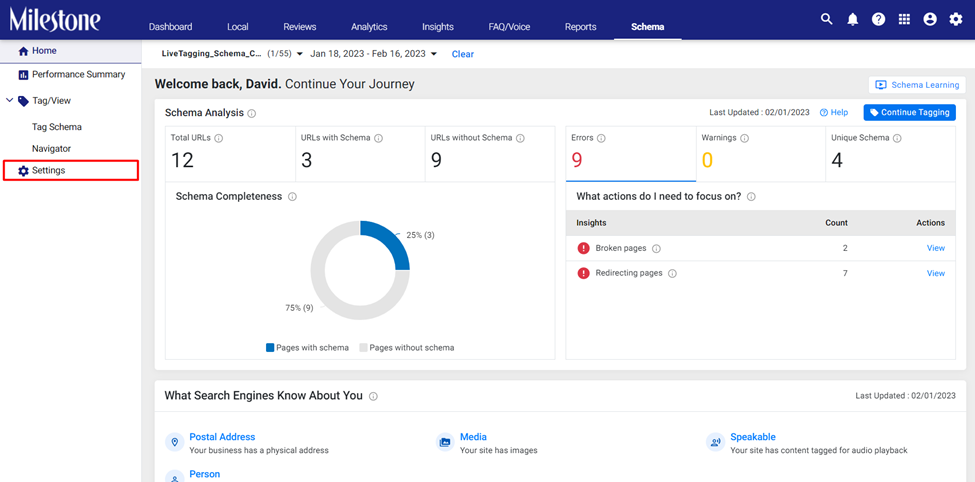
Step 2: Under ‘URL Settings’ click on ‘More Options’
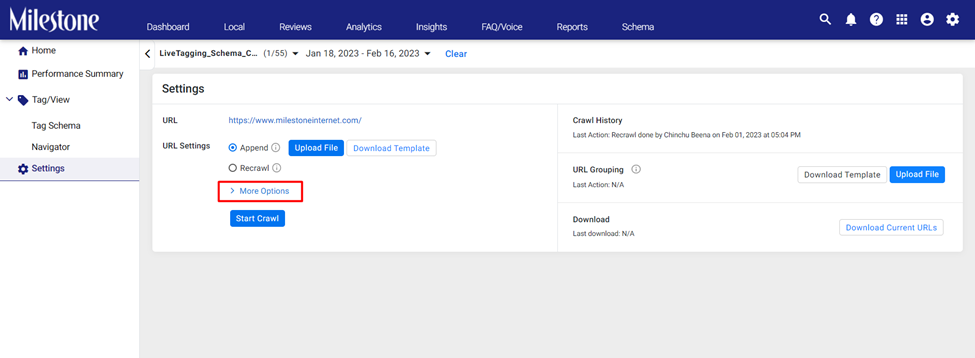
Step 3: Select the ‘Delete’ option and download the template file
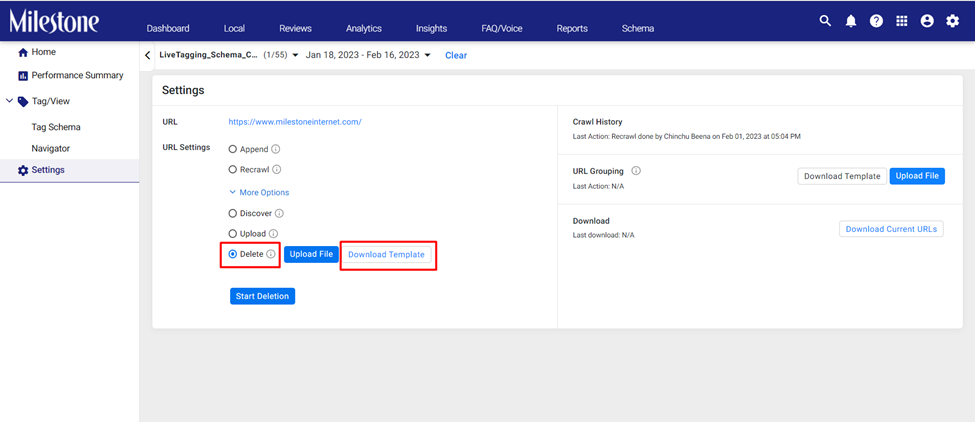
Step 4: To get a complete list of the URLs for this profile on Schema Manager you can use the ‘Download Current URLs’ button
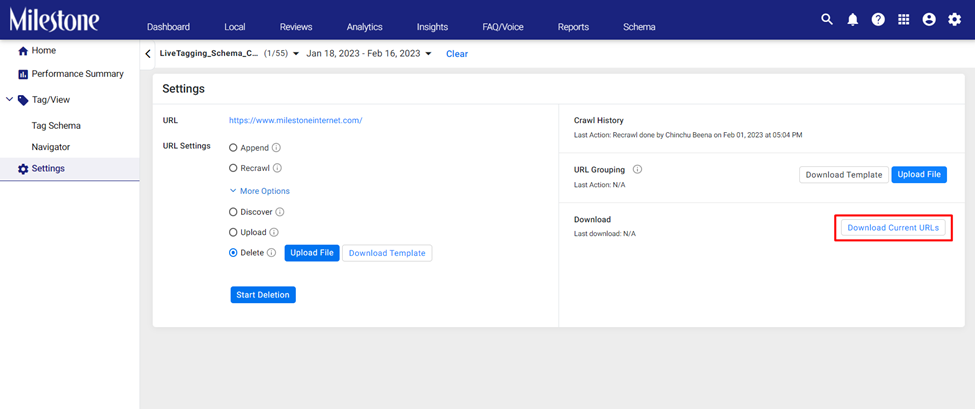
Step 5: Add the URLs you wish to delete to the template you downloaded earlier and save it
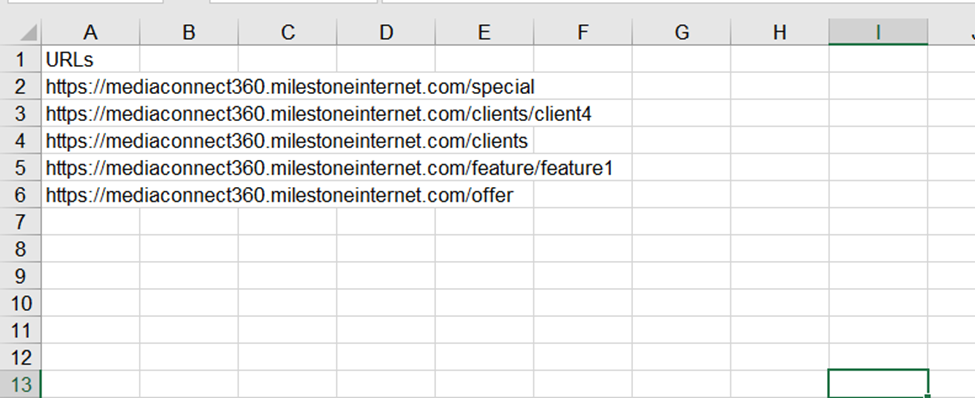
Step 6: Upload the list of URLs using the ‘Upload File’ button
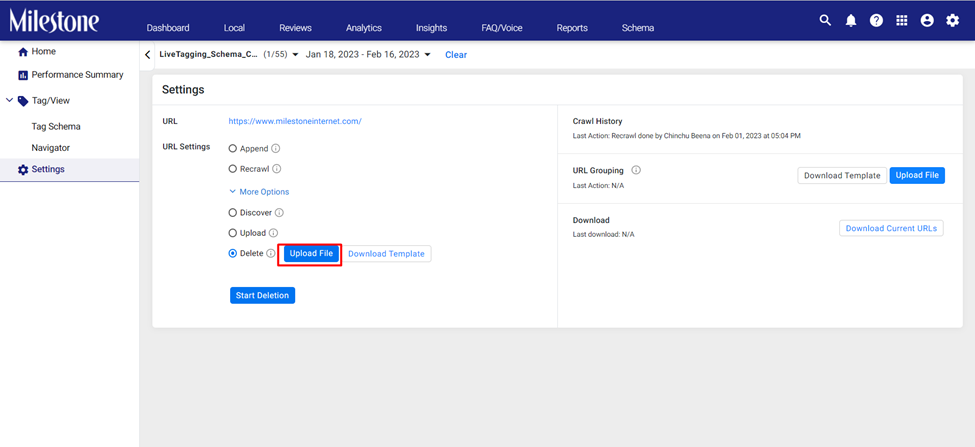
Step 7: Once uploaded click on ‘Start Deletion’ to delete the URLs for Schema Manager
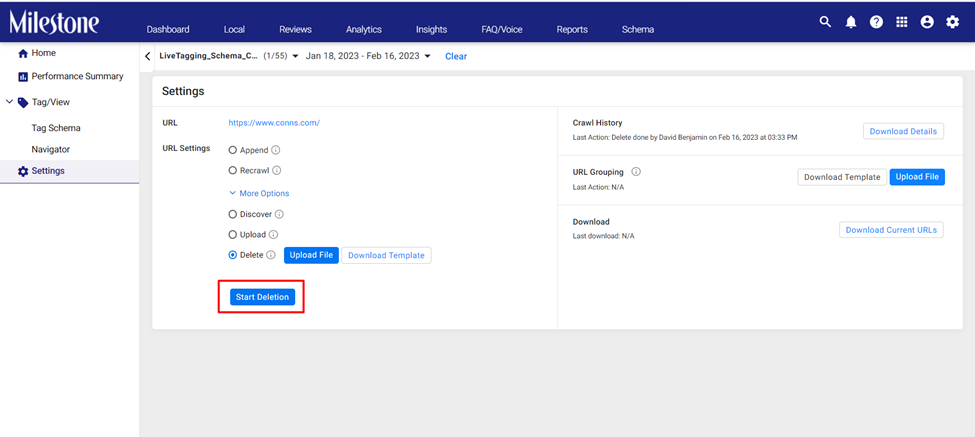
Step 8: These URLs will be permanently deleted from Schema Manager. If you wish to continue click on ‘Yes’
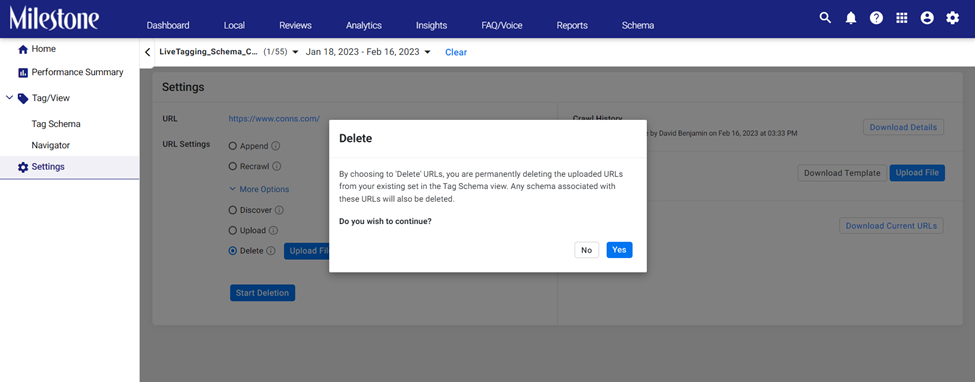
Step 9: Once the URLs are deleted you will be prompted to the top right