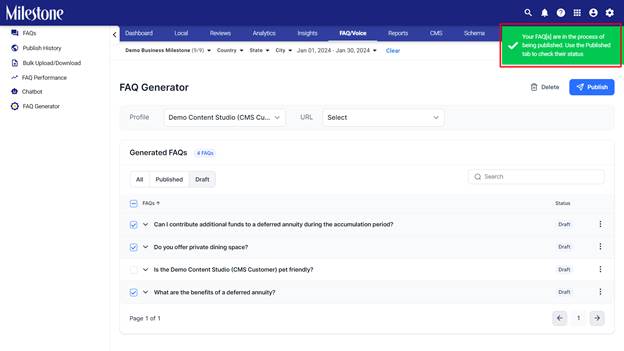Generating FAQs using Gen AI
Learn how to use Milestone FAQ Manager's FAQ Generator to create FAQs at scale.
Publishing FAQs on your website or pages is an effective way to enhance the user experience, reduce support overhead, improve search engine visibility, and build trust with your audience. It's an essential component of a well-rounded online presence and customer support strategy.
Milestone FAQ Manager allows you to generate FAQs using AI and publish across all channels and pages at the click of a button.
Path: FAQ/Voice > FAQ Generator
To access FAQ Generator, click on ‘FAQ Generator’ in the left navigation panel of Milestone FAQ Manager.

Step 1: To start generating FAQs using AI for your pages, click on ‘Generate FAQs Using AI’ in FAQ Manager.

Step 2: For businesses with multiple business profiles on Milestone Presence Cloud, select the profile you wish to generate FAQs for. You can see the number of pages each profile has corresponding to them.

Step 3: Select the pages you want to generate FAQs for by clicking on the checkbox corresponding to them.

Step 4: You can add pages here by clicking on ‘AddURL’ to the right.

Step 5: You can add the page URLs separated by a comma here. Click on ‘Submit’ to add these pages to the URL selection.

You will be notified that the pages have been added successfully.

Step 6: Once you have selected the pages, click on ‘Generate Questions’ at the top right of the FAQ Generator page.

Step 7: You will be redirected to the ‘QuestionSelection’ page. Here you can select the questions you want answers generated for by clicking on the checkbox corresponding to them and then clicking on ‘Generate Answers’ at the top right. These questions have been generated taking the page content of the pages you selected in the previous section.
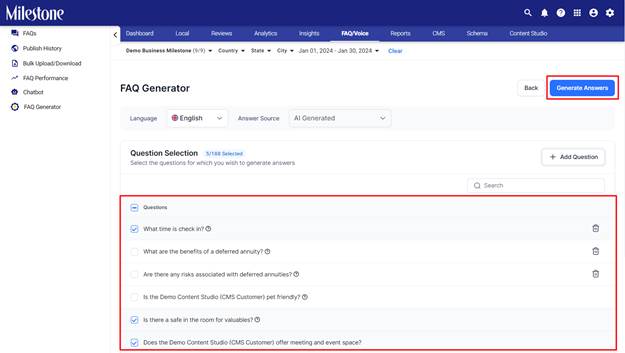
FAQs that have been generated previously will carry a ‘?’ symbol next to them. Selecting these questions and generating answers for them will overwrite the existing answers.

You can delete questions generated by clicking on the ‘Delete’ icon corresponding to them. This will help FAQ Generator generate more relevant FAQs for you.
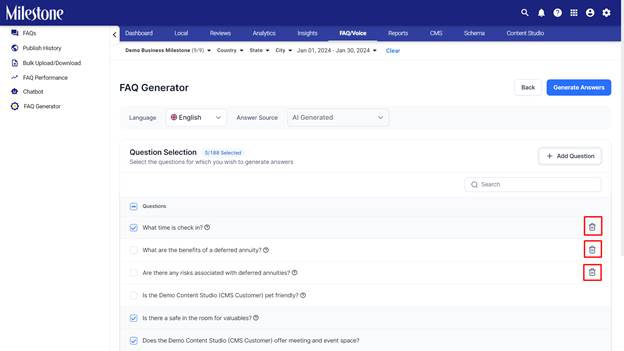
You can manually add FAQs by clicking on ‘Add Question’ to the right.
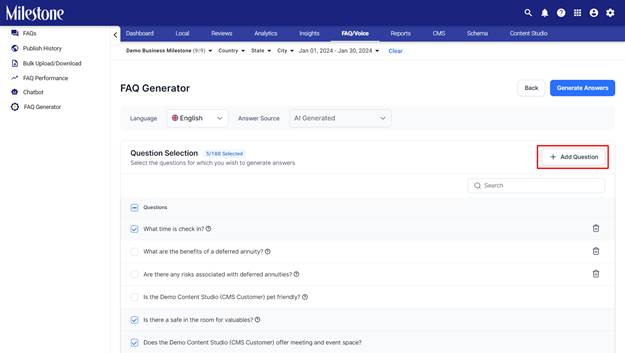
Add the question here and click on ‘Submit’.
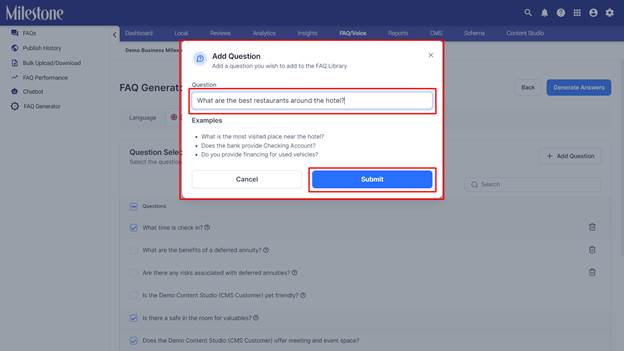
You will be notified that the question has been added successfully.
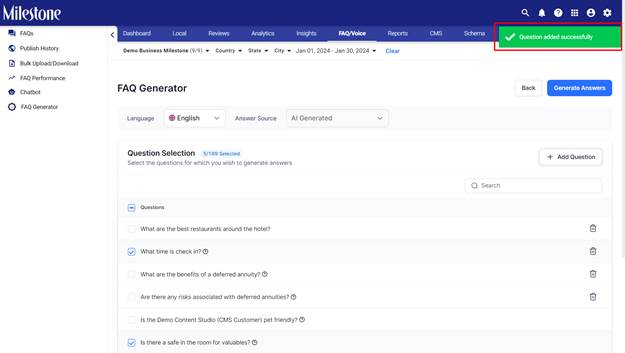
Select the question you have added manually from the Question Selection section to generate an answer for it.
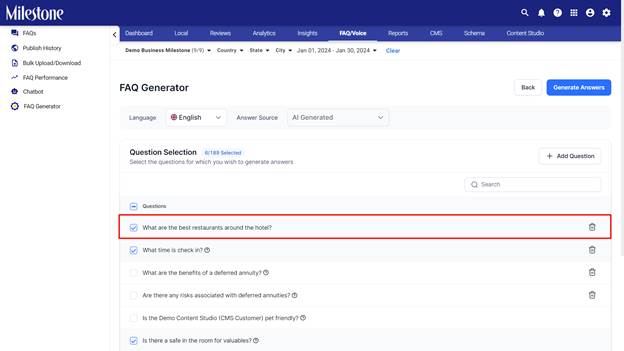
Step 8: Once you have selected the FAQs you want to generate answers for click on ‘Generate Answers’ to the top right.
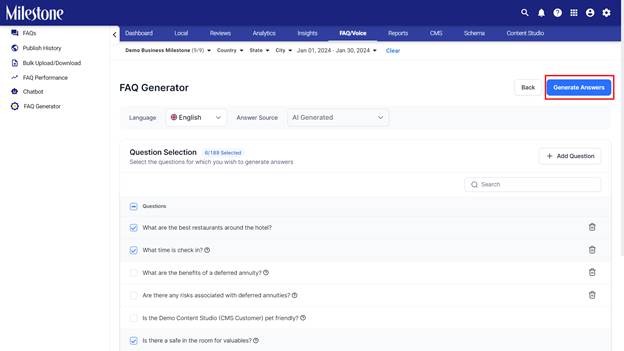
Step 9: From the FAQ Generator section click on ‘Browse FAQs’ corresponding to the profile you generated the FAQs for.
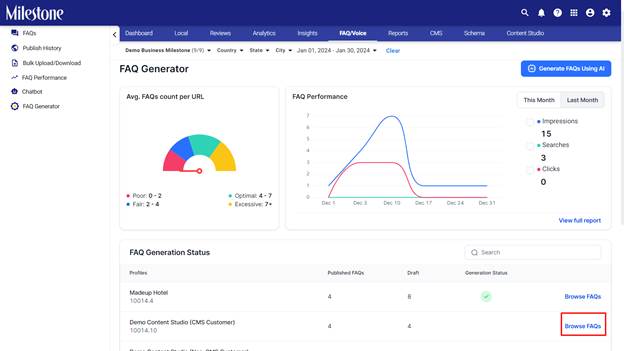
You can filter FAQs here by All, ‘Published’, or ‘Draft’.
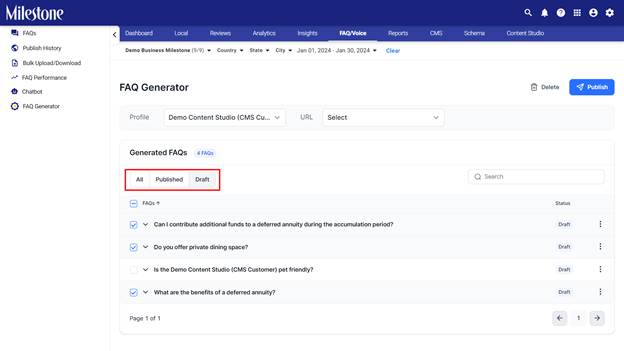
Step 10: Use the checkbox corresponding to the FAQs you wish to publish to select them and click on ‘Publish’ to the top right.
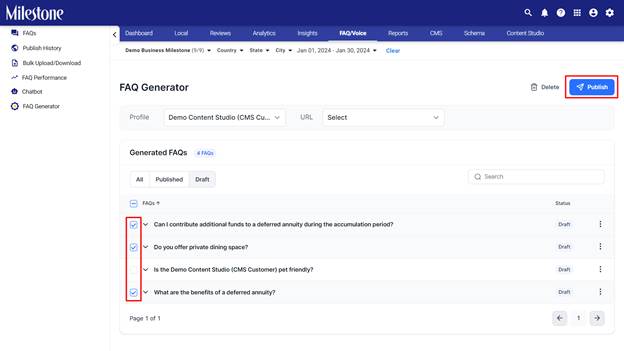
Step 11: Select the channels you wish to publish the FAQs to (Chatbot, Website, Google Business Profile) and click on ‘Publish’.
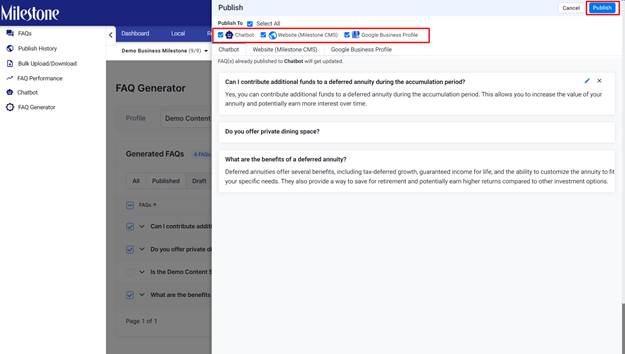
You will be notified about the publishing status.