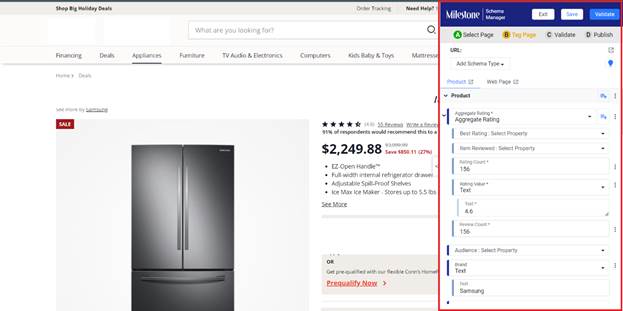Release: Nov 2022
The latest product release updates from Milestone Local, Reviews and Schema Manager
Local
Local Performance Summary – Location Listing Status Widget
Opportunity: Monitoring the status of your profiles across local listings effectively improves your reach and engagement. Having an up-to-date local profile sends search engines like Google the right signals and gives users a good user experience while on your local listing.
Solution: Milestone Local’s ‘Location ListingsStatus’ widget allows you to monitor managed listings across thousands of locations from a single widget. Take action now and keep your local listings up-to-date.
Managed Listings
Managed listings are local profiles across various local channels that are managed via Milestone Local.
Monitored Listings
Monitored listings are local profiles across various channels that are monitored on Milestone Presence Cloud but are managed by the client or other third parties. These listings are only flagged for inconsistencies.
The left side of the listing status widget displays a piechart with the number of managed vs monitored listings
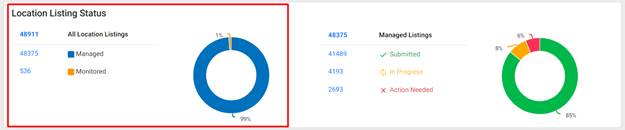
The right side of the listings status widget displays a piechart with the status of your Managed Listings
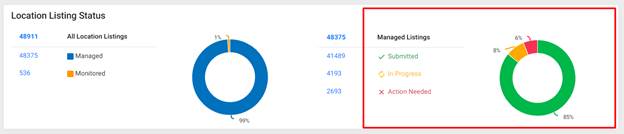
Completeness Trend
Milestone Local allows you to create complete local profiles that are highly visible on local search and provide customers with the information they are looking for. The Completeness Trend section displays your overall local profile completeness over time.
In Milestone Local click on Completeness Trend in the left navigation panel
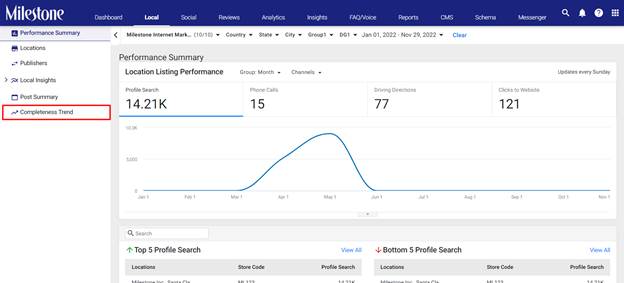
The Completeness Trend section displays local profile completeness across four data points
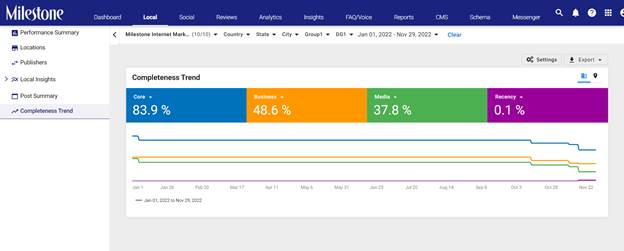
Overall: The overall percentage completeness of your local profiles across the four data points.
Core: The percentage of profiles that have their core business details updated. Details like name, business category, address, phone number, website URL, etc.
Business: The percentage of local profiles that have their business details updated. Details like services, policies, payment options, amenities, accessibility, etc.
Media: The percentage of local profiles that include media elements. Media elements like business logos, photos, etc.
Recency: The percentage of profiles that have had their special hours posted in the last month and that have made a Google Business Post in the last 6 months.
Reviews
Add and Edit Tags for Reviews
Opportunity: Multi-location businesses receive hundreds of reviews a day and replying to reviews is a proven way to improve engagement and visibility on local search. Categorizing reviews helps you quickly sort through and reply to the most pressing ones while providing insights about the conversations taking place.
Solution: Milestone Reviews allows you to create custom tags for reviews you receive across all your business locations and channels and add keywords to these tags. So, if you receive a review with a specific keyword included, it will automatically get tagged and categorized,giving you a bird’s eye view of what your customers are saying about you.
Milestone Reviews > My Reviews
Step 1: Click on ‘My Reviews’ in the left navigation panelof Milestone Reviews
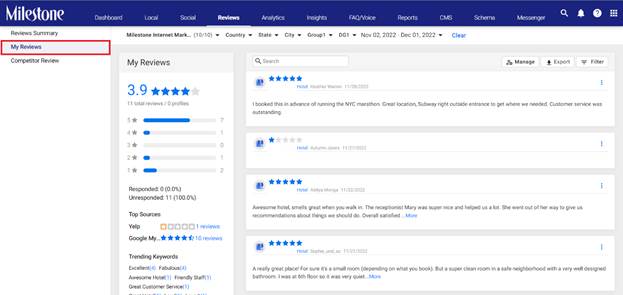
Step 2: Click on ‘Manage’ to the top of the reviews sectionand select ‘Tags’
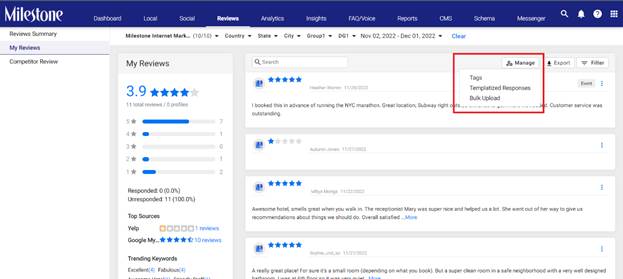
Step 3: In the ‘Manage’ section the ‘Tags’ tab displays your existing tags and the keywords that trigger them. Use the ‘Edit’ icon in the right column to edit tags and keywords
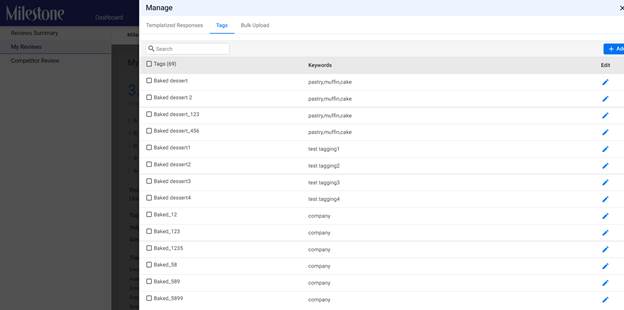
Step 4: To add a new tag click on ‘Add’ at the top right
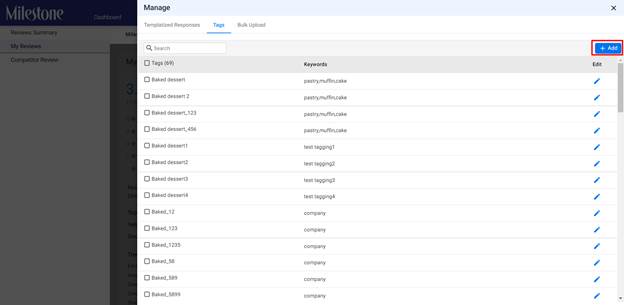
Step 5: Here you can create a tag, keywords that trigger it, the profiles you wish to apply this tag to, the sources to which this tag applies, and the review ratings to which this tag should be applied.
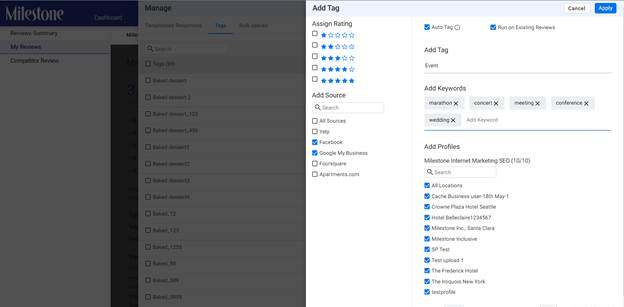
Step 6: Select if you want this tag to be triggered automatically for future reviews by selecting ‘Auto Tag’ at the top. To add this tag to existing reviews, select ‘Run on Existing Reviews’. Click on ‘Apply’ to the top right of this section
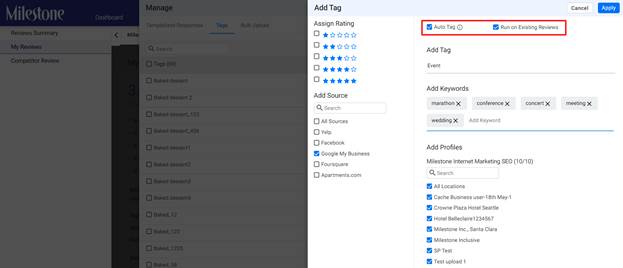
SCHEMA
Bulk Publish - Detailed Errors and Warnings
Opportunity: During bulk schema deployment several errors can occur due to a mismatch between the source URL’s template and the child URLs to which the schema is being published. Detecting and eliminating these errors was a time-consuming and painstaking task for schema deployment teams.
Solution: Milestone Schema Manager allows you to view details of all the errors and warnings that have occurred during a bulk publish operation. Schema deployment teams can now narrow in on and fix these issues in no time.
Milestone Schema > Tag/View (Tag Schema)
Step 1: Click on Tag/View in the left navigation panel of Milestone Schema Manager
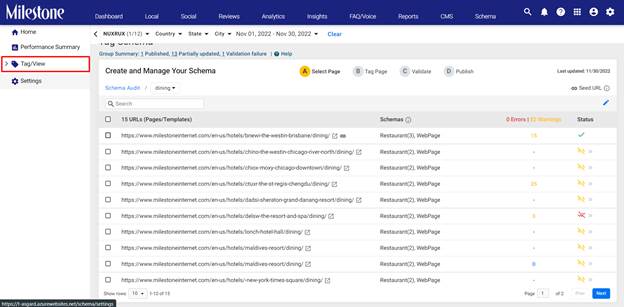
Step 2: In the Status column to the right click on the ‘View Details’ icon next to the status to view details of the error/warning
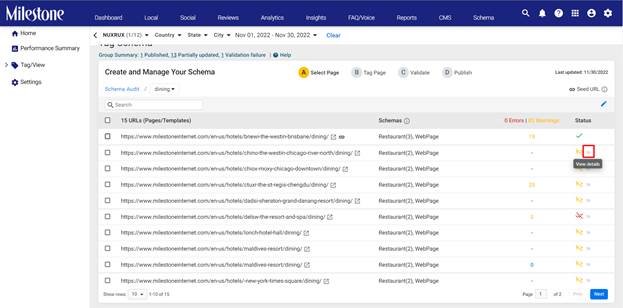
Step 3: Here you can view the type of error/warning in detail
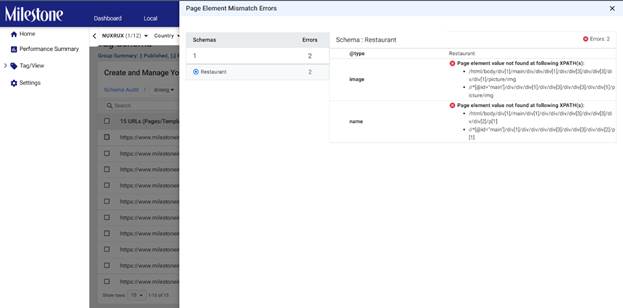
Apply Existing Python Schema to a Page
Opportunity: Using Python to deploy schema is widely accepted. Using schema management software that supports multiple types of schema while allowing for easy migration of existing schema saves deployment teams countless hours.
Solution: Milestone Schema Manager allows you to manage and publish existing schemas that have been created on Python. This functionality reduces schema deployment times drastically if you have existing python schema.
Milestone Schema Manager > Tag/View > Tag Schema
In the Tag Schema section find the URL for which the existing python schema has been uploaded, you can use the search option to the top left of the section.
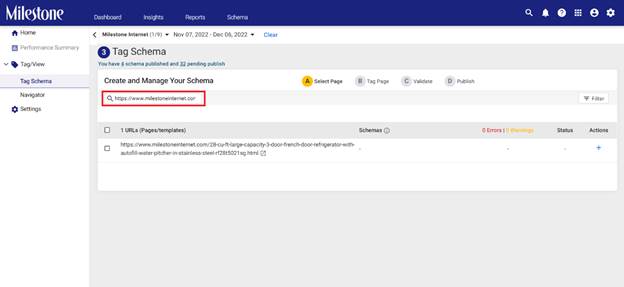
Click on the ‘+’ icon to add schema. If there is an existing python schema provided for this URL you will be prompted to import it.
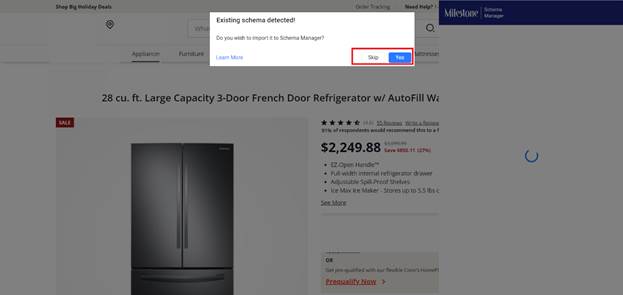
The existing schema will be imported to Milestone SchemaManager. After a manual evaluation of the schema, you can go ahead and validate and publish the schema