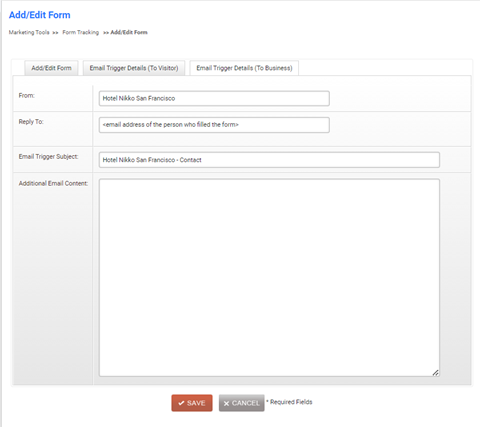Forms
In this article, we’ll show you how to view and manage your form leads.
Accessing Forms
On the website editor screen, click on the left-hand navigation, and under ‘MarketingTools’ click on ‘Form Submissions’.
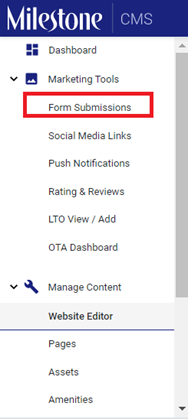
Alternatively, you can access forms from the ‘Dashboard’ or by using the quick access search bar.
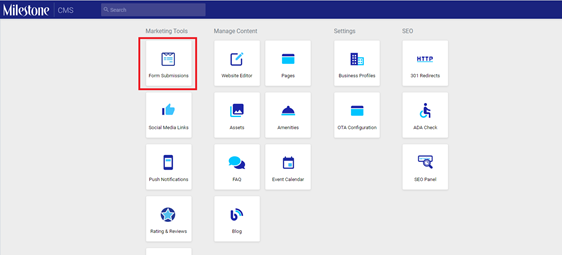
Viewing forms
The page will display all the forms submitted on the website under the forms List.
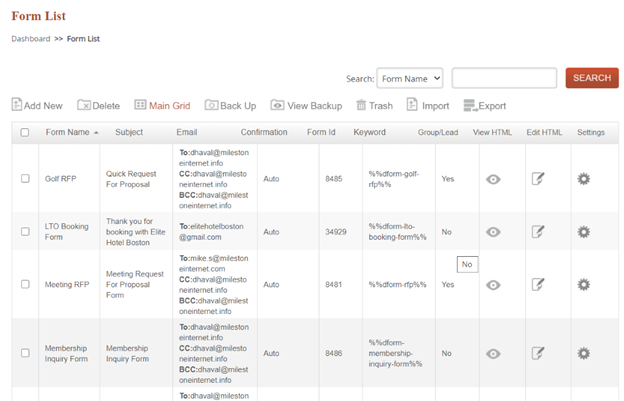
To track forms submitted during a particular period use the date filter. Enter the ‘Start Date’ and ‘End Date’ of the forms you wish to track on those specific days. The page will display only forms that have been submitted within the chosen duration.
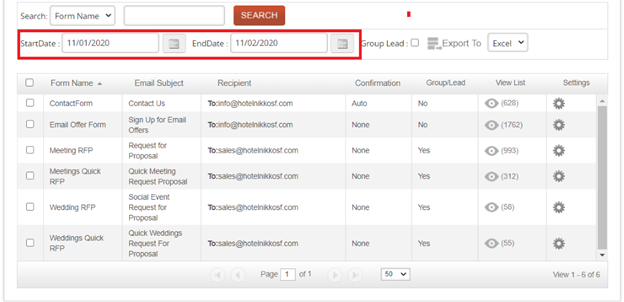
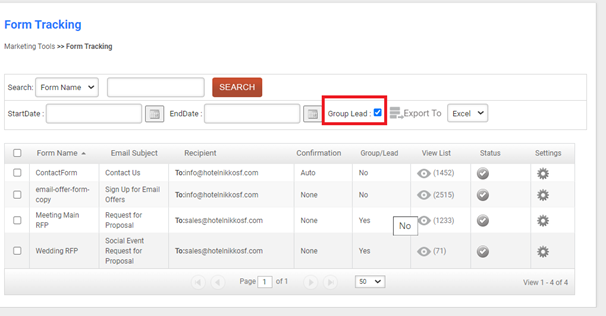
To view leads under a particular form type, select the form and click on the view icon under the ‘View List’ column.
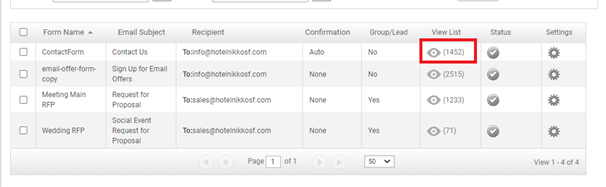
Editing Forms
To edit a form type, select the form and click on the settings button.
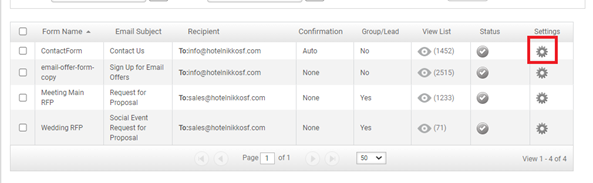
Here you have 3 tabs – Add/Edit Forms, Email Trigger to Visitors, and then to Businesses.
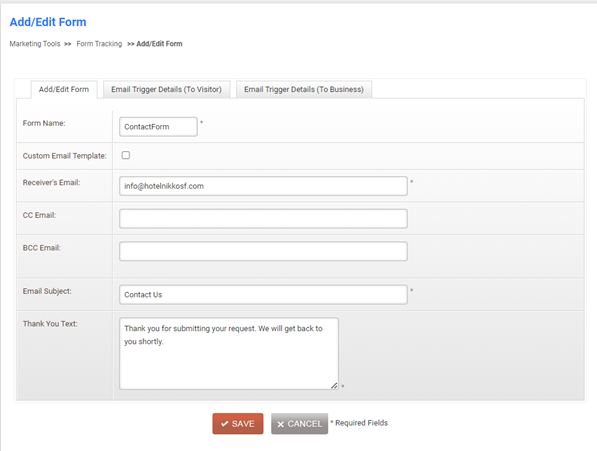
Add/Edit Form tab
Enter or choose details such as form type, whether you have a custom email template, receiver’s email, cc and bcc email of required, email subject, and text.
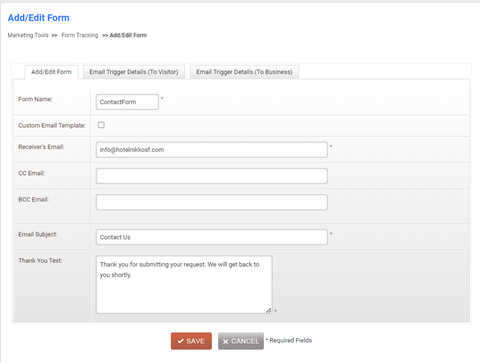
Email trigger to visitors tab
Enter details such as email sender details, visitor’s email, subject, message, signature, and trigger type – automatic or manual.
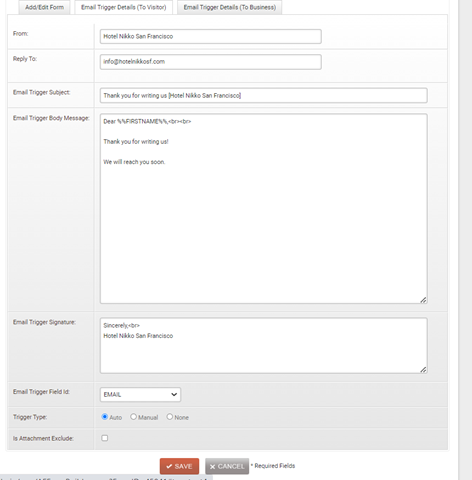
Email trigger to business tab
Here, enter details such as sender email, business email, subject, text, and finally click on ‘Save’.