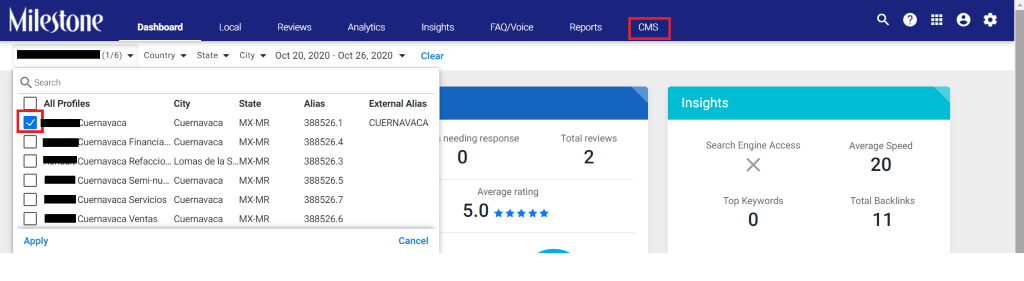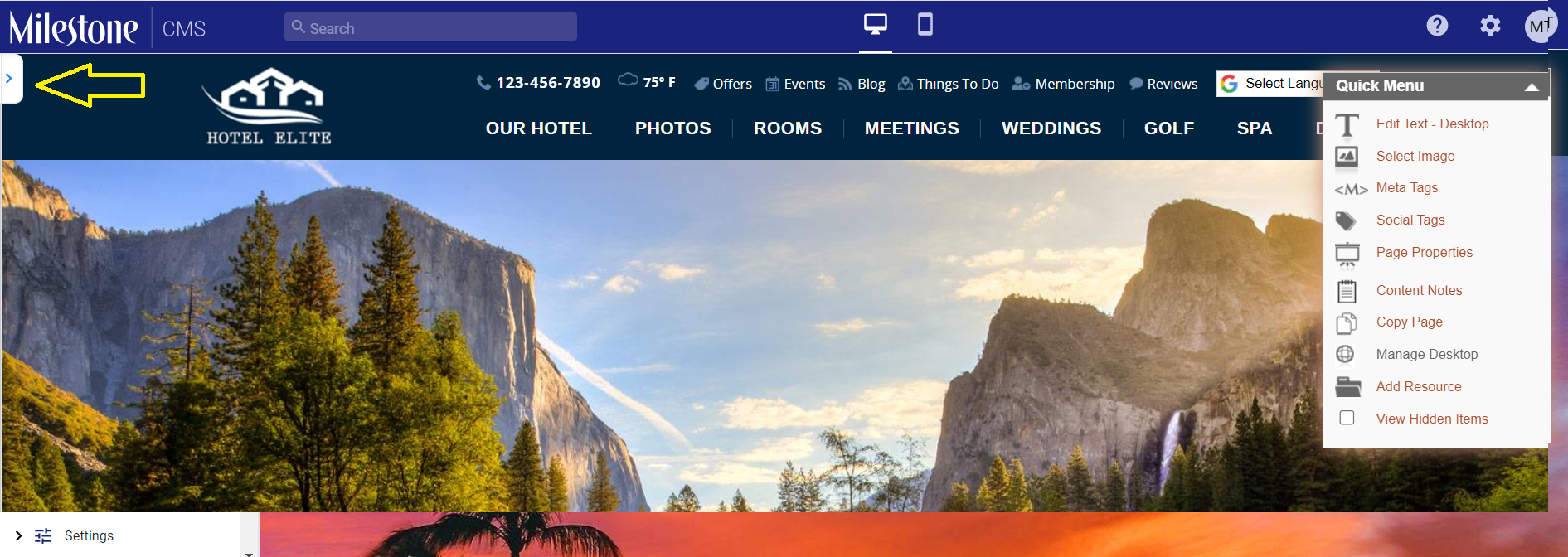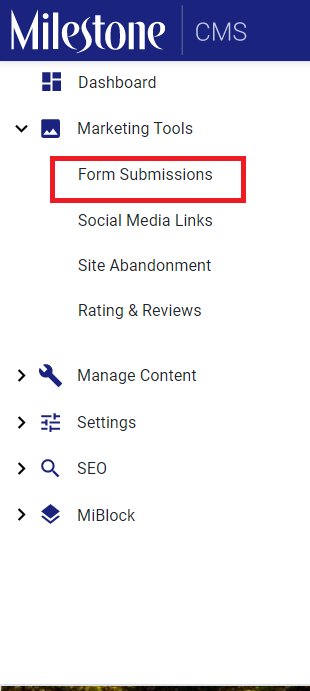Editor Screen
Login to Milestone Presence Cloud using your credentials. The MPC dashboard will be displayed. To log in to Milestone CMS, choose a business profile by clicking on the search bar and then choose a particular property. Now, click on the CMS tab.
Once logged into Milestone CMS. You will see the dashboard of all the features available to you and an action-focused dashboard will give you all tasks you can carry out on Milestone CMS on a single screen. The actions are clearly defined under Marketing Tools, Manage Content, Settings, and SEO. You’re just a click away from carrying out any function you want on our CMS.
Accessing the Website Editor Screen
To access the website editor screen, click on 'Website Editor' under 'Manage Content'.

The ‘Website’ tab basically helps you get a look and feel of their website live. They can choose to view either the ‘Desktop’ version or ‘Mobile’ version of the website.
Viewing desktop and mobile view

Using the Quick Menu
On the right you can see the ‘Quick Menu’ option, though self-explanatory, you can edit text, select an image of their choice, add meta tags and social tags, view the properties of the pages and content notes, copy the page for referral, manage their Desktop website features and look, Add a Resource and View Hidden Items (items that have been deactivated and not displayed)

Editing Images and text
To edit an image or text on the page, hover over the text or image and click on the edit button.
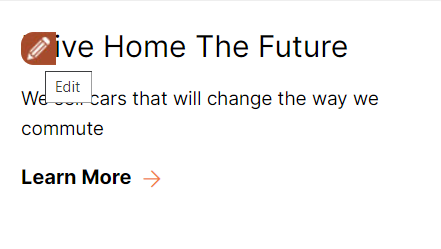
Using the Left-hand Navigation
On the website editor screen, click on the arrow on the left-hand side of your screen to expand the navigation bar.
You can then access any feature of Milestone CMS available to you under the collapsible folders. For example, if you wish to view ‘Form submissions’, click on ‘Marketing Tools’ and then click on ‘Form Submissions.
Using the Quick Access Search Bar
Use the global search bar to find any feature and tool on Milestone CMS. You can even search and navigate to a feature without a single mouse click (using Ctrl + Space)!
You can use the Quick Access Search Bar on the Dashboard as well as on the Website Editor Screen.