Search Bar & Filters
Overview
Milestone's Schema Manager offers a powerful yet intuitive interface to manage structured data across your website. Structured data (also called schema) enhances how search engines interpret and display your content, powering rich results like FAQs, product ratings, and article publish dates.
Once you click Start Tagging, you're taken to the Tag Schema section, where you can view, create, edit, and deploy schema across individual web pages. This guide will help you understand how to use the filters to find the correct pages.
Once you click on ‘Start Tagging’, you will be redirected to the ‘Schema Editor’ section.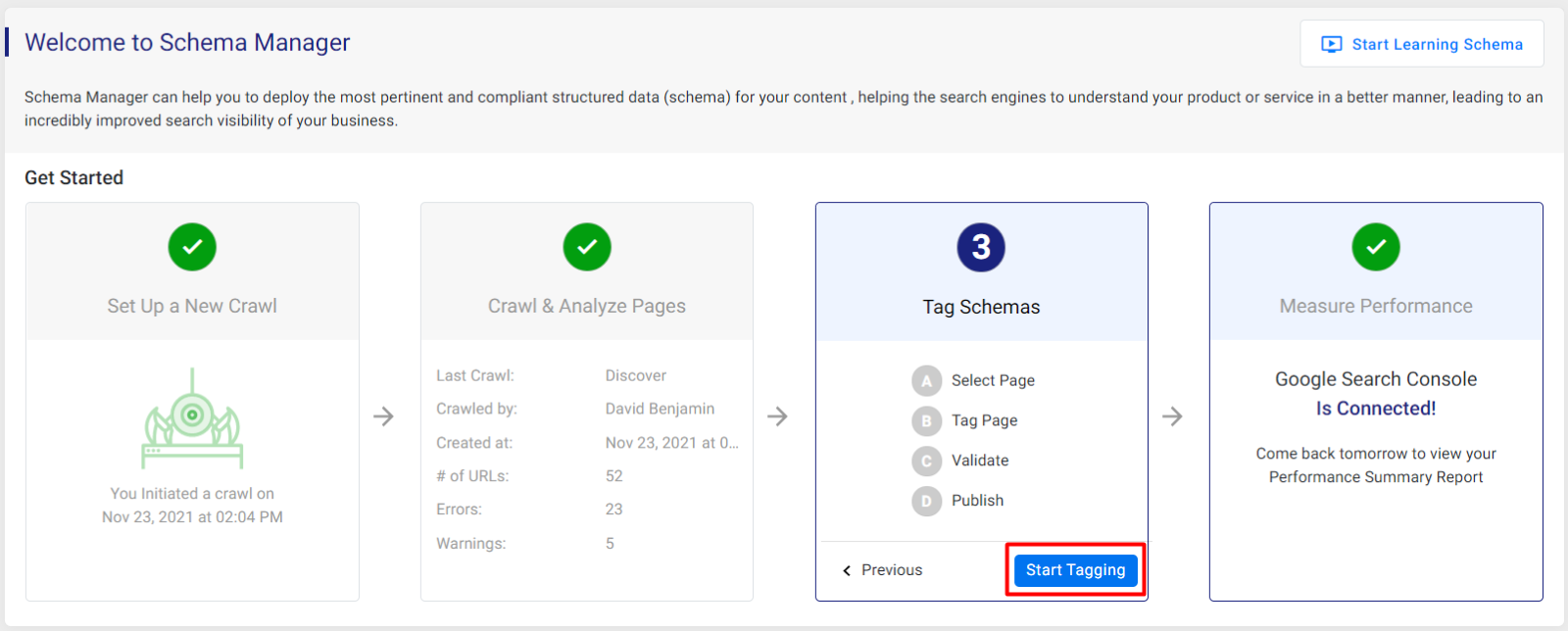
Getting to Know the Schema Editor Interface
The Schema Editor page is where all your schema tagging work happens. Here’s what you’ll see and how it works:
URL Search Field
At the top left of the screen, you’ll find a search bar. This allows you to quickly locate pages by typing in part of the URL. It’s especially useful when working with large websites containing dozens or hundreds of pages.

Filter Panel
To the top right, you'll notice a Filters menu. Clicking this opens up multiple dropdowns that help you narrow down the list of URLs by status, schema presence, schema types, and error conditions.

Let’s break them down:
Status Filter
This dropdown lets you sort pages based on their schema deployment state:
- Drafts: Pages where schema has been added but not yet published.
- New: Pages that haven’t had schema deployed yet.
- Published Schemas: Pages with published and live schema.
- Pending Publishing: Schema has been validated but not yet published.
- Structure Mismatch: Conflicting schema detected on the page (e.g., two LocalBusiness schemas with different values).

URL Filter
This dropdown categorizes pages based on the presence or type of schema relationship:
- With Schema: URLs that already have schema deployed and published.
- Without Schema: URLs that do not yet have any schema published.
- Declaring Global Schema: URLs acting as a source for Global Schema (reused by other pages).
- Containing Global Schema: URLs that inherit Global Schema from another page.

Schema Type Filter
Use this filter to select specific schema types (e.g., WebPage, Product, LocalBusiness, Article) deployed across your URLs.

Validation Filter
This dropdown helps you filter URLs based on schema validation health:
- Errors: Pages with critical issues preventing schema from being published.
- Warnings: Minor issues that won't block publishing but may reduce SEO value.
- No Errors & Warnings: Schema is clean and ready.
- Non-schema Errors: Other page-related errors that aren't schema-specific (e.g., 404s, load failures).

Glossary
Schema Markup: Structured data defined by schema.org, used to help search engines understand your website content.
Schema Editor: Milestone’s tool interface for applying schema markup to your web pages.
Global Schema: Schema setup on one page that can be reused or referenced by other pages (e.g., Organization or Website schema).
Validation: An automatic check that confirms your schema meets the technical and SEO standards before publishing.
Draft: A schema that’s been added to a page but hasn’t been published live yet.
Published: Schema that is live and viewable in search engine source code.
Structure Mismatch: When two schemas conflict on a single page, often causing errors or unexpected behavior.
Schema Type: The category of schema being used (e.g., LocalBusiness, Article, Product).