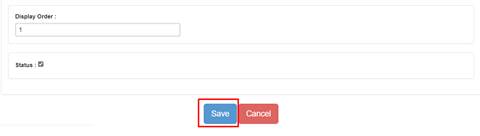ECoupons
In this article, we’ll show you how to manage ECoupons.
Accessing ECoupons
To create a new slide in an Ecoupon navigate to ‘Ecoupon’ under marketing tools in the left navigation panel
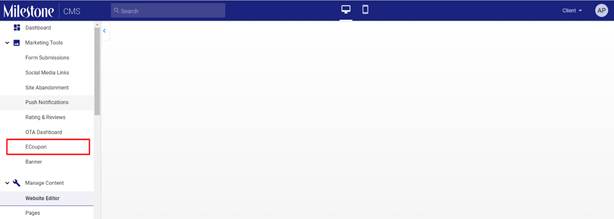
You can alternatively search for ‘Ecoupon’ in the search bar at the top of the screen
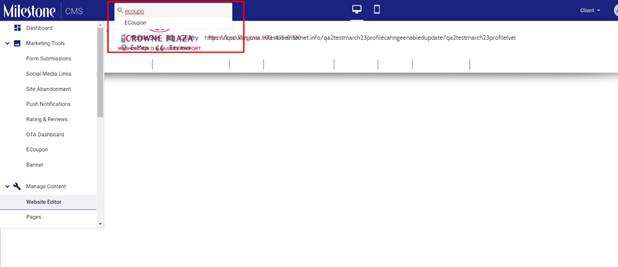
Here you will be able to view the slides on the Ecoupon present on your webpage
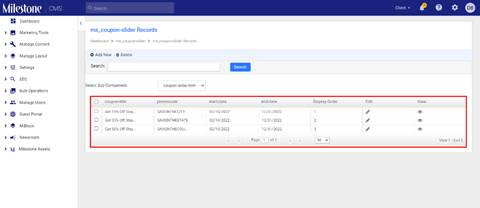
To add a new slide to the Ecoupon click on 'Add New' at the top left of the screen
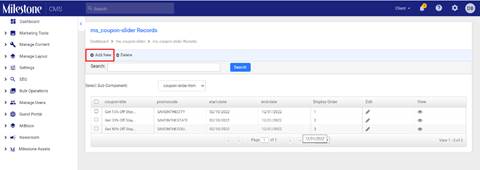
Add the text you wish to display on the new Ecoupon slide
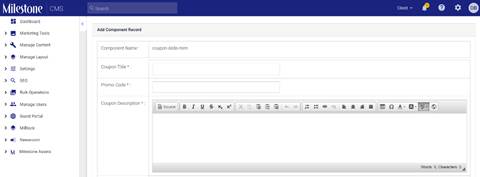
Schedule the dates you wish to display this slide on the Ecoupon

Add text for the CTA button and attach the CTA link
![]()
Select the display order of the slide. Activate or Deactivate the Ecoupon by selecting or deselecting 'Status' and save the changes

Editing an ECoupon
You can edit Ecoupons by clicking on the 'Edit' icon to the top right of the Ecouponsection in Milestone CMS' Website Editor.
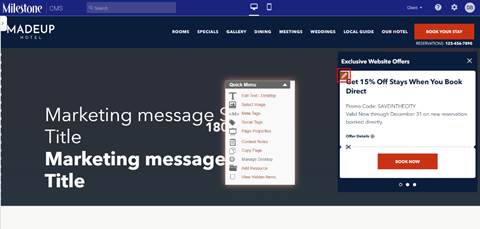
From here you can edit the content you wish to display on the Ecoupon.
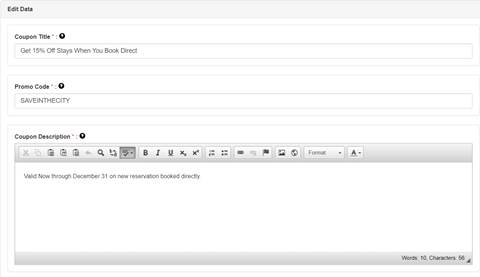
Schedule the dates on which you wish to display this Ecoupon slide
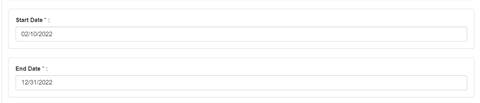
Edit the text on the CTA button and change the CTA link attached to the CTA button
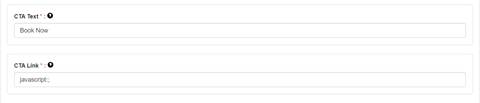
Update the display order of the slide and activate or deactivate the slide by selecting or deselecting 'Status'
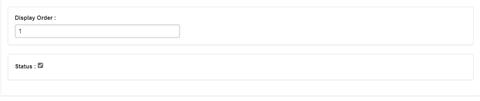
Once updated, click on ‘Save’ to save the changes made