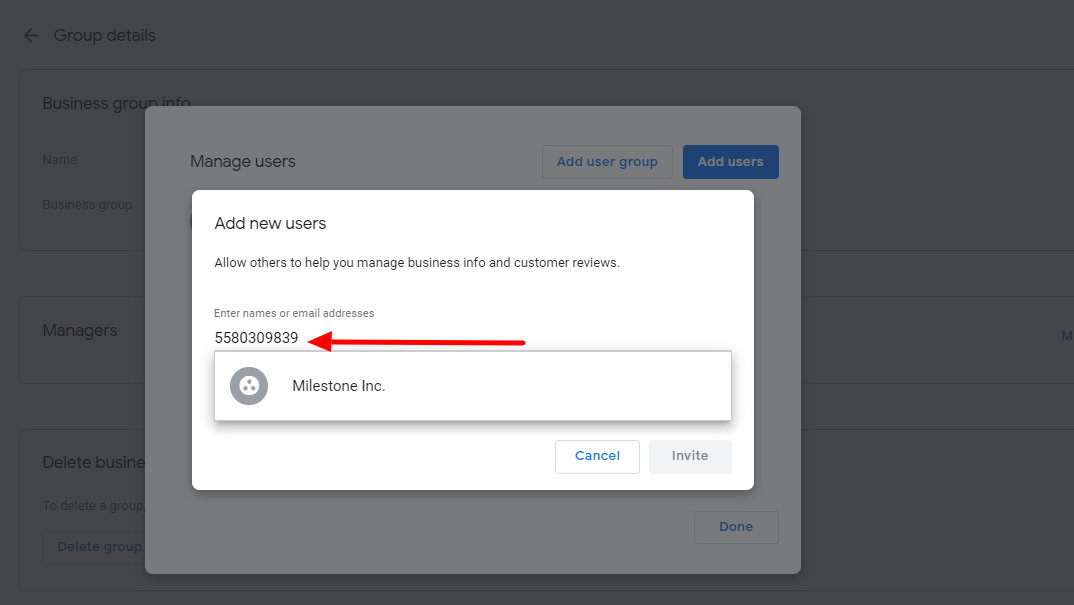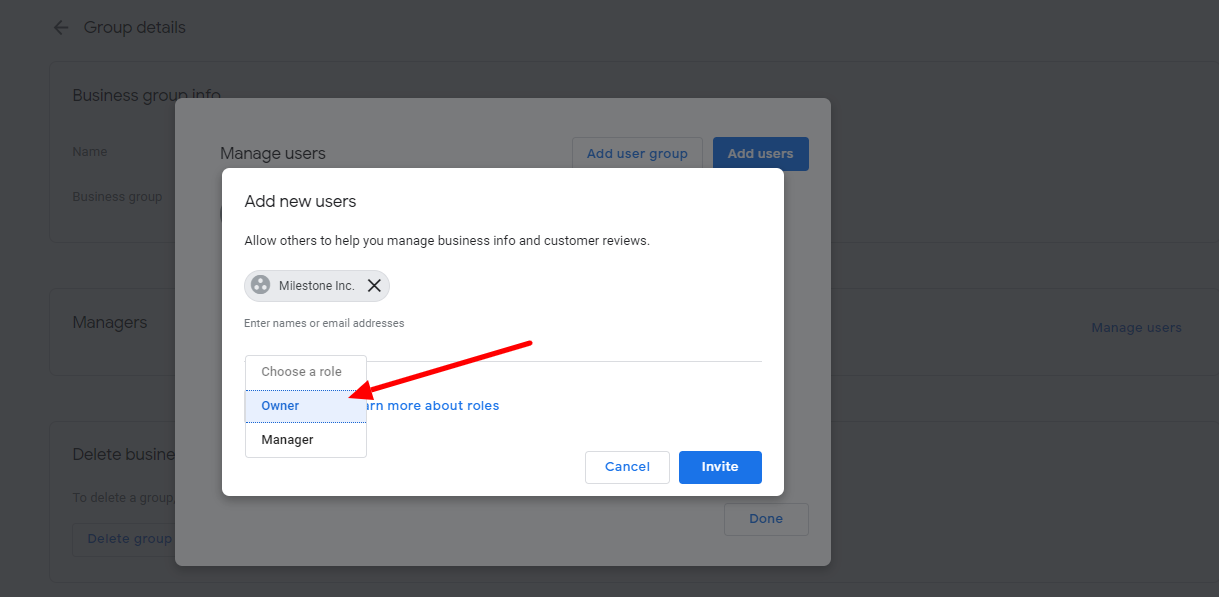Google Business Profile Access
Google Business Profile Access
Milestone FAQ Manager requires access to Google Business Profiles to post FAQs and collect performance data.
Step 1: Log in to your Google Business Profile https://www.google.com/business/
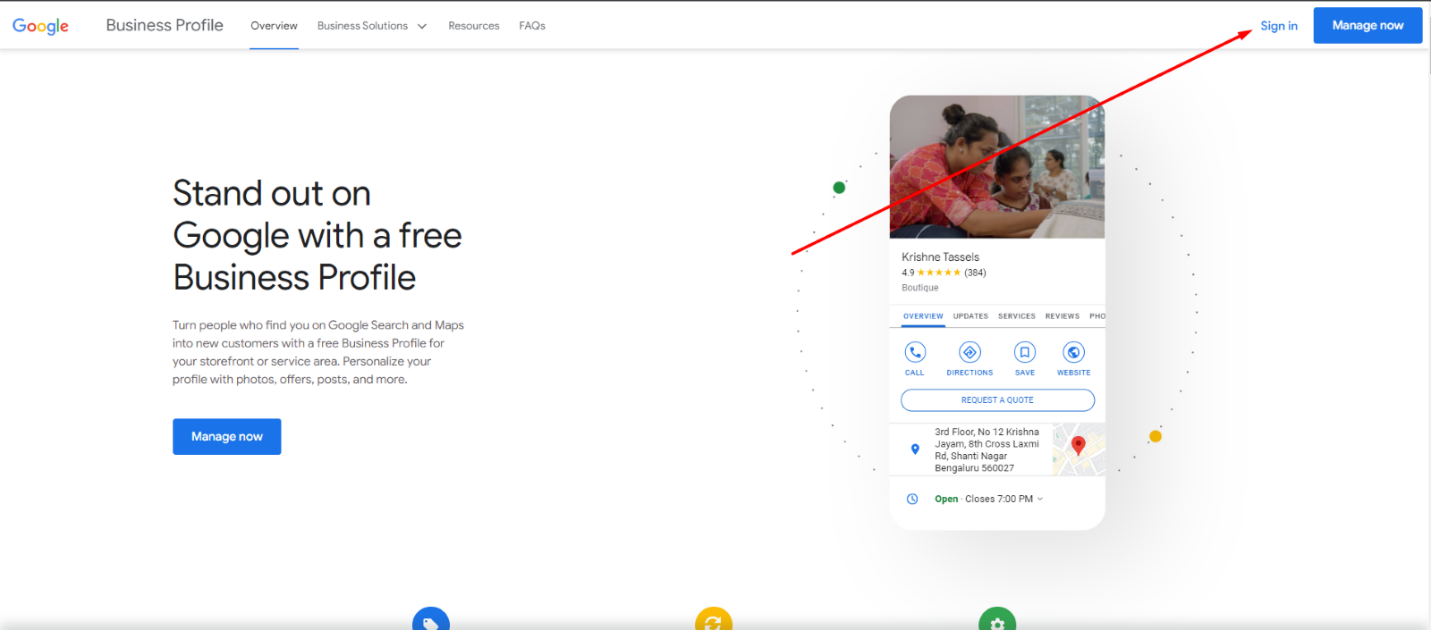
Step 2: From the Google Business Profile (GBP) dashboard, click on the business name for which you want to share the access with Milestone
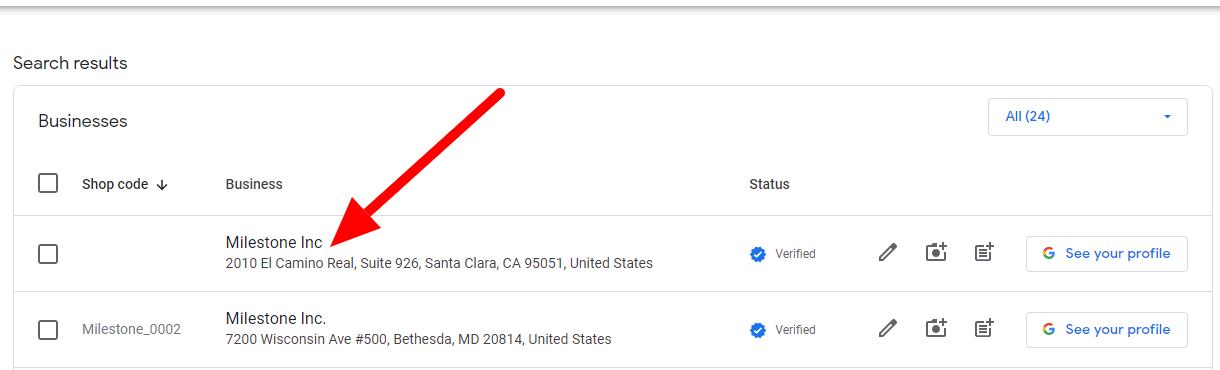
Step 3: ‘Business Profile settings’ on Google search will open. Click on 3 dots and select “Business Profiles Settings”
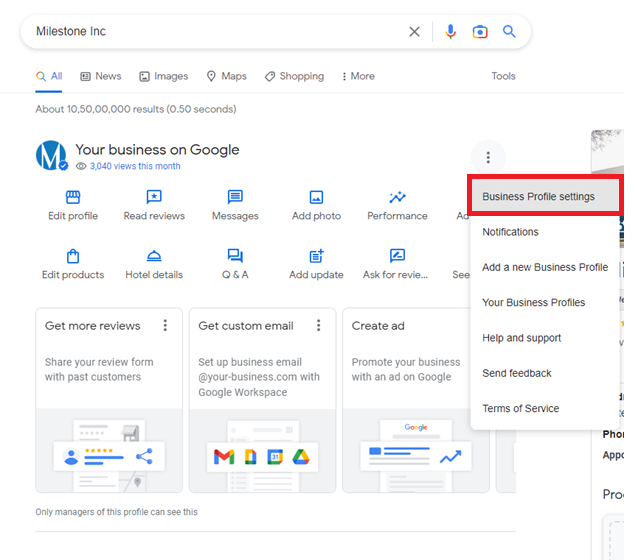
Step 4: A small dialog screen will appear. Click on ‘Managers’
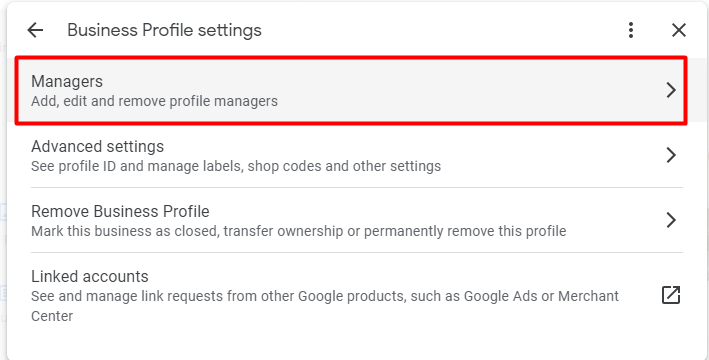
Step 5: Click on the ’Add’ Users Button
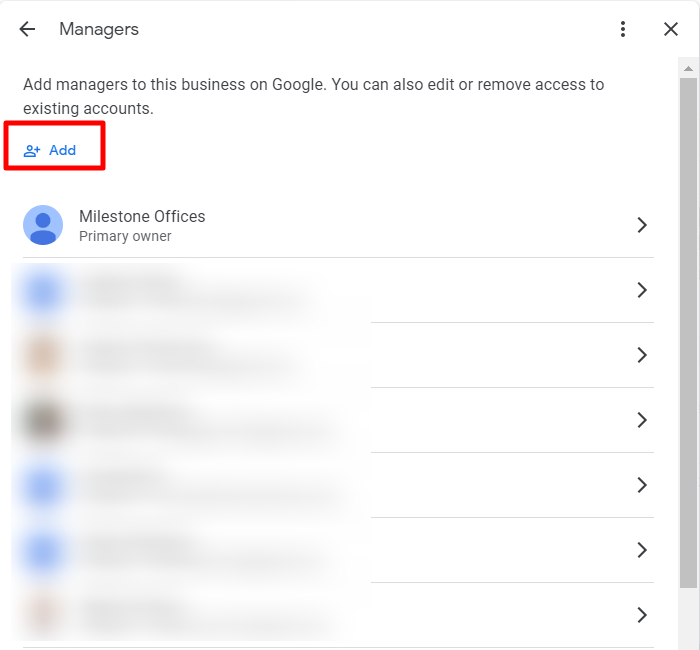
Step 6: In the ‘Email Address’ section, put Milestone Business Group ID: 5265682274 (General) and select Role as ‘Owner’.
Note: Group ID is only applicable if it is an individual or single business. If it is a business group, then please use Milestone Agency ID: 5580309839. The Milestone agency ID will not work for a single business.
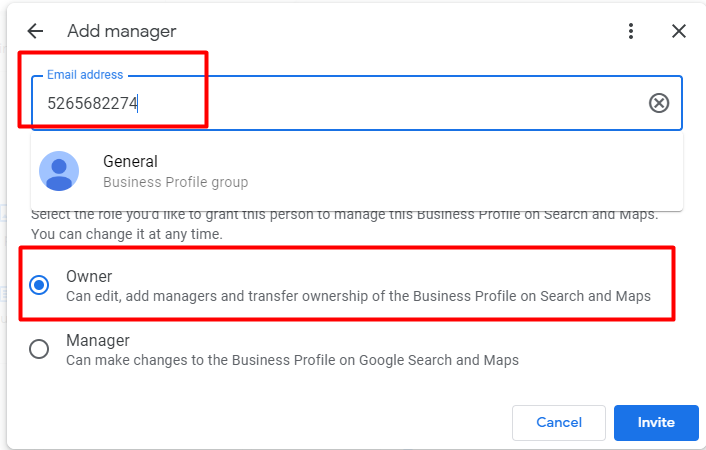
Important Note:
The group ID is only applicable if it is an individual or single business. If it is a business group, then please use Milestone Agency ID: 5580309839. Please note that milestone agency ID will not work for a single business or individual business or location.
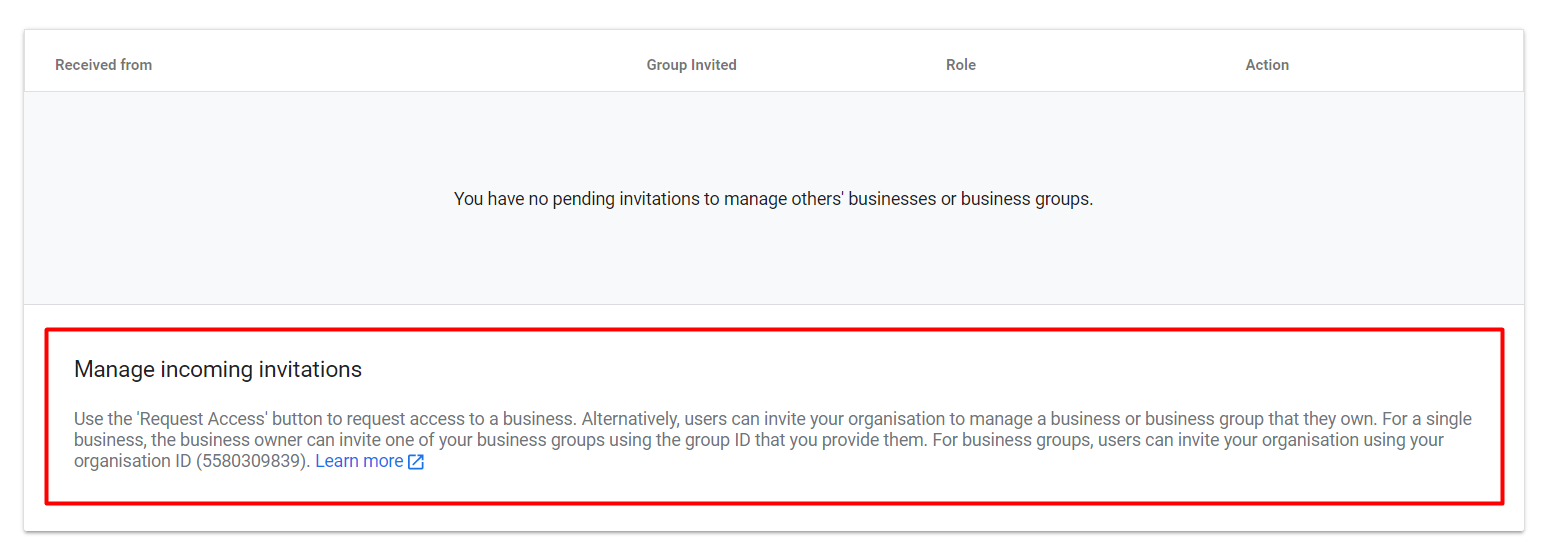
Owner Access For Business Group
Provide Milestone Local with owner access to Business Groups to Google Business Profiles.
Step 1: From the Google Business Profile (GBP) dashboard, ‘Select Business Group’ for which you want to share the access with Milestone. Click on the ‘Group Settings’ button
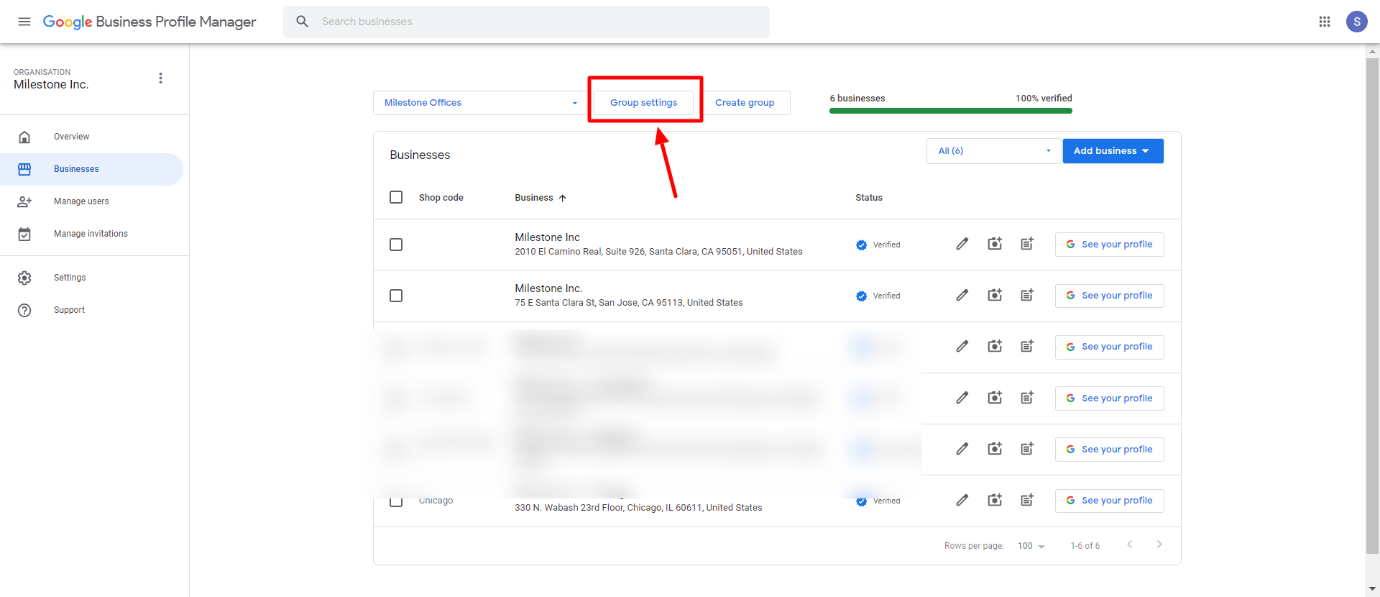
Step 2: Under Group details, Click on ‘Manager Users’
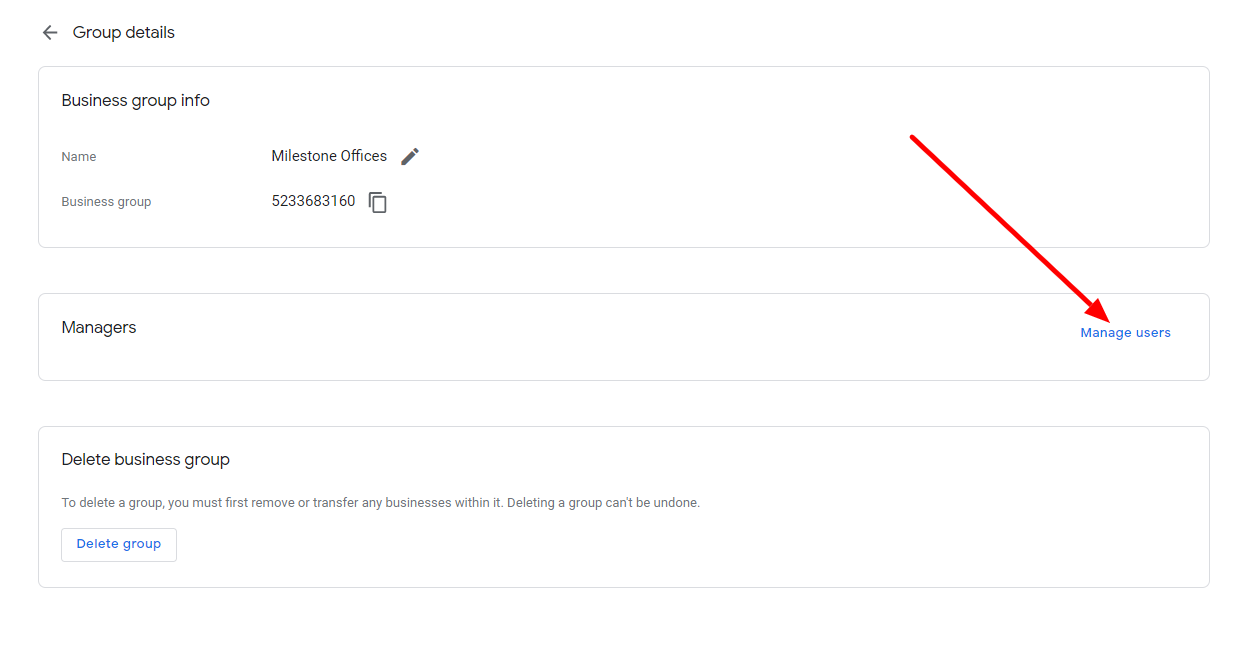
Step 3: A small dialog screen will appear. Click on ‘Add users’
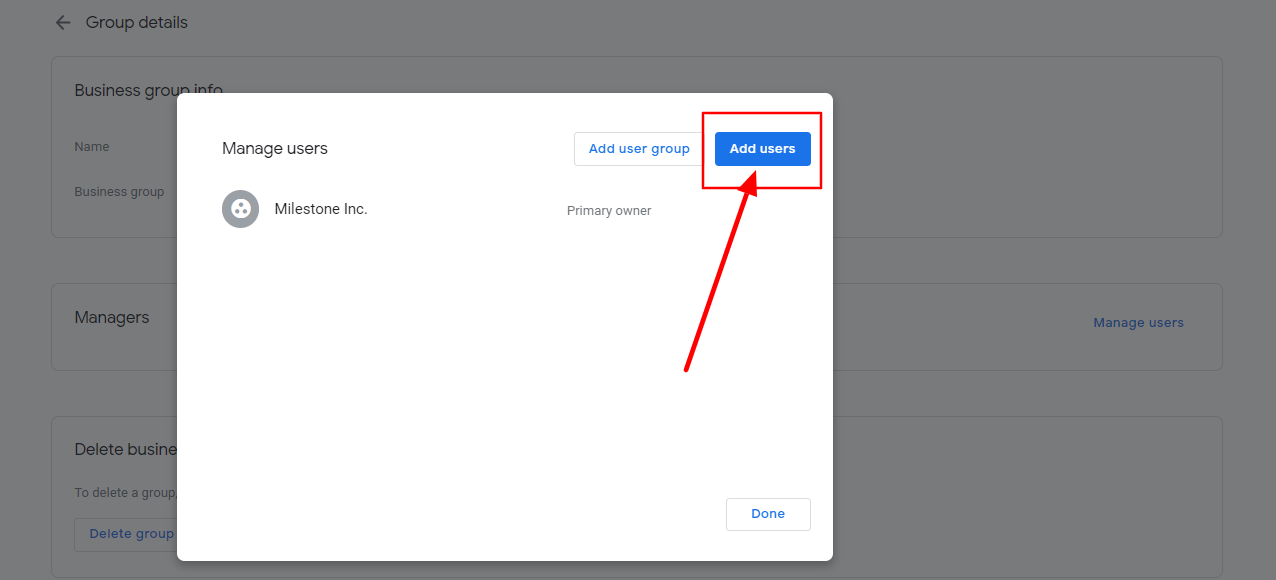
Step 4: In the ‘Email Address’ section, put Milestone Agency ID: 5580309839 (Milestone Inc.) and select Role as ‘Owner’ and then click on the invite button.