Google Insights
Overview
The Google Insights section provides a detailed view of how customers discover and engage with your business listings across Google platforms. Businesses can analyze customer search behavior, key actions taken, profile visibility, and more—all in one centralized dashboard.
Background
Understanding how customers interact with your business online is critical for optimizing your local presence. Google Insights offers granular reporting on discovery methods, engagement actions, and profile performance, helping businesses identify strengths and uncover areas for improvement.
Who is this feature for?
This feature is designed for digital marketing leads, SEO specialists, and agency account managers responsible for managing local search performance, optimizing listings, and measuring customer engagement across multiple locations.
Step-by-Step Instructions
Navigating to Google Insights
From the main dashboard, click on Local Insights in the navigation panel.
Select Google Insights from the expanded menu.

Setting Your Filters
Click the Settings button to configure:
- Chart Type: Choose between line chart, area chart, bar chart, or pie chart to visualize your data.
- Group By: Select whether you want to group data by day, week, or month.
- Widgets: Choose to view all widgets or select specific ones relevant to your analysis.

You can also compare multiple KPIs directly by clicking on them.

View either the aggregated data across all locations or drill down into individual profiles by clicking the location icon.

Widget Overview
1. How Customers Search for Your Business
Breaks down customer discovery into:
- Direct searches: Customers who searched specifically for your business name.
- Discovery searches: Customers who found you while searching for a product, service, or category you offer.
- Branded searches: Customers who searched for a brand related to your business.
Click on each category to view a detailed graphical representation.

2. Where Customers View Your Business on Google
Displays the number of views your profiles received via:
- Google Search
- Google Maps
Includes a combined total for quick reference.
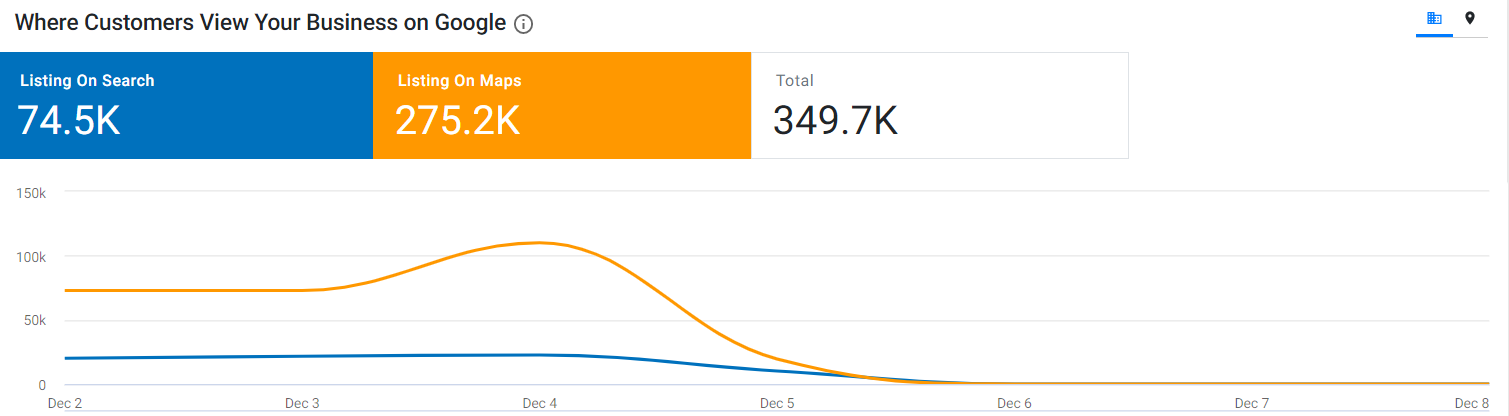
3. Customer Actions
Tracks key engagement actions taken by customers after finding your business:
- Website visits
- Phone calls
- Requests for driving directions
- Total customer actions
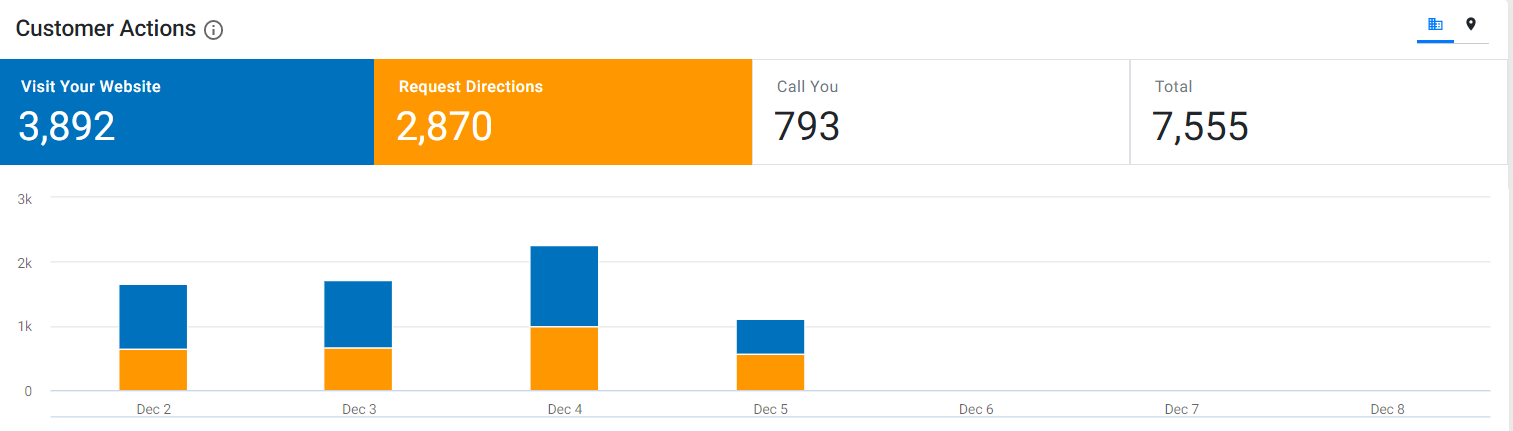
4. Photos
Displays the total number of:
- Photo views by customers
- Photos published by your business
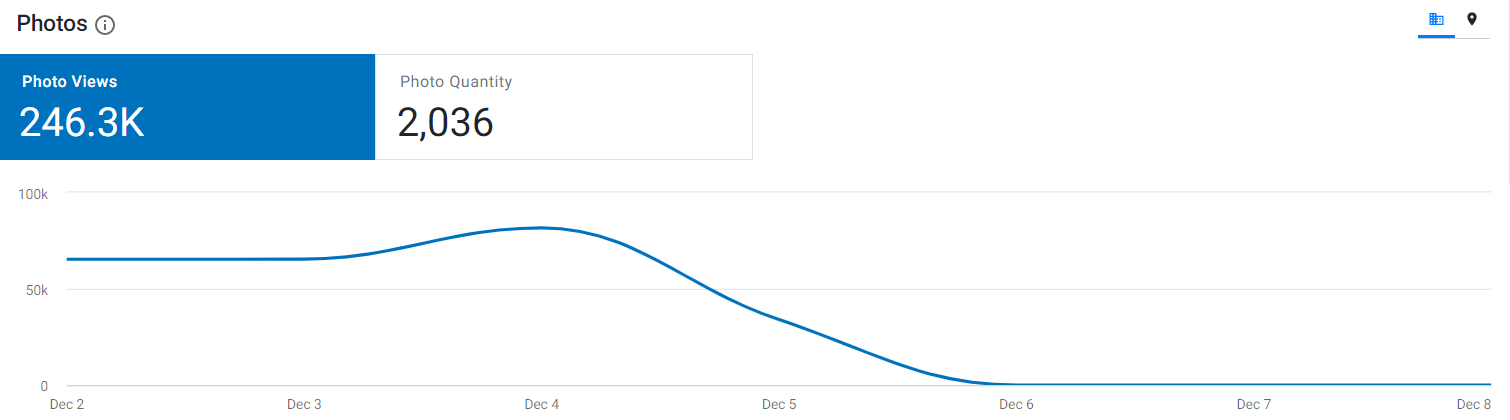
5. Phone Calls
Shows the total number of phone calls received within the selected date range.
Allows you to pinpoint call volume by:
- Time of day
- Day of the week
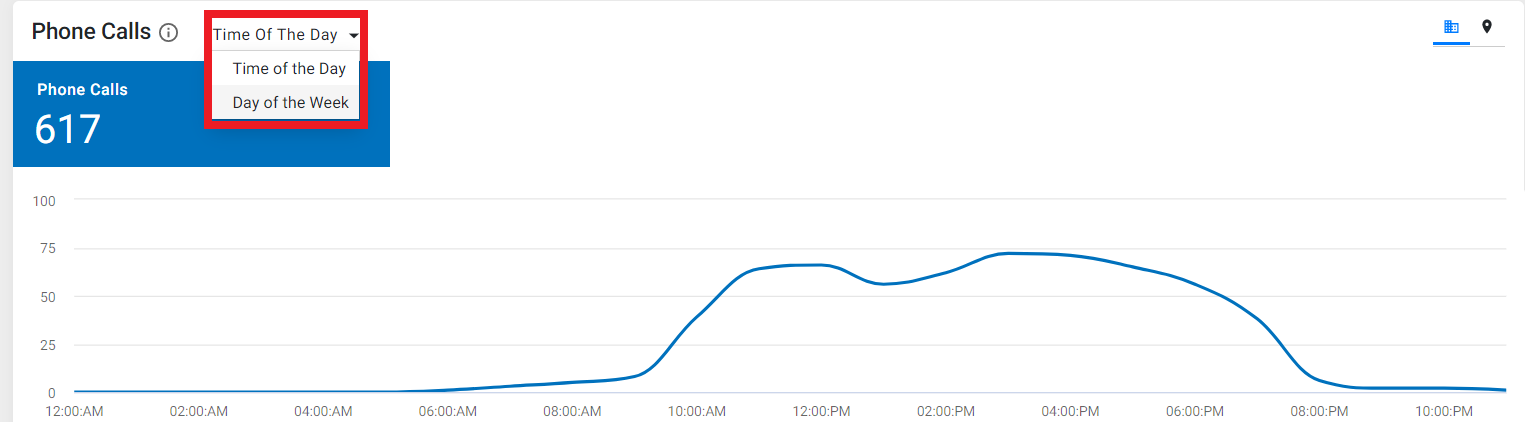
6. Followers
Displays the average number of followers your business has accrued through connected platforms.
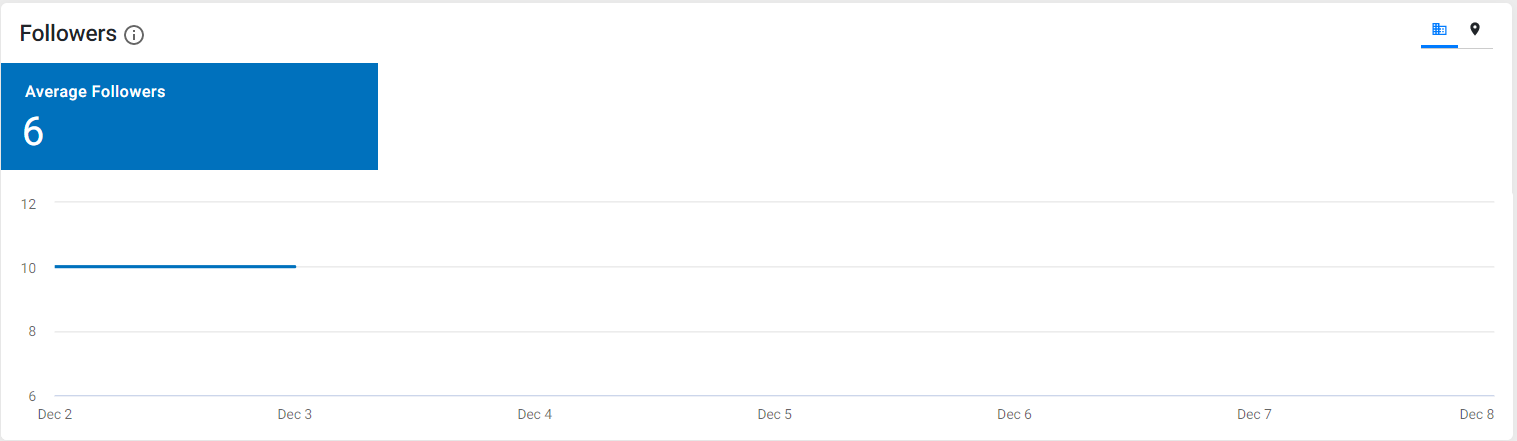
7. Posts
Highlights:
- The number of views your Google Posts have received
- The total number of posts published
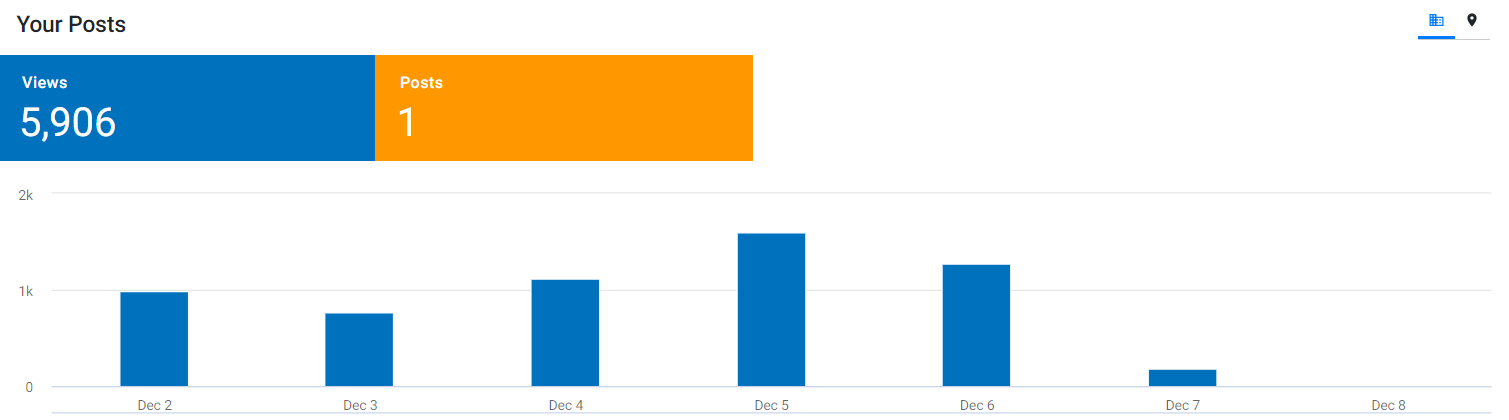
8. Direction Requests
Provides a heatmap visualization showing where direction requests originate for a selected location.
Use filters to view specific locations and time ranges.
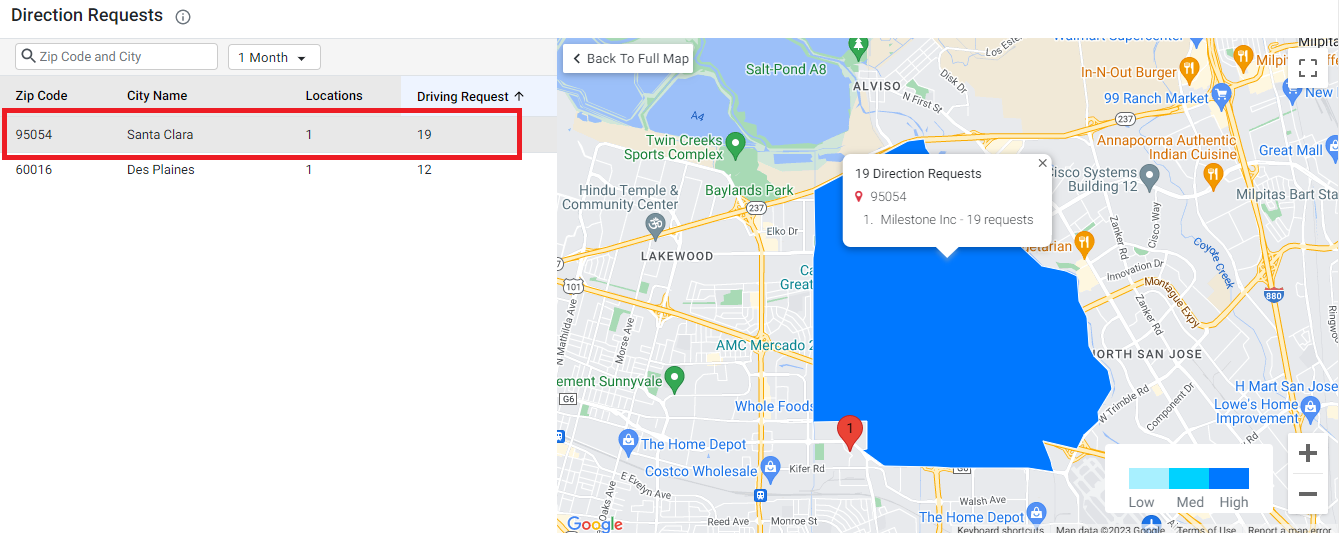
Additional Insights: Viewing Legacy and Current Data
Businesses can view both historical (Google My Business - GMB) and current (Google Business Profile - GBP) data.
Easily toggle between GMB and GBP datasets for continuity and a complete historical performance view.

Glossary
- Direct Search: Search for your specific business name or address.
- Discovery Search: Search for a product, service, or category you offer.
- Branded Search: Search for a brand your business sells or is associated with.
- Widgets: Interactive visual data modules that display specific KPIs.
- Aggregated View: Combined data across all profiles.
- Profile-Level View: Data segmented by individual business location.
Tips for Agencies
- Standardize widget selections and chart types across client accounts to simplify reporting.
- Use follower and post performance data to showcase client engagement growth over time.
- Create a benchmark dashboard for comparing location-specific trends across multi-unit brands.