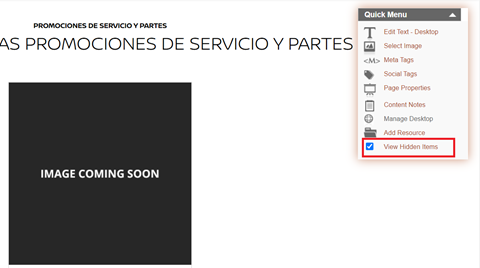Managing Promotions
Let’s show you how to update your promotions on your website.
On the website editor screen, click on the ‘Promotions’ tab on your website and select the promotion.
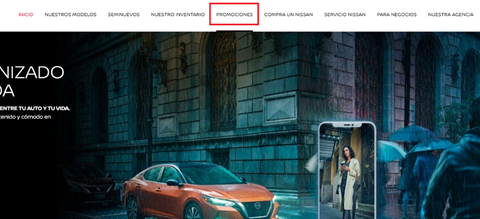
The first promotion will be set up by the Milestone team. You can then edit and promotions in the future.
On the promotion, click on the edit icon.
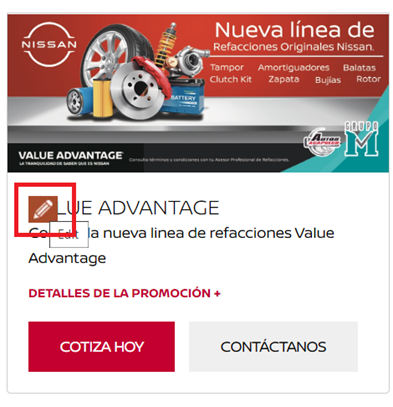
Adding Promotions
To add a new promotion, click on ‘Add New’.
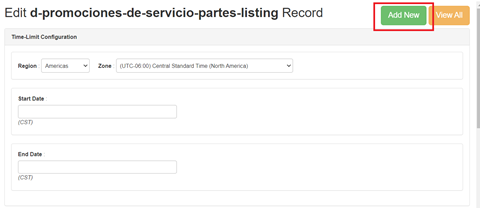
On the new promotion, enter the time configurations. The region, zone of the promotion, start and end date of the promotion.
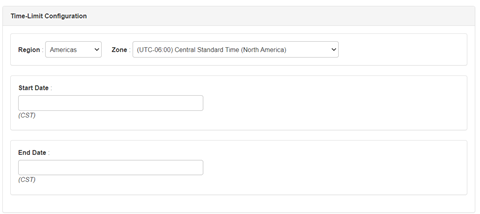
Add the display order, add an image by clicking on ‘Choose File’ and enter the image ALT. .
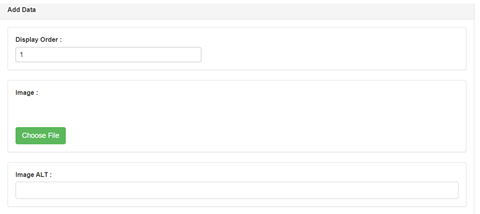
Enter the CTA, URL of the CTA to redirect the user, and condition if required.
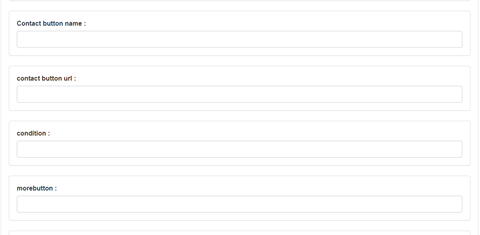
Enter the description of the promotion of the offer, title and choose the status. Click on it to activate the promotion. To delete a promotion, you can deactivate the status. Finally, click on ‘Save’.
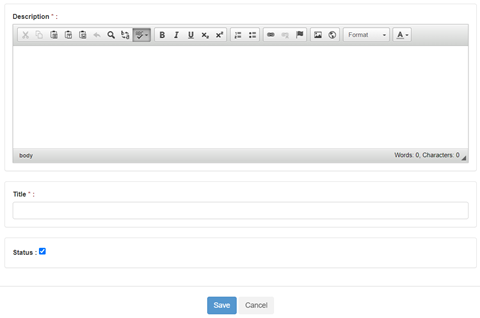
View & Rearrange Promotions
To view all active promotions, click on ‘View All’.

You’ll see all active promotions. To edit, click on the edit icon, to change the display order of the promotions, click on the promotion and drag and drop in the order you wish.
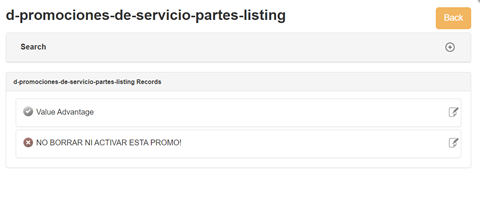
View deactivated promotions
To view deactivated promotions, click on the ‘Hidden Items’on the ‘Quick Menu’