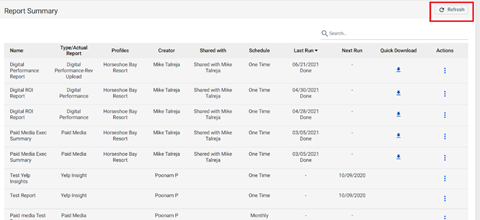Scheduling the Digital Performance Report on MPC UI
Follow the steps to schedule the Digital Performance Report:
Step 1: Click on ‘Export’ and choose ‘Schedule’.

Step 2: Choose ‘One-time’ or ‘Monthly’. Choose ‘Monthly’ to schedule the report every month. Then choose the date, file type (PDF) and click on ‘Schedule’.

Note: One time and monthly report will always show data for the previous month.
You can also create PDF Performance Reports for any month within the current or previous year
Step 2.1: Select One-time Frequency and delivery day
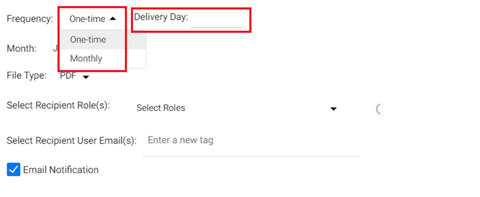
Step 2.2: Choose the month and year you wish to generate a report for
Note: Default selection will be for previous month and present year
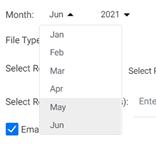
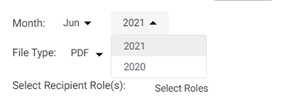
Step 2.3: Enter the other details and click on ‘Schedule’.
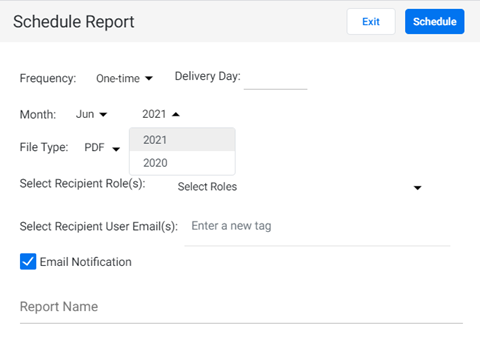
Step 3: Enter your email ID to receive the one-time or monthly reports.

Step 4: Click on the link on your email to download the report.
Step 5: Click on Actions and click on 'PDF Zip' on the landing page you've been directed to.
Alternately, you can download the report directly once scheduled.
Download the report: Navigate to the ‘Report Summary’ tab and choose a report you wish to download in PDF format. Click on the download button under 'Quick Download' against the report.

We have added the ‘Last Run’ Column to identify the date when the report was last generated.
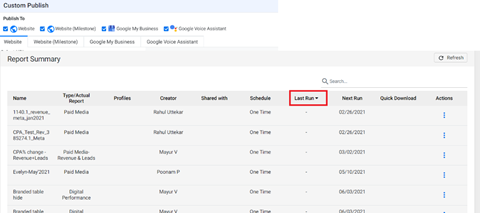
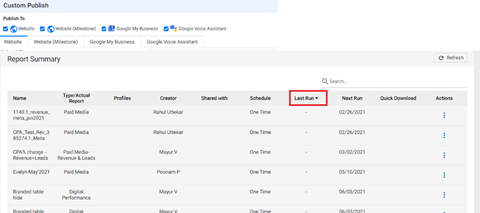
We have added a refresh button to refresh the dates when the report was generated.