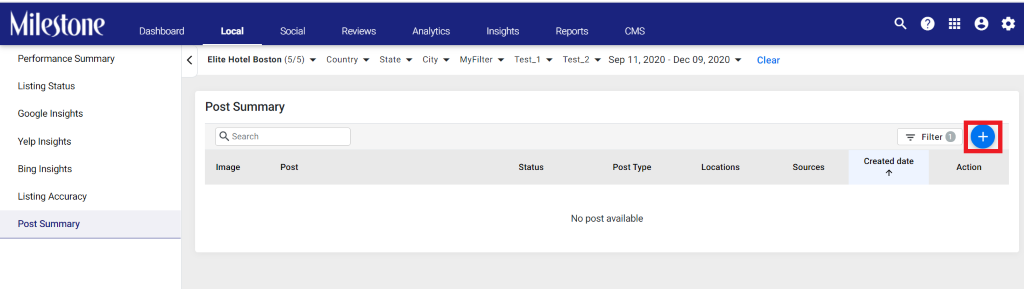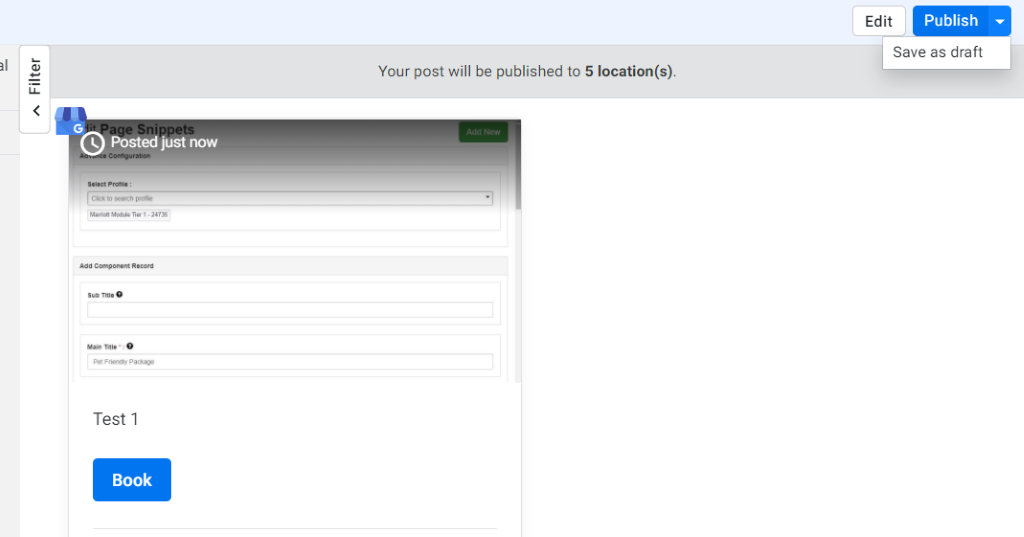Creating a ‘What’s New’ Google Post
Follow the steps below to create a ‘What’s New’ Google Post
Step
1: To create a Google Post, click on the sign.
Step 2: To create a ‘What’s now’ post, click on ‘What’s New’, enter the post content and if you wish to, enter location-based content in the post by clicking on the ‘Location Name’ dropdown.
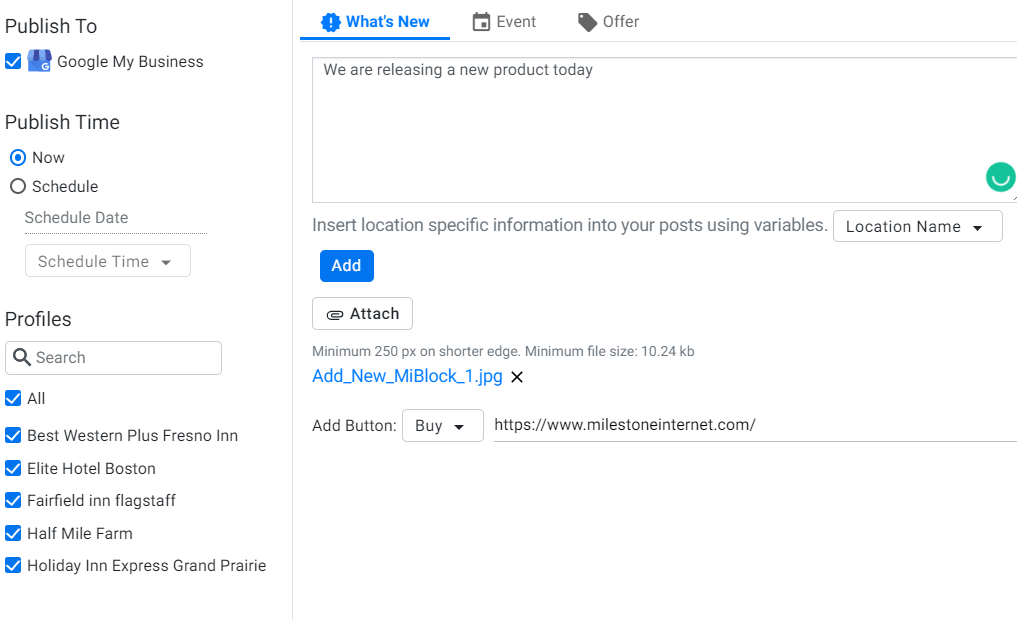
Step 3: You then need to attach a post photo
Step 4: Choose a CTA button and enter the URL for the CTA.
Step 5: Next Choose the source to publish to – in this case, it is GMB
Step 6: Choose whether you wish to publish the post now or schedule the post. If you wish to schedule the post, choose the scheduled date and time.
Step 7: Choose the business locations you wish to publish the post to, either specific business locations or if it is to all locations, Click on ‘All’.
Step
8: Once all the details have been entered, the ‘Preview’ post button will be enabled. Click on it.
Step 9: The preview of the post will be displayed. Click on ‘Publish’ to make a post on the selected locations, or you could even choose to ‘Save as draft’. If you wish to make changes to the post before publishing, click on ‘Edit’.