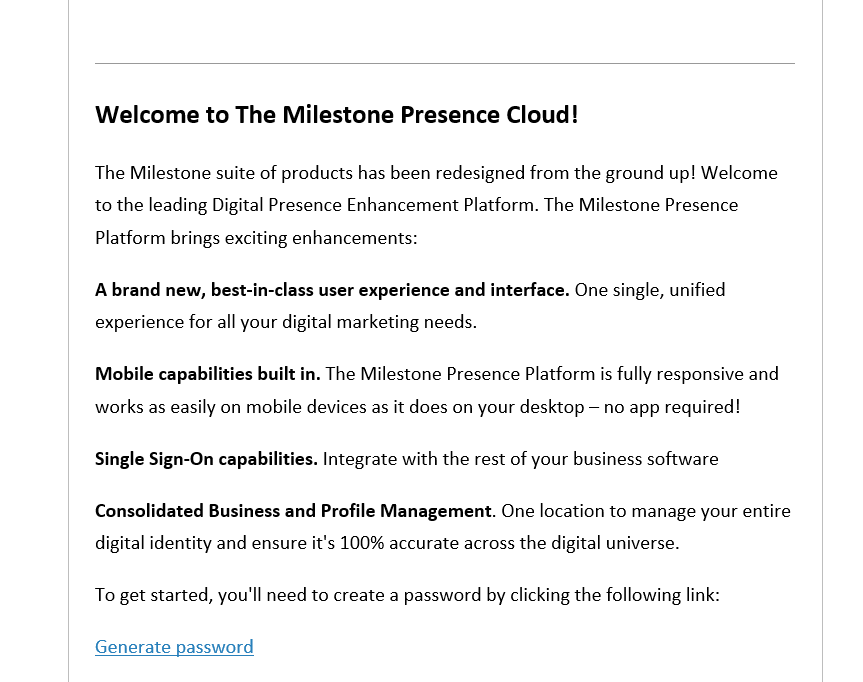Adding SSO and Non-SSO users to Milestone Presence Cloud
Learn how to add users for SSO and Non-SSO users to your business profile on MPC
Single Sign On (SSO) allows a user to sign in with one service (like your company's main login), and access all other related services, in this case, MPC. This makes it easier for users because they need to remember fewer passwords, and it can be more secure if managed correctly.
Adding an SSO user to MPC
Step 1: In the profile section of MPC Dashboard click on ‘Manage User’.
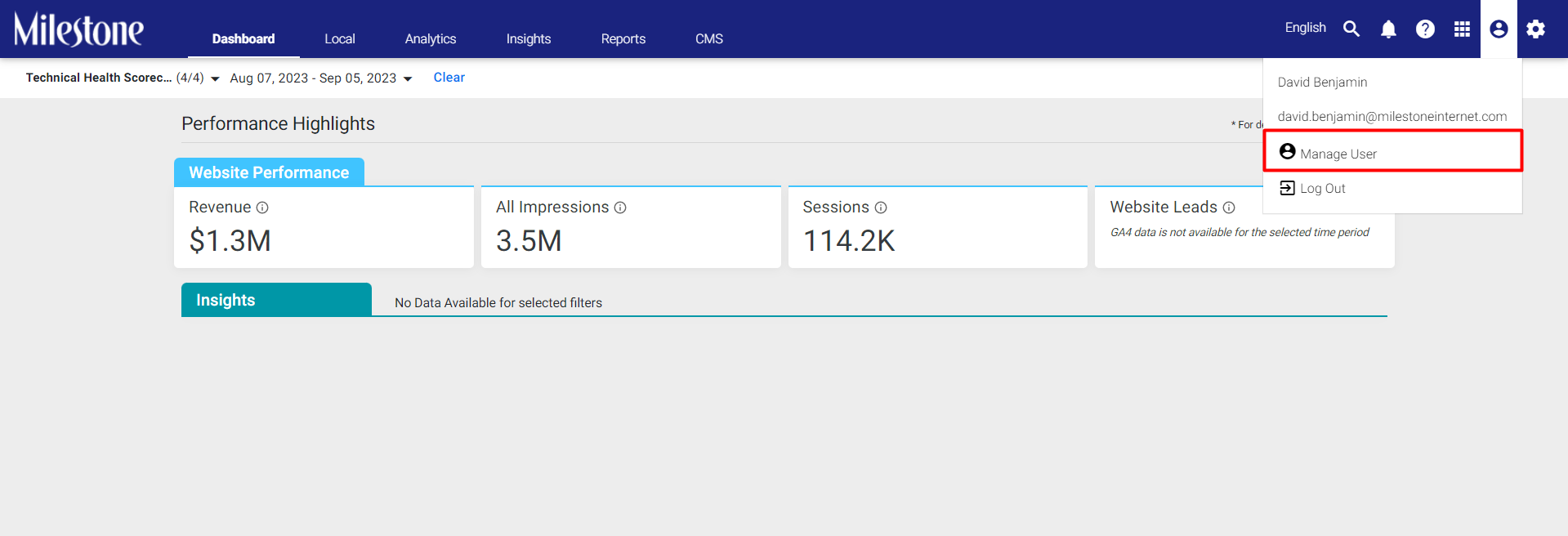
Step 2: To add a new user to MPC click on ‘Add New User’ to the top left.
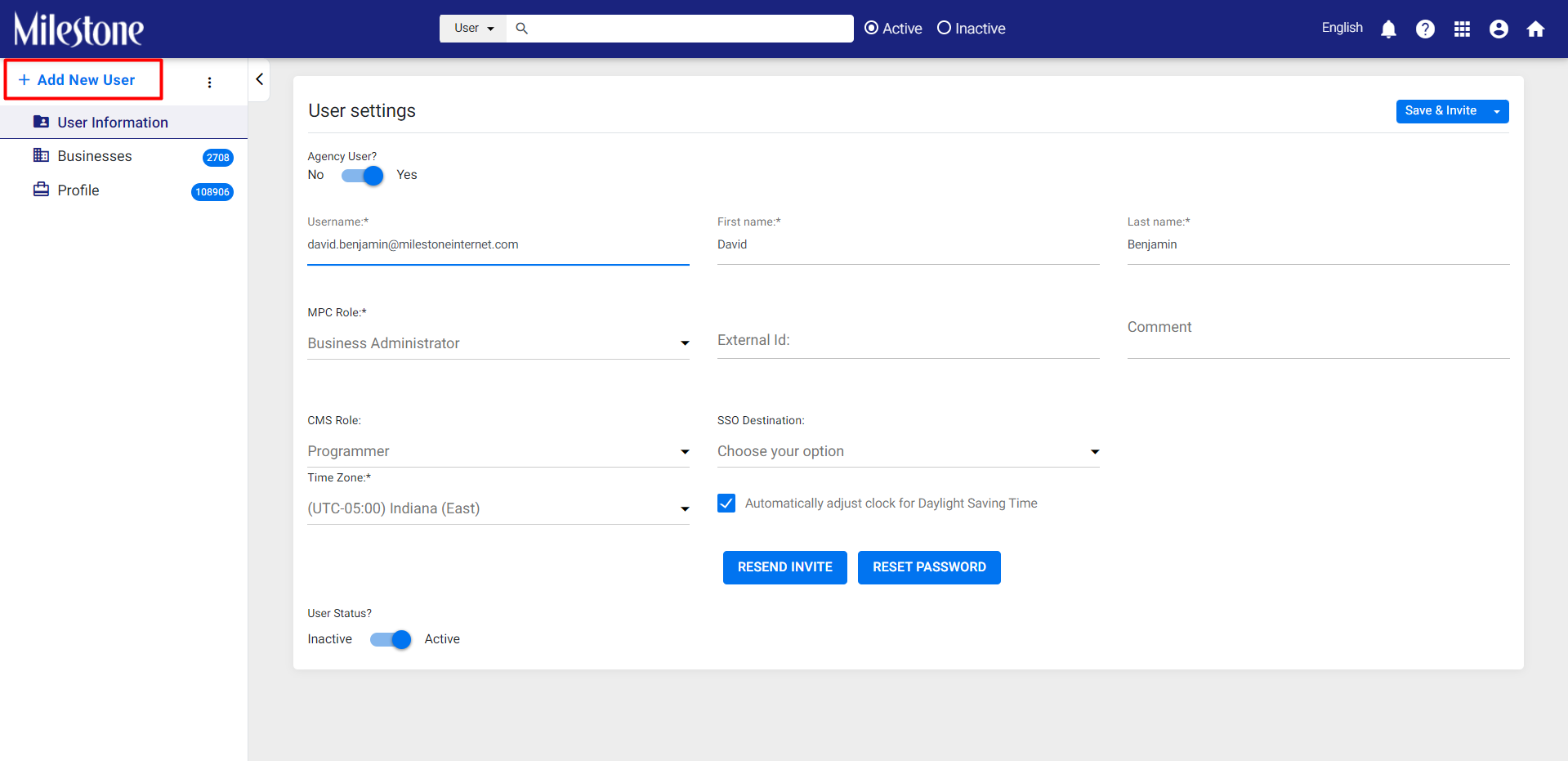
*Ensure that the ‘Agency User’ toggle button is unselected.
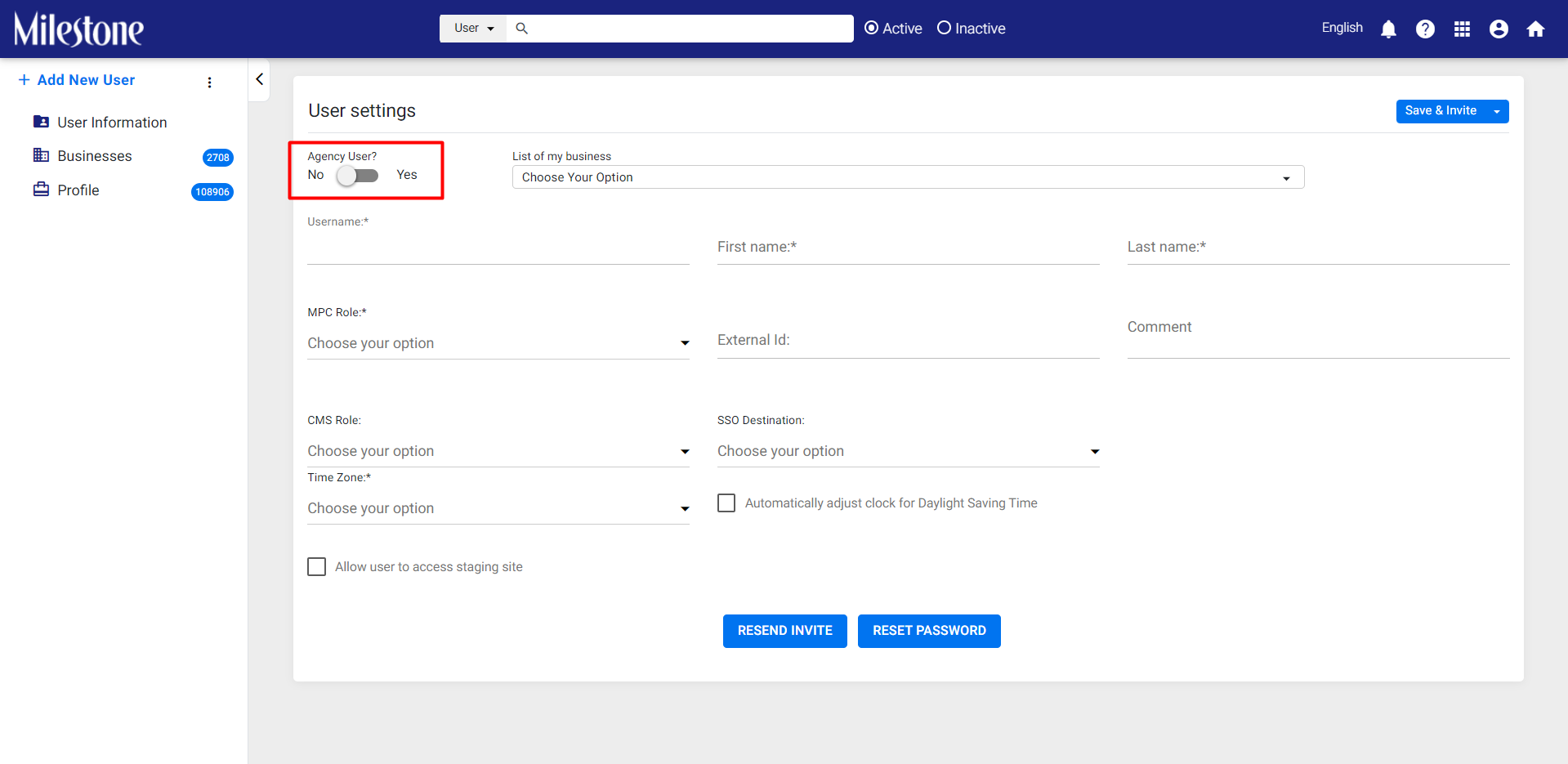
Step 3: Fill in the required fields. The fields marked in * are mandatory.
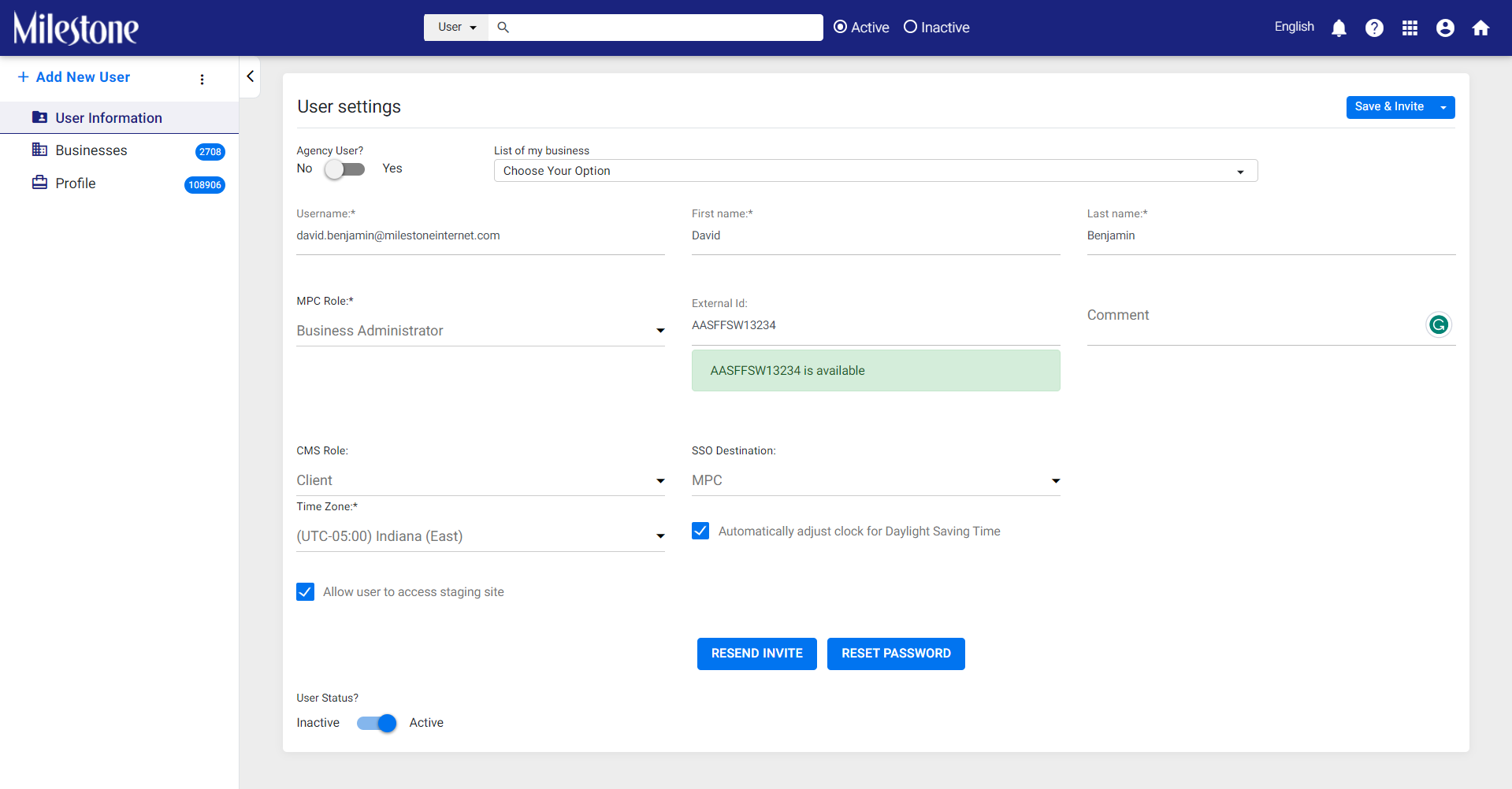
Select either Business Administrator or Contributor as the MPC Role
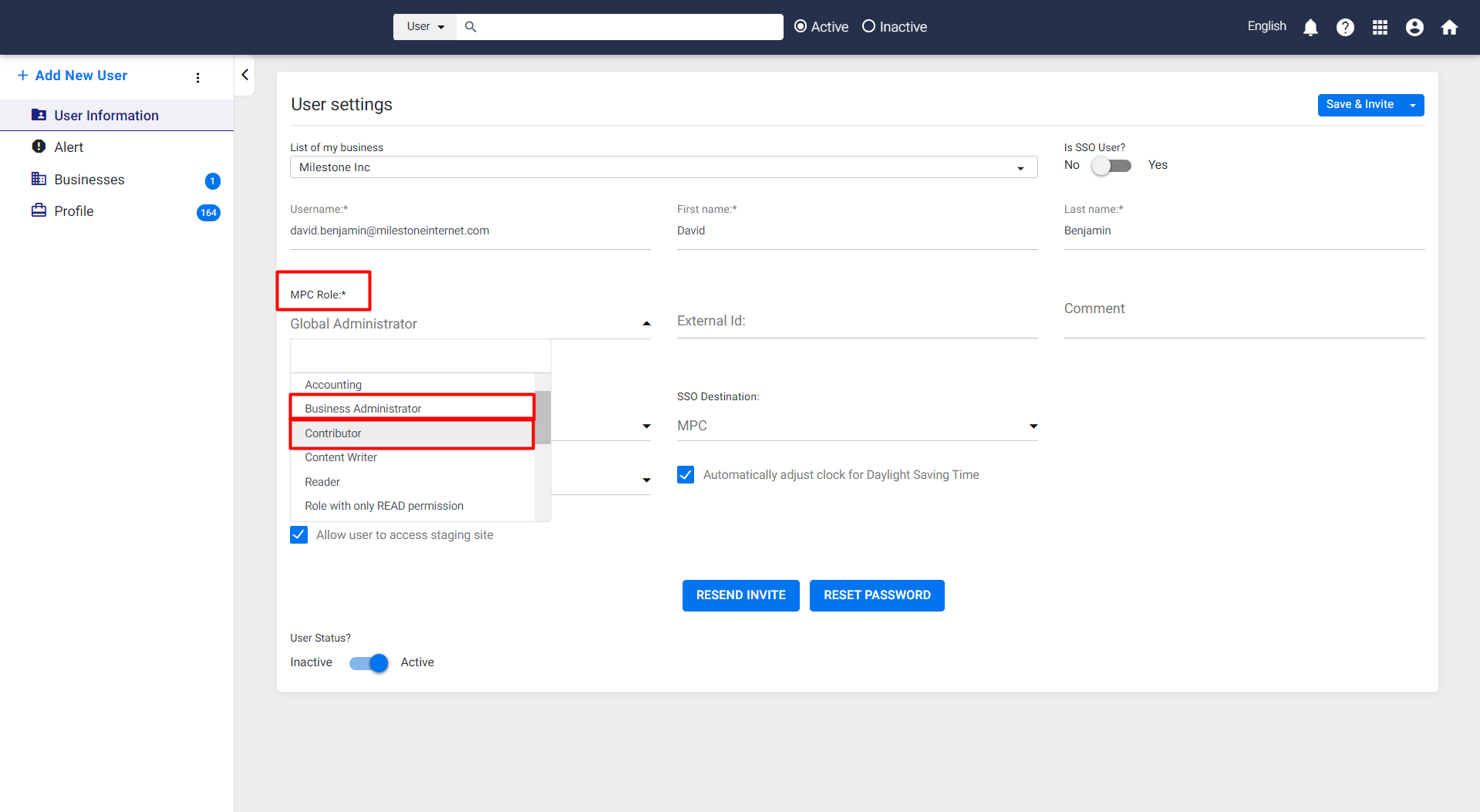
Select either Client or Client Content Writer as the role for CMS
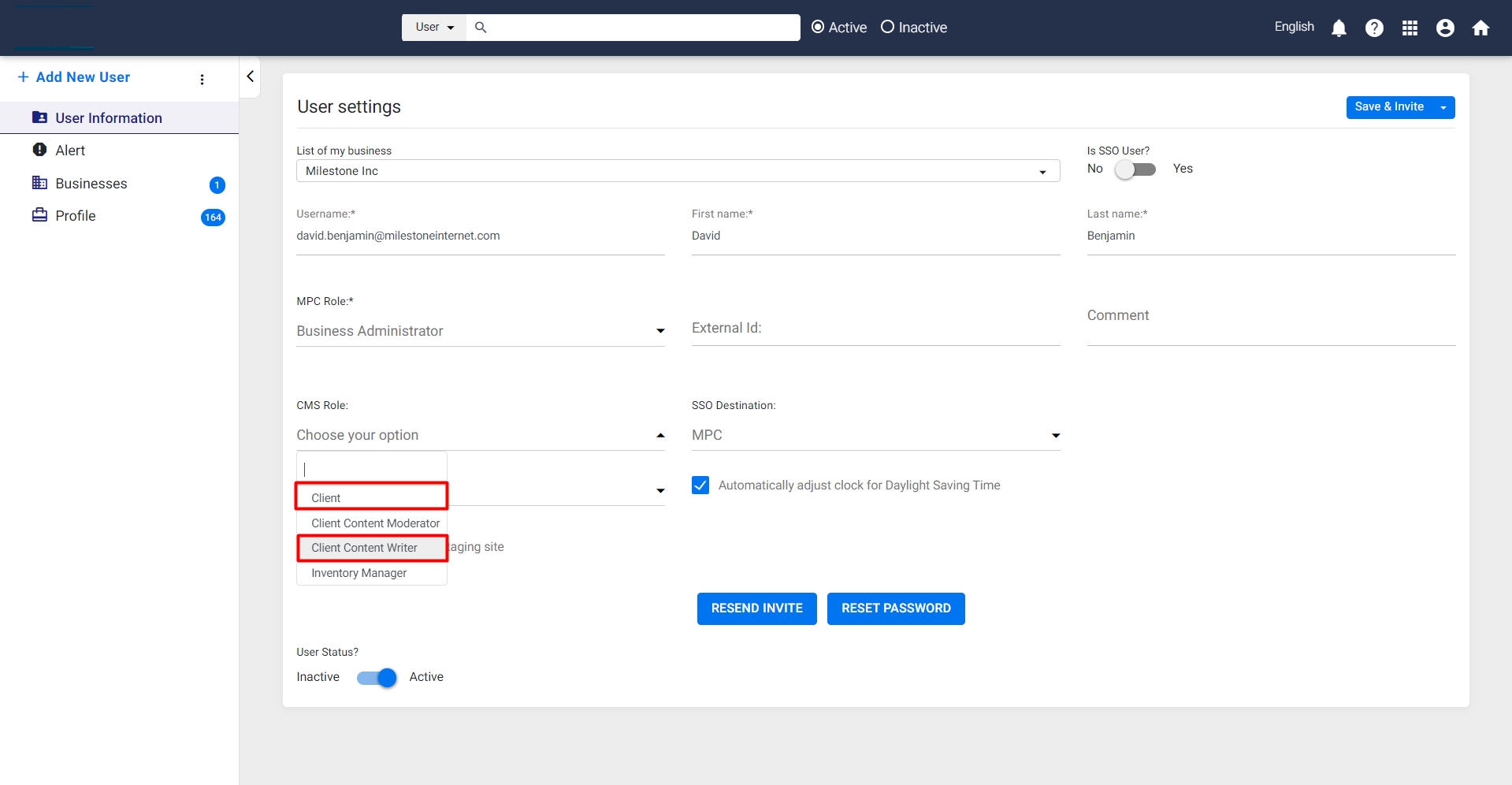
Step 4: Search for the business you wish to add this user to.
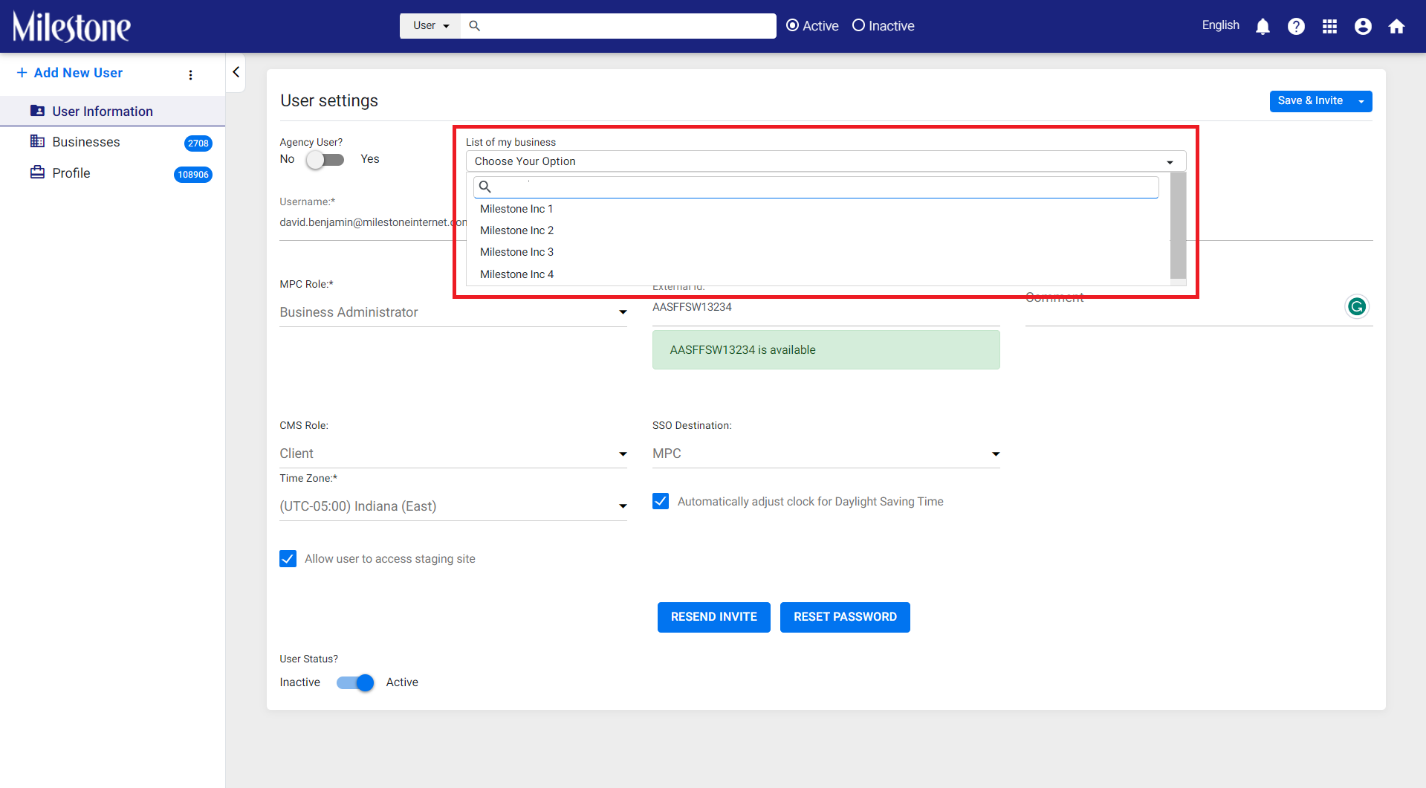
Step 5: For SSO users click enable the toggle to the top right and click on ‘Save’. This will allow the user to log in to MPC as part of your organization, without having to renter their credentials.
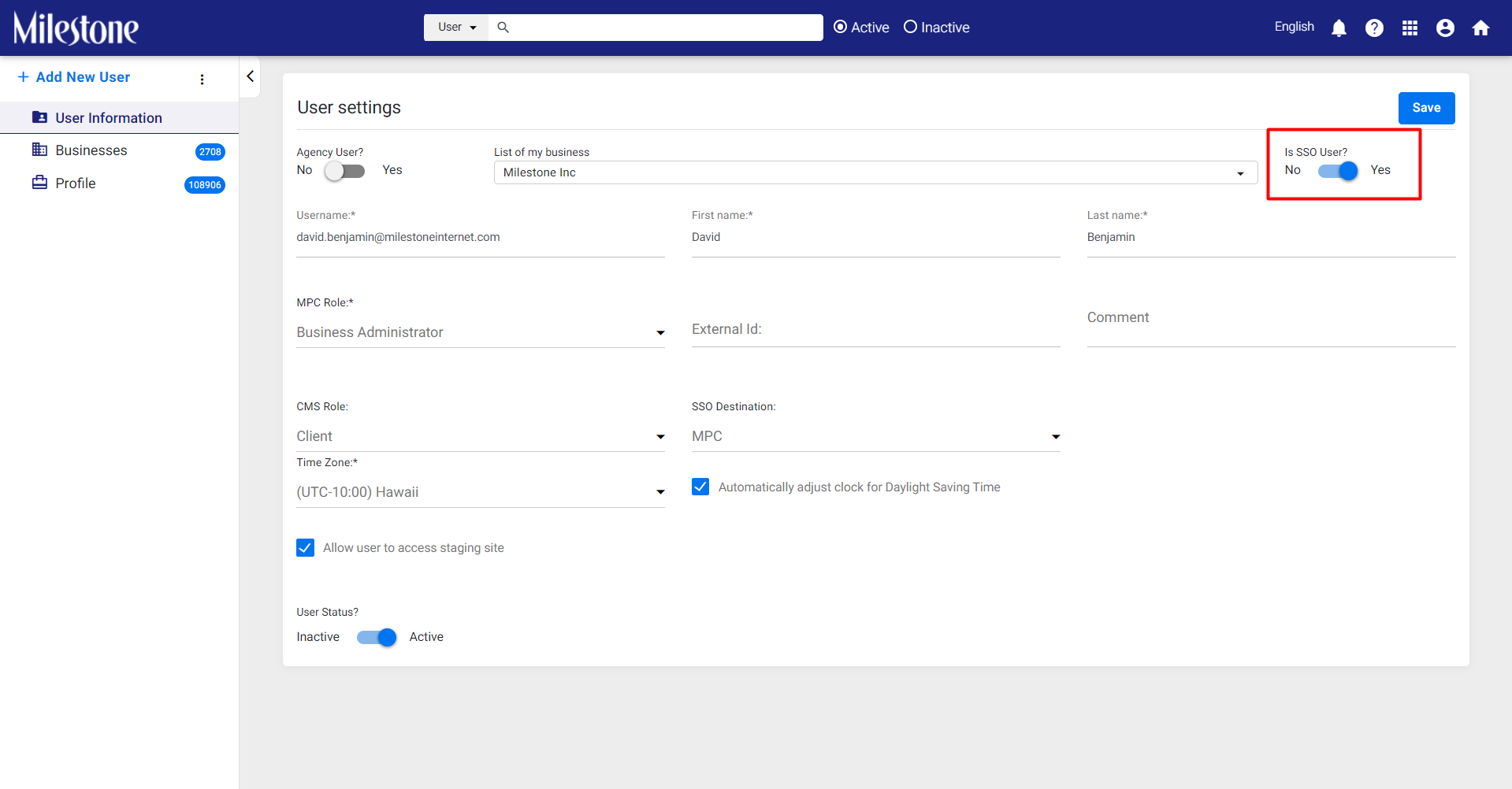
Ensure that the User Status is set to Active.
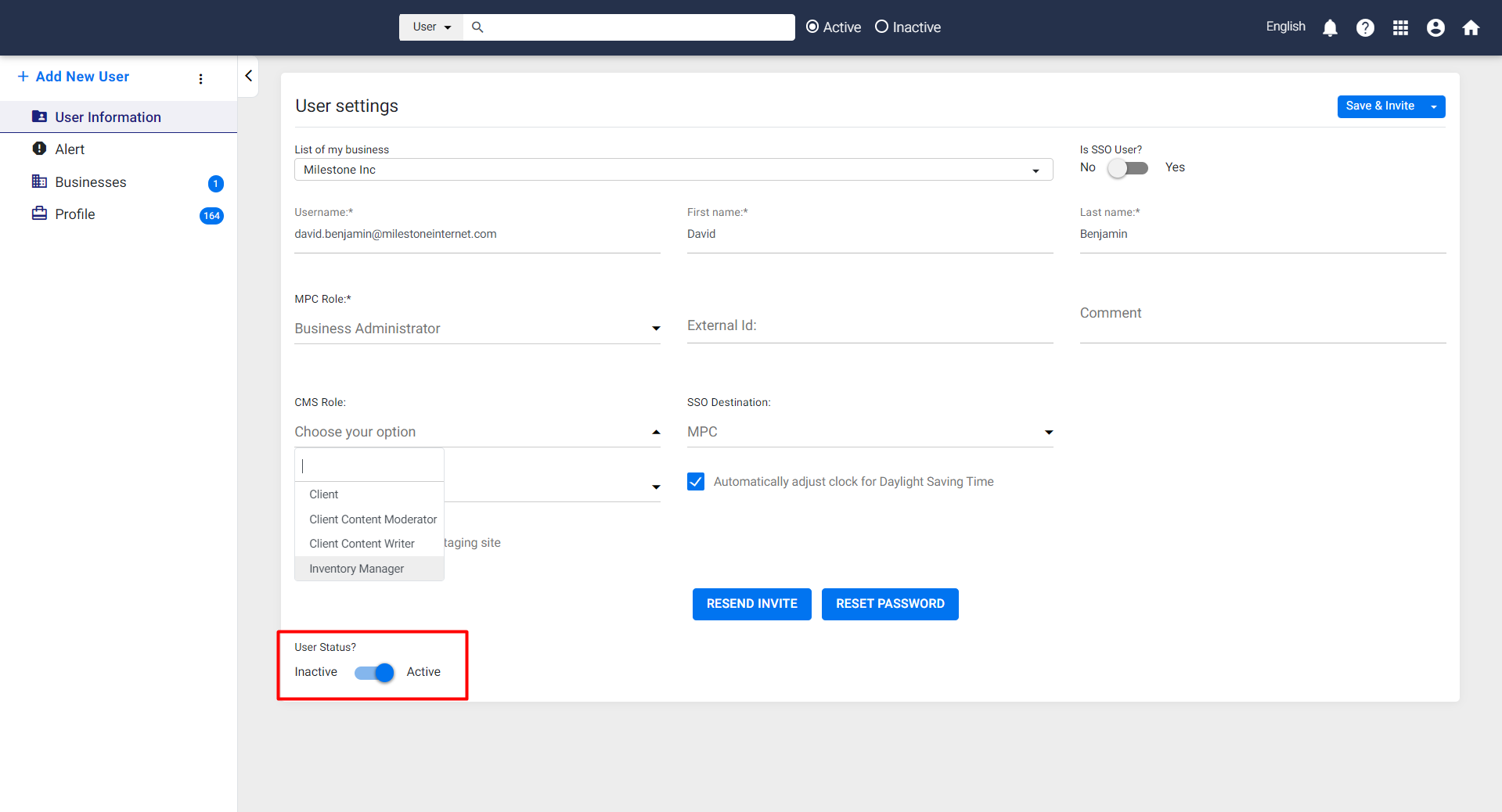
Adding a Non-SSO user to MPC
For Non-SSO users disable to toggle to the top right and click on ‘Save & Invite’.
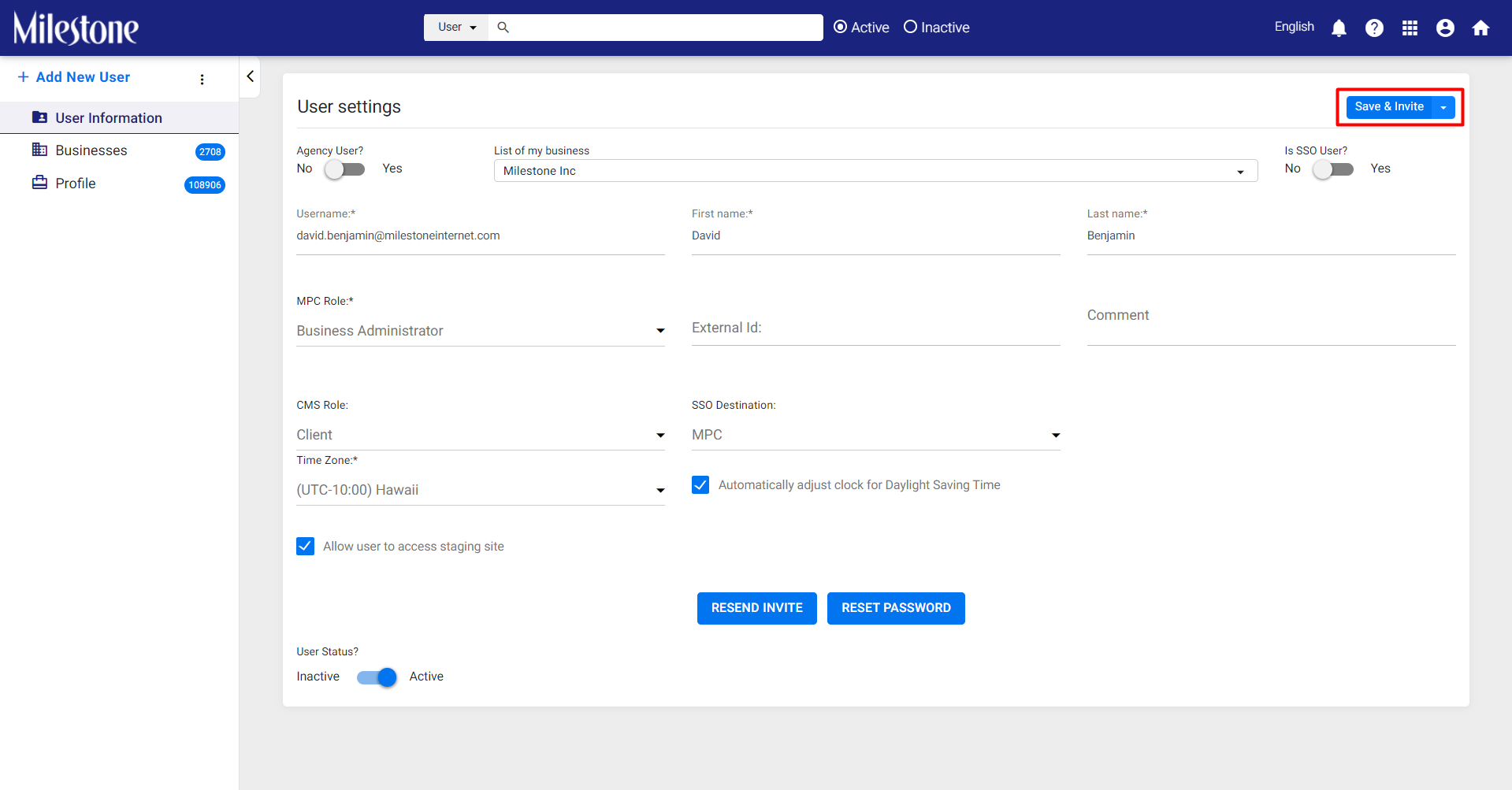
An invite will be sent to their email ID to generate a password.