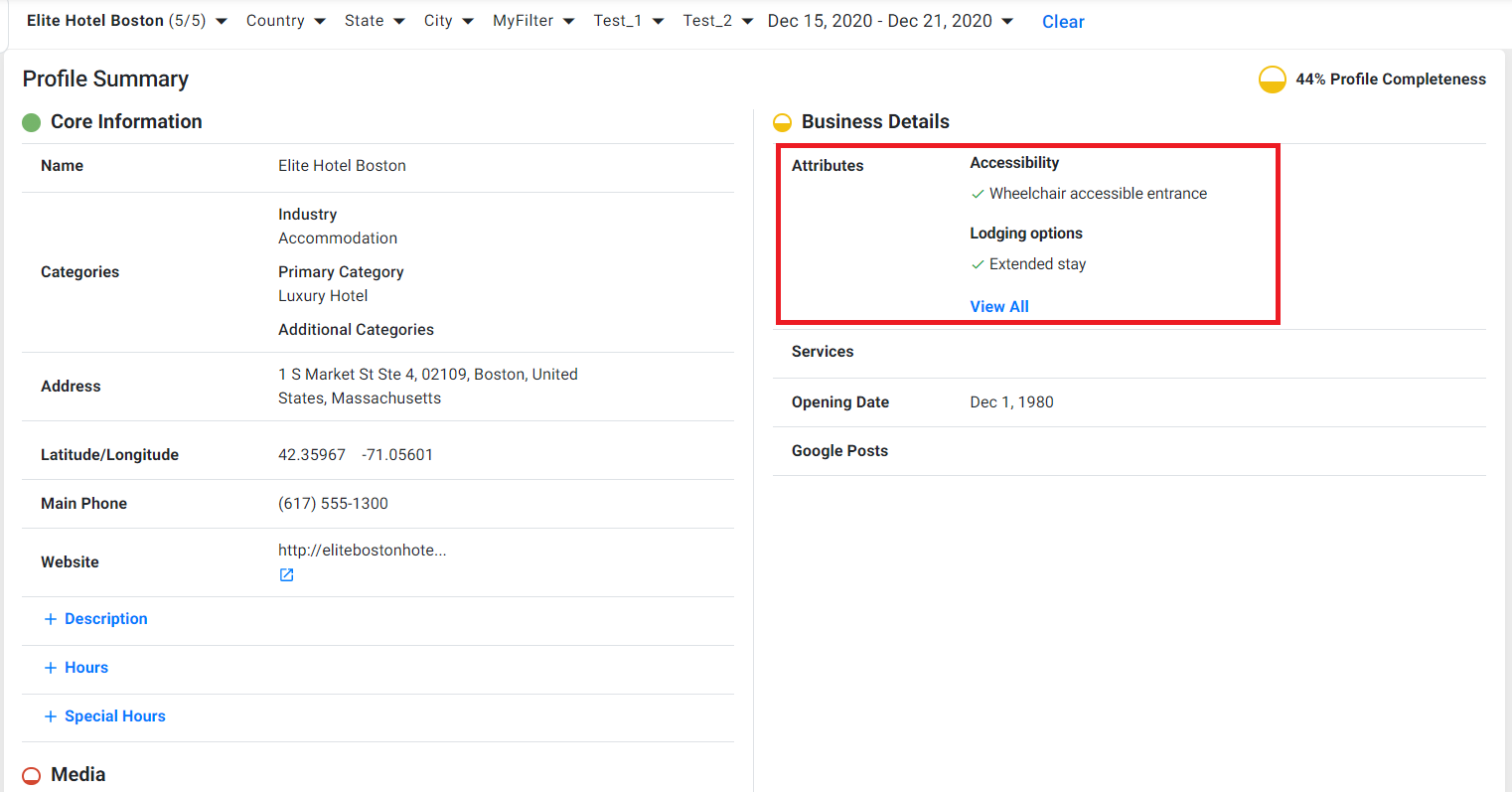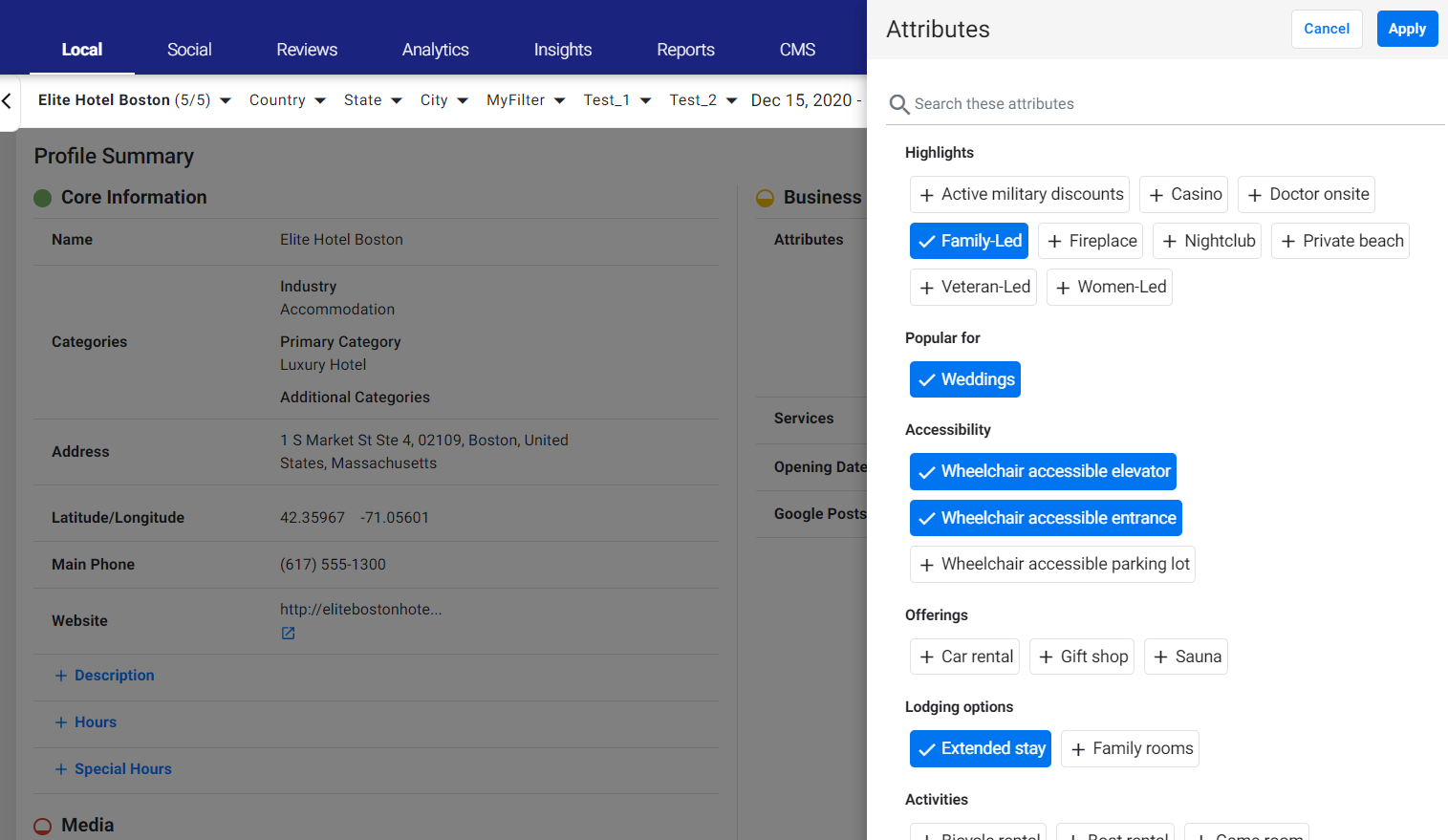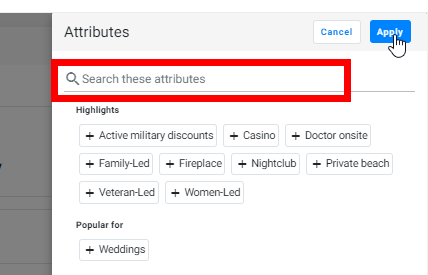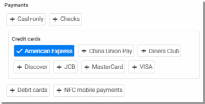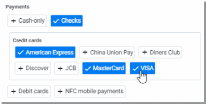Business Attributes
An attribute is a piece of information or characteristic, such as the availability of a ‘Fitness Centre’, that adds to the description of a business’s location. Many local directories such as Google My Business allow you to select from a list of attributes defined by them. So, if one of your locations includes a ‘Fitness Centre’, you can select the attribute ‘Fitness Centre’ in the location’s Profile Summary on Presence Cloud’s Local module. This attribute selection will get synced with all local directories that support the ‘Fitness Centre’ attribute.
Where can I see the list of attributes defined for my location?
Attributes for your location’s profile can be viewed or updated from the Profile Summary page in Local. To view the attributes, click on the profile’s name from the 'Locations' tab.

This will take you to the Profile Summary page, which lists all the selected attributes under ‘Business Details’.
How can I add or delete the selected attributes?
To edit the attribute list, click on the edit icon in the Attributes section or Click on ‘View All’
On clicking the edit icon, the list of attributes shall open:
The attributes list displays all available attributes for the industry of the business. The attributes marked in blue are the ones that have been selected. As you can see from the above image, attributes are broadly grouped under categories like ‘Highlights’, ‘Popular For’, ‘Accessibility’, ‘Activities’ and more.
To add another attribute, simply click on the attribute so that the attribute is displayed in blue. Once all attributes are selected, click on ‘Apply’ to save the updated attributes.
You can also use the search box on top to search for an attribute:
To remove an attribute simply click on a selected attribute again.
Example:
Here is a list of attributes related to ‘Payments’. Currently, this business has only selected American Express credit cards.
If the business also accepts MasterCard & Visa credit cards as well as checks, select them:
Then save the changes, and click on 'Apply':
As you can see below, the attributes have been updated on the Profile Summary page: