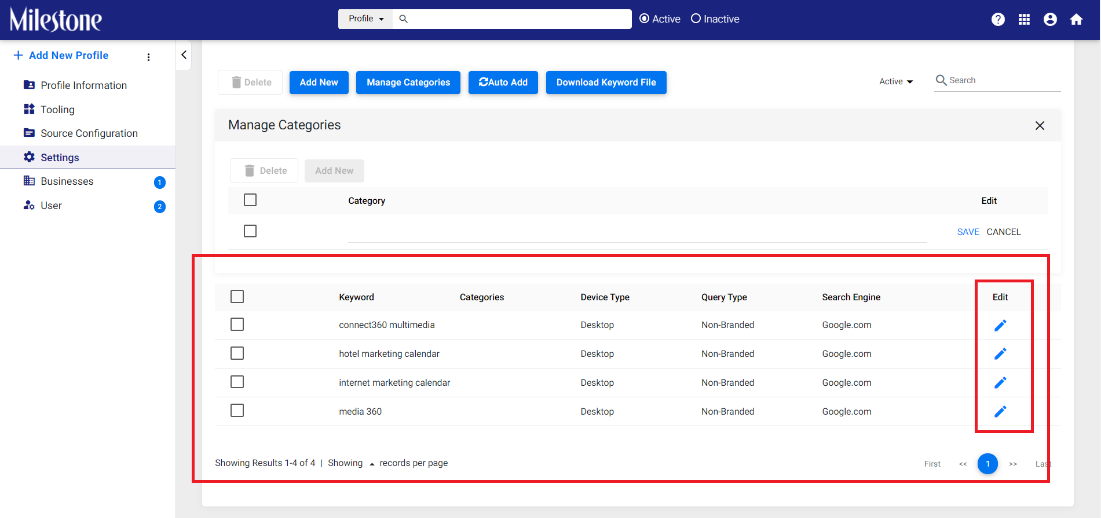Insights: Upload Keywords
Uploading Keywords
Step 1: Once logged onto MPC, click on the ‘Settings’ button.
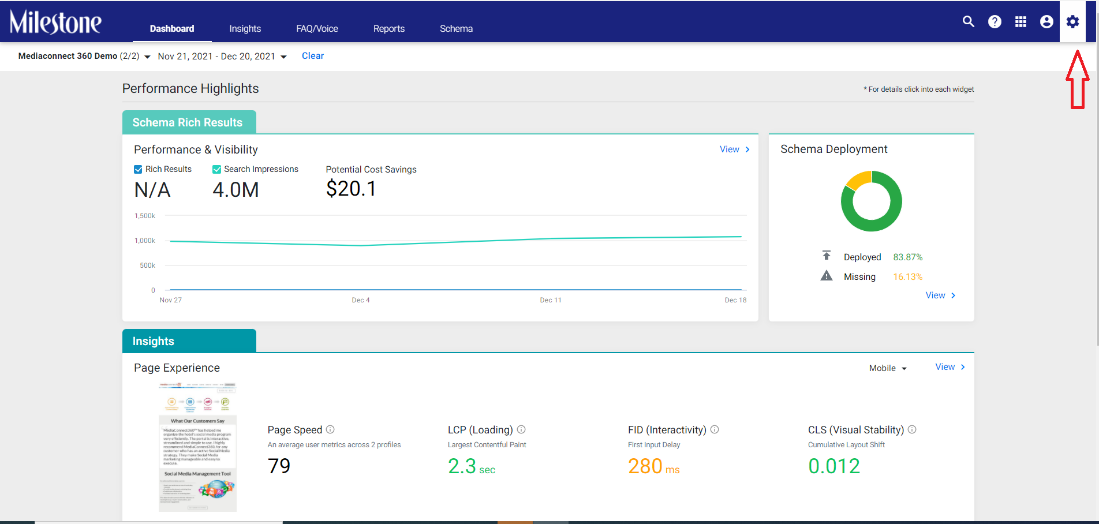
Step 2: Click on ‘Profiles’ and choose your business profile or location.
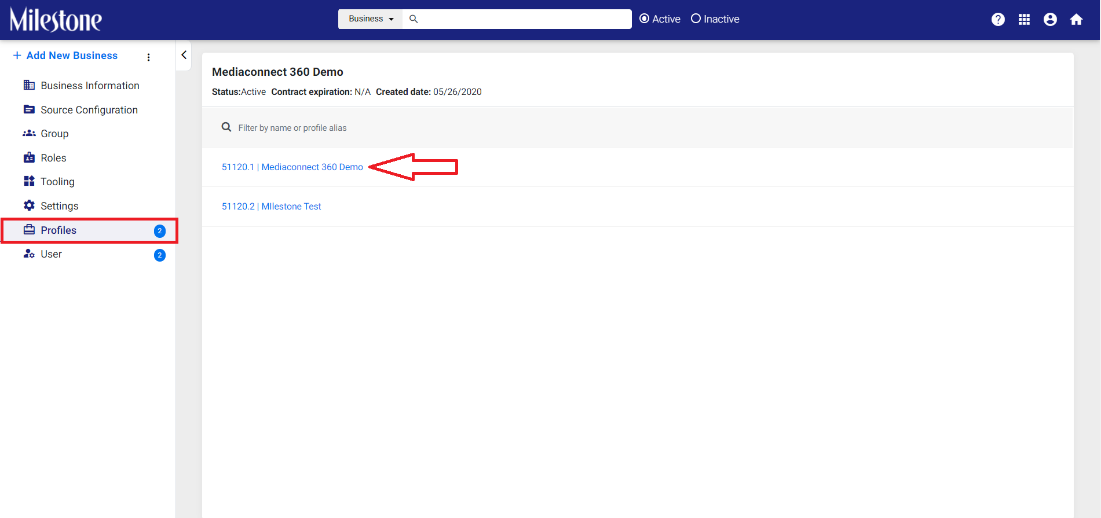
Step 3: Under the profile information tab, click on ‘Settings’ and then choose ‘SEO Keywords’.
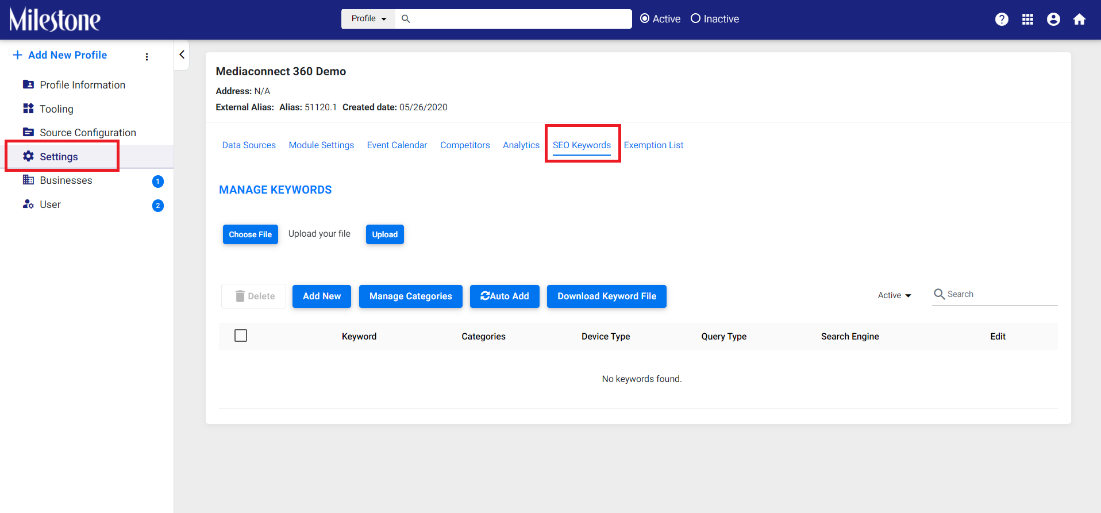
Step 4: Download the keyword file template by clicking on ‘Download Keyword File’.
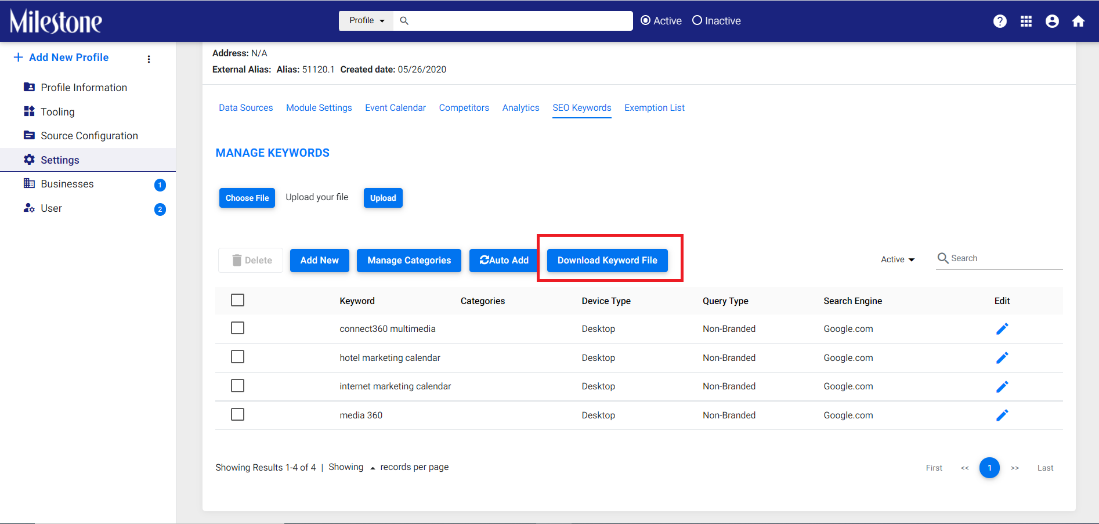
Step 5: On the Keyword template sheet, enter the keywords, category, device type, query type, search engine, and if you wish to remove any keyword from the list.
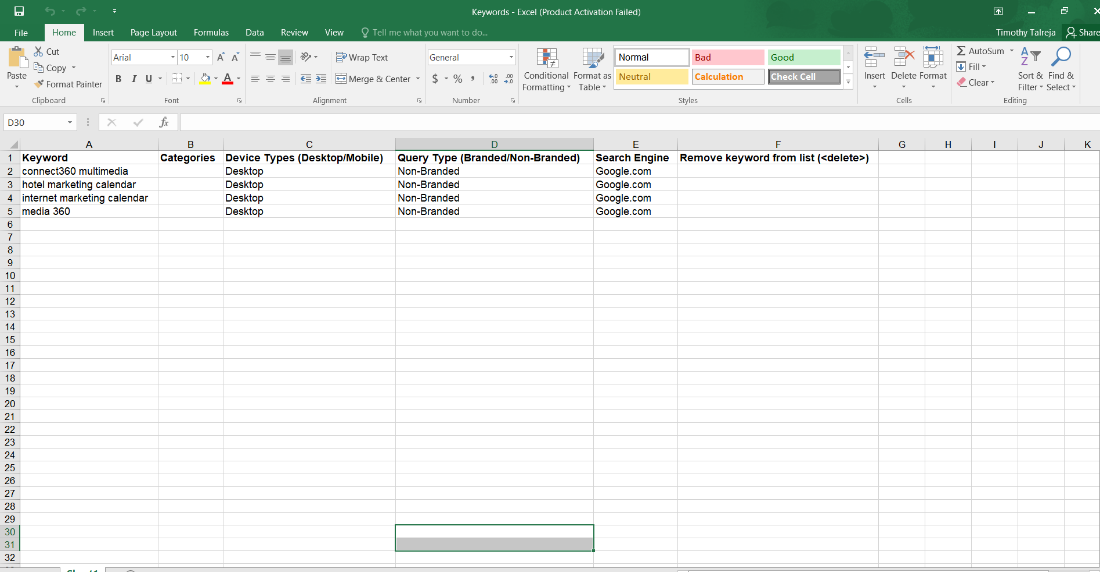
Step 6: Under ‘Manage Keywords’ click on ‘Choose File’ and select the file with a list of keywords you wish to upload. Click on ‘Upload’ to upload your list of keywords.
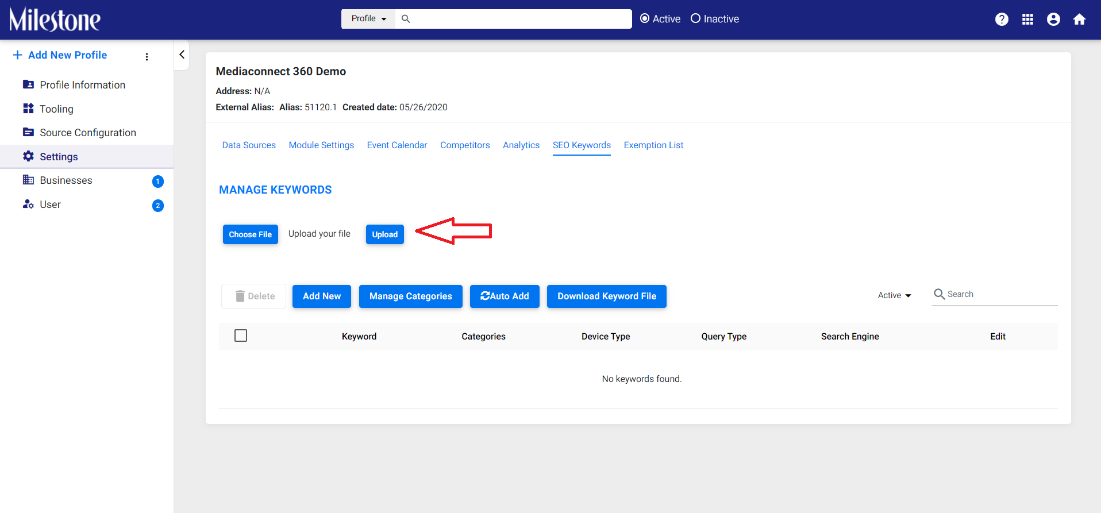
Adding New Keywords
Step 1: You can also choose to add new keywords by clicking on the ‘Add New’.
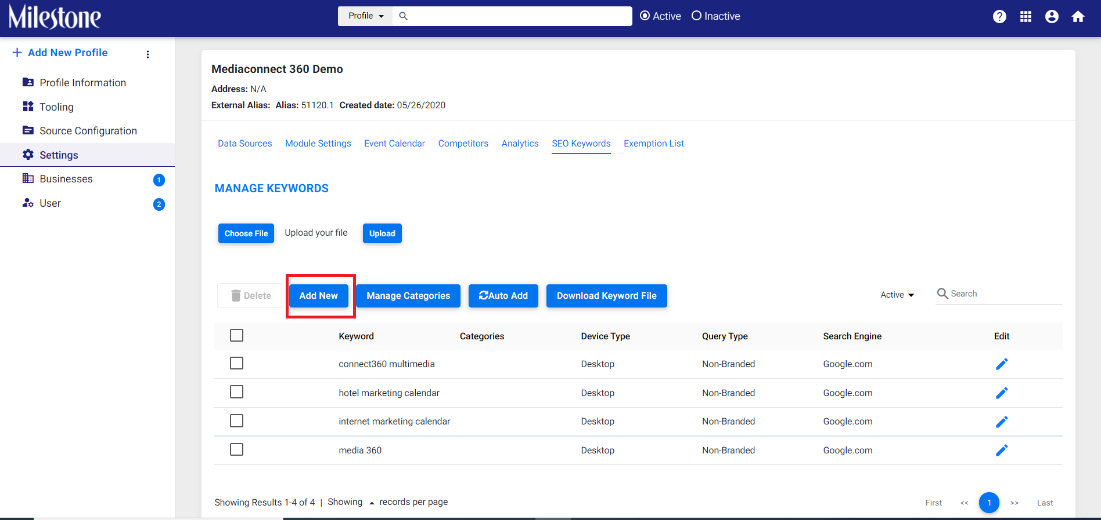
Step 2: Enter the keyword, keyword category, and query type from the drop-down, choose the search engine and the device you wish to optimize keywords for.
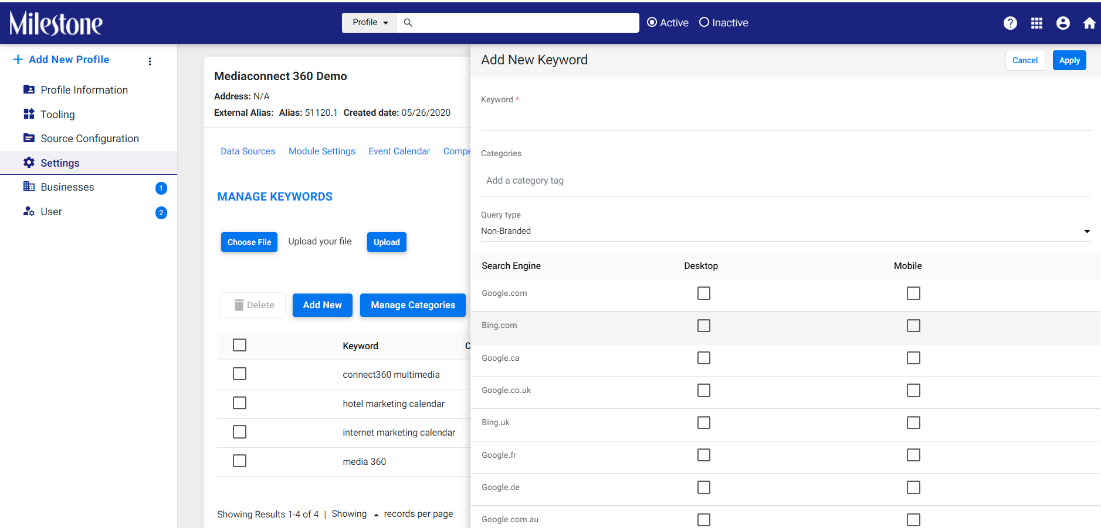
Manage Keyword Categories
Step 1: You can add keyword categories to add keywords using the ‘Manage Category’ button.
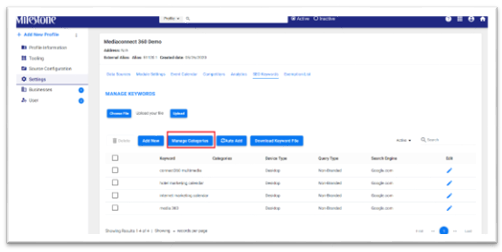
Step 2: Click on ‘Add New’, enter the category name, and click on ‘Save’.

Auto-Add Keywords
Step 1: To automatically fetch keywords relevant to your business and its website content, click on the ‘Auto Add’ button.
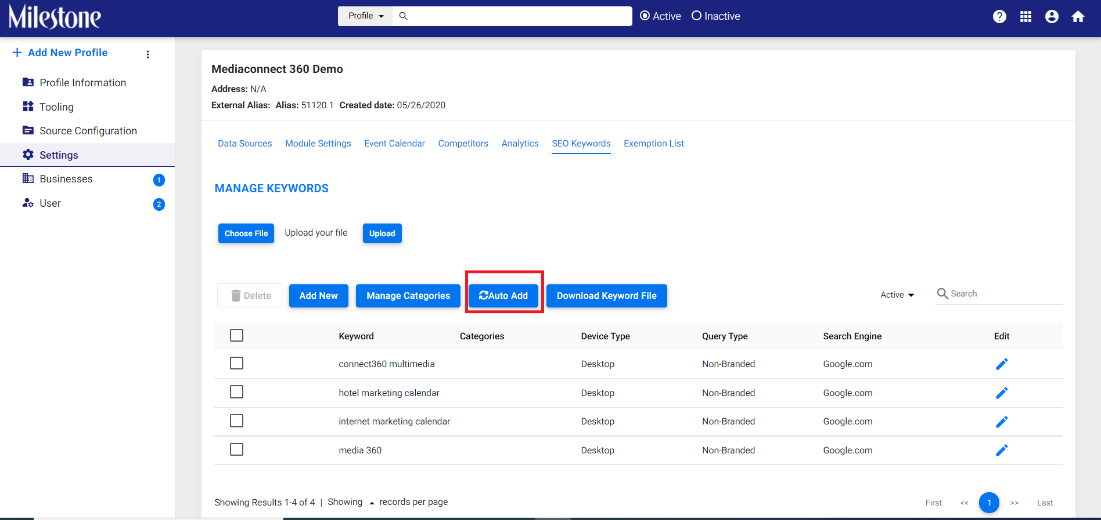
Once the keywords have been automatically added, you can choose to edit them to specify the category, query type, search engine, and device it needs to be optimized for as in step 2 of ‘Adding New Keyword’.