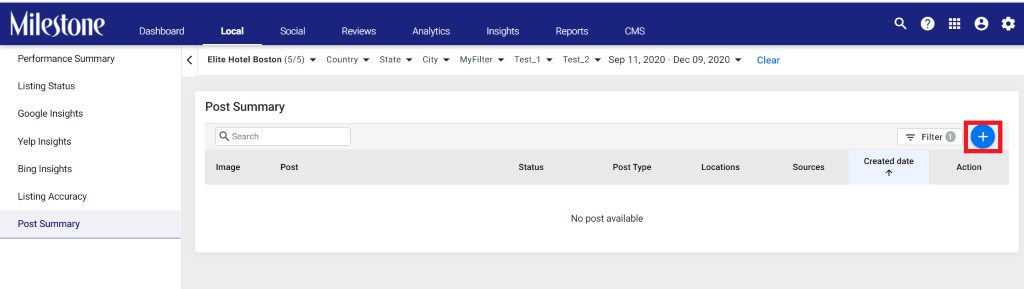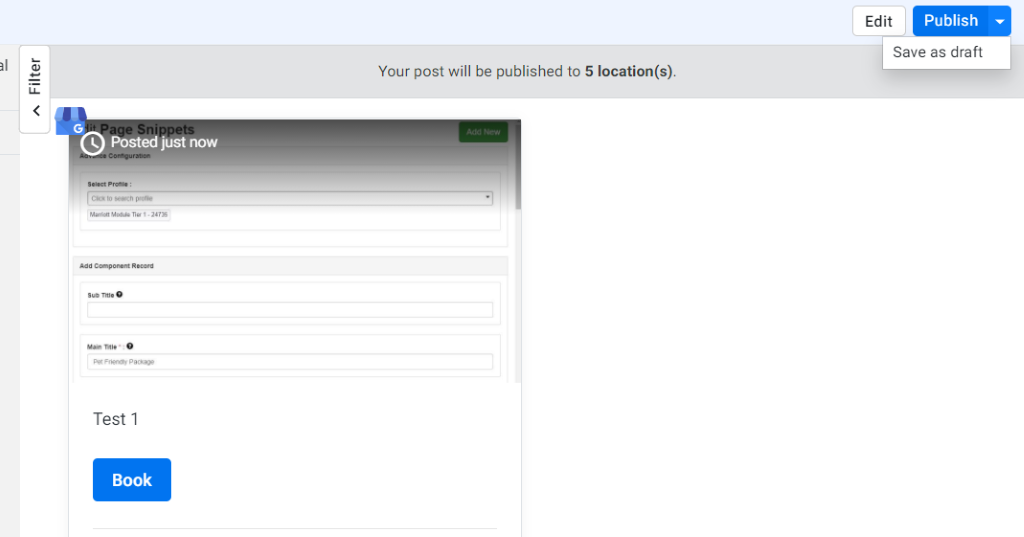Creating an ‘Offer’ Google Post
Follow the steps below to create an ‘Offer’ Google Post
Step 1: To create a Google Post, click on the sign.
Step 2: If you’ve chosen to publish an ‘Offer’ post, click on ‘Offer’, enter the post content and if you wish to, enter location-based content in the post by clicking on the ‘Location Name’ dropdown.
Step 3: You then need to attach a post photo
Step 4: Enter the Title of the offer, choose the Offer Start and End date and enter the time of the offer.
Step 5: Enter details of the offer (optional) - coupon code, link to redeem offer and terms and conditions.
Step 6: Next Choose the source to publish to – in this case, it is GMB
Step 7: Choose whether you wish to publish the post now or schedule the post. If you wish to schedule the post, choose the scheduled date and time.
Step 8: Choose the business locations you wish to publish the post to, either specific business locations, or if it is to all locations, Click on ‘All’.

Step
10: Once all the details have been entered, the ‘Preview’ post
button will be enabled. Click on it.
Step 11: The preview of the post will be displayed. Click on ‘Publish’ to make a post on the selected locations, or you could even choose to
‘Save as draft’. If you wish to make changes to the post before publishing, click on ‘Edit’.