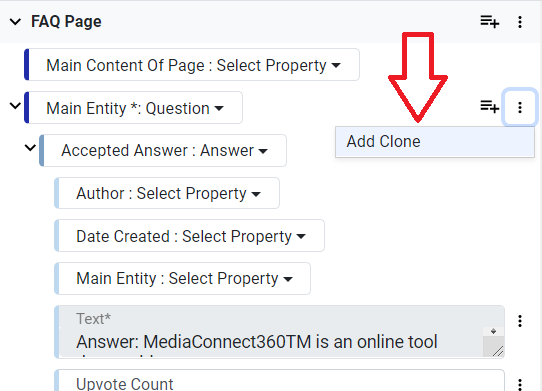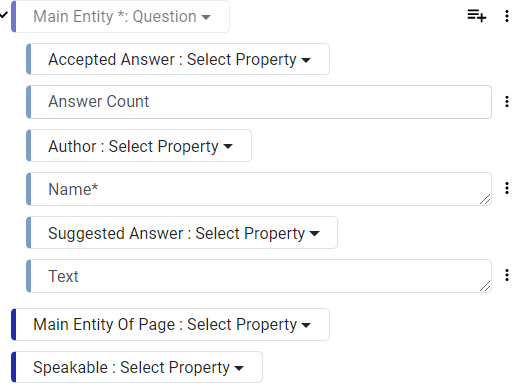Cloning Schema Types and Properties Guide
Overview
When building structured data for your webpages, there are times when you need to add multiple instances of the same schema type or property. For example, you might want to tag multiple blog posts on a single page with the same Blog schema, or tag several FAQ Q&A groups on an FAQ page. Instead of manually selecting and adding each schema instance using drop-down menus, you can use the cloning feature to automatically duplicate schema types or properties. This not only saves time but also helps ensure consistency, reduces errors, and speeds up the overall tagging process.
Why Use the Cloning Feature?
-
Efficiency:
Cloning allows you to quickly add multiple instances of a schema type (for example, tagging all blogs on one page) or duplicate properties (for adding several FAQ Q&A entries) without repetitive manual input. -
Consistency:
Using clones ensures that each instance of the schema is identical, reducing the risk of discrepancies that could affect your structured data's accuracy and performance. -
Ease of Use:
The intuitive cloning feature streamlines the user experience by minimizing repetitive actions, making it easier for new users to manage large volumes of similar structured data. -
Flexibility:
You can clone an entire schema type as well as individual properties to best match your webpage’s requirements, adapting to diverse content types like blogs, FAQs, or product listings.
Step-by-Step Instructions
Part 1: Cloning Schema Types
Background:
If you have several items on a page that need to be tagged with the same schema (for example, multiple blog posts), you can save time by cloning the schema type rather than adding each one individually.
Steps:
Select the Schema Type:
In your schema editor, locate and choose the schema type you want to clone (e.g., Blog).
Initiate Cloning:
Click on the three dots (⋮) next to the selected schema type.
From the dropdown, choose “Clone Schema”.

Enter the Number of Clones:
A prompt will appear asking you to specify the number of times you want to clone the schema type.
Enter the desired number and click “OK”.

Verification:
The schema type will now appear multiple times in the editor, ready for you to tag each individual instance (e.g., each blog post on the page).

Why This Step Matters:
Cloning schema types ensures that identical schema markup can be applied uniformly across multiple instances, saving time and reducing errors during content tagging.
Part 2: Cloning Properties
Background:
For pages like FAQs, where you have multiple Q&A groups, you can clone individual schema properties. This allows you to reuse the same property (such as “Question” or “Answer”) for each Q&A group without re-adding the property manually every time.
Steps:
Locate the Property:
In the schema editor, identify the property you want to duplicate (for instance, “Question” within an FAQ schema).
Initiate Property Cloning:
Click on the three dots (⋮) next to the property.
Select “Add Clone” from the dropdown menu.
Tag the Cloned Property:
The property will now be duplicated in the editor.
Use the newly created clone to tag the next Q&A or repeating content item on the page.
Why This Step Matters:
Cloning properties ensures that if you need to repeat a particular data field (like multiple questions in an FAQ), you maintain a consistent structure and save time on manual entry.
Step 3: Saving and Generating the Schema
After you have cloned the necessary schema types or properties and tagged all required content:
Review Your Markup:
Verify that all instances have been properly duplicated and tagged correctly.
Save & Generate:
Click on “Save & Generate” to compile your schema markup into a final version that is ready to be embedded into your webpage.

Verification:
Optionally, review the generated code to ensure that all clones are correctly included with the appropriate values.
Glossary
-
Schema Type:
A category that defines the type of content (e.g., Blog, FAQ, Product) used in structured data. -
Property:
A specific attribute or field within a schema type (e.g., Question, Answer, Name) that holds particular information. -
Cloning Schema:
The process of duplicating an entire schema type so that multiple instances can be applied to similar content on a page. -
Cloning Property:
The process of duplicating an individual property within a schema type, useful for repeating fields like multiple FAQ questions. -
Save & Generate:
The final step that compiles your structured data into complete code, ready to be implemented on your website.
Tips for Success
-
Plan Ahead:
Before cloning, determine how many instances you need to avoid over-cloning or missing out on required fields. -
Consistency Check:
Always review cloned instances to ensure they are identical and all necessary values are correctly applied. -
Use Preview Mode:
Utilize any available preview or validation tools to check your markup after cloning. -
Keep a Backup:
If you are managing a complex page, consider saving a backup of your schema markup before initiating massive cloning actions.