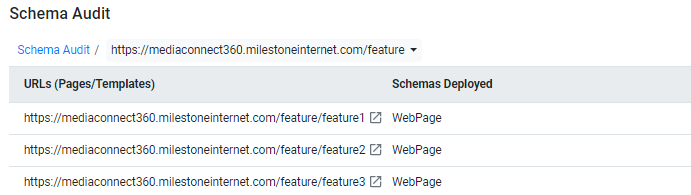Conditions For Bulk Publishing
Overview
Grouping URLs helps streamline the process of applying schema across multiple pages that share the same structure. It saves considerable time by eliminating the need to tag each page individually. However, the logic behind grouping is based on an important assumption: all grouped pages must follow the same page template.
This guide explains how schema tagging works within URL groups, when propagation is possible, and how to handle exceptions where certain pages don't follow the same structure and must be ungrouped.
Why You Need This Feature
Streamlined Tagging
Rather than repeating the tagging process for every individual URL, grouping allows you to apply schema to multiple pages at once based on a shared layout or template.
Intelligent Schema Propagation
Schema from one representative page in the group is used as a baseline and then pushed to all other pages in the group, ensuring consistency.
Flexible Control
If one or more pages differ from the group’s layout, you can selectively ungroup those URLs and apply schema separately, giving you granular control.
Error Prevention
This method prevents incorrectly applying schema to pages that don't match the expected structure—safeguarding your SEO integrity.
How It Works
Grouping Assumption: N-1 URL Structure
The grouping system is based on a structural assumption:
All N-1 URLs under a subfolder path follow the same page template.
Example:
Let’s say you have the following pages under a subfolder:
These pages are assumed to share a common layout and are grouped together.
Schema Tagging Process
Tag One Representative Page
One page from the group (e.g., /feature/feature1) is selected as the base for tagging.
This is the page where you manually tag the schema.

Publish to Group
Once the tagging is done, clicking the ‘Publish to Group’ button will propagate the same schema structure to all the URLs within the group—provided they follow the same template.

Handling Exceptions: Ungrouping a URL
There may be cases where one or more pages in the group have a different structure, such as additional elements, missing sections, or a different layout. If a page doesn't match the expected template:
Schema will not be deployed to that page to avoid errors.
You will need to ungroup that specific URL and handle its schema tagging separately.
How to Ungroup a URL
Navigate to the group and locate the page with the different structure.
Select the URL.
Click on ‘Ungroup’.
Once ungrouped, the URL is removed from the group and becomes an individual page.
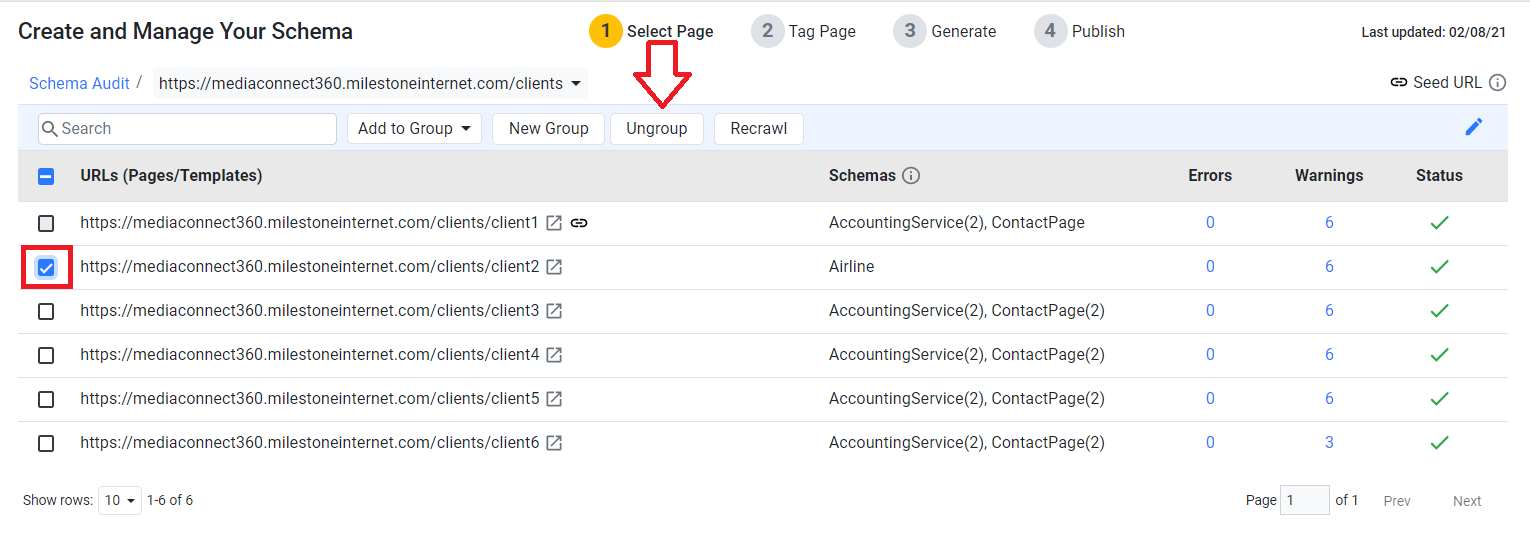
Applying Schema to an Ungrouped Page
After ungrouping:
- Open the specific URL in the schema editor.
- Manually tag it based on its unique structure.
- Publish the schema as you would for any single page.
- This ensures the schema is accurate and aligned with the page’s content, layout, and intent.
Glossary of Terms
-
URL Grouping:
Organizing pages under a shared folder path into a group to apply schema collectively. -
N-1 Structure:
A grouping logic where all URLs under a subfolder are assumed to share one template (e.g., all/feature/featureXpages). -
Publish to Group:
A feature that allows schema tagged on one representative page to be replicated across all pages in a group. -
Ungrouping:
The act of removing a URL from its group so it can be tagged individually due to structural differences. -
Template:
The layout or page structure shared by all grouped pages, including content sections, design blocks, and schema tag positions.
Best Practices
-
Audit Templates Before Grouping
Always ensure that grouped pages genuinely share a common structure. A mismatch can lead to missing schema or errors on certain pages. -
Test Before Publishing to Group
Start by tagging one page, then preview the schema to verify accuracy. Only then publish to the group. -
Name Groups Clearly
Use intuitive names likeProduct_Features_PagesorLocation_Based_Servicesto manage and revisit groups easily. -
Log Ungrouped Pages
Maintain a spreadsheet or list of pages you’ve ungrouped for special handling so you can track updates and audits later.