How can I view Reviews from different sources?
To view reviews by sources, go to the Reviews dashboard by clicking on the Reviews tab or clicking ‘More’ on the top right corner on the Reviews widget on the Presence Cloud dashboard:
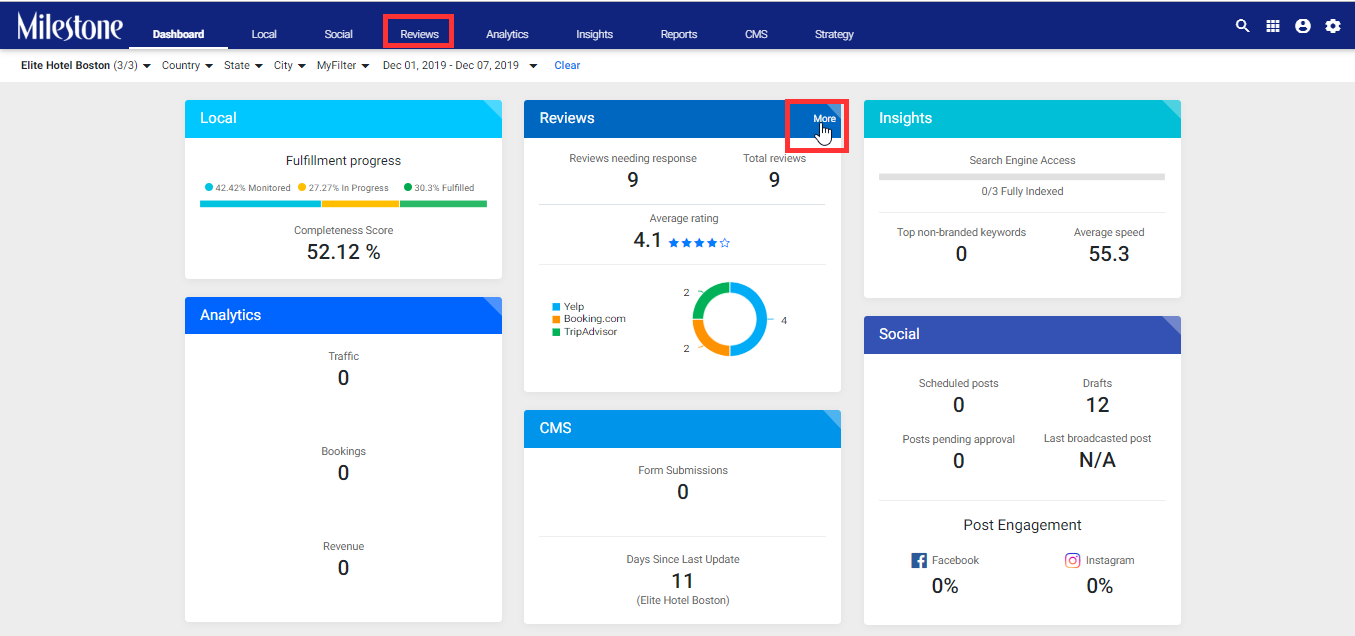
On clicking, the Reviews dashboard shall open:

Now change the date range using the Date Picker:

And select the profile for which you wish to view the Reviews:

Based on the selections, your selected profile’s rating and reviews shall be displayed on the screen:
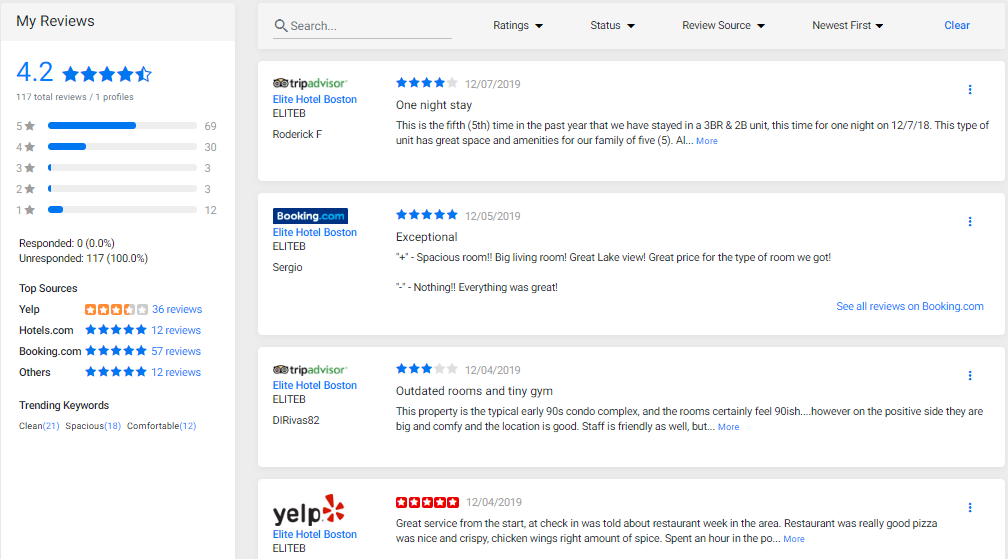
To view the Reviews for the profile by sources, click on the Review Source drop-down:
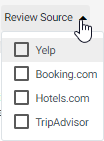
The above drop-down gets dynamically populated for only those sources that have reviews for the selected criteria. So, if there are no Google reviews for the given date range, Google shall now be shown on the data source. Therefore, as you change a date range, the review source drop-down might change.
Here is a sample review:

As you can see in this example:
- The review source is Booking.com
- The profile that received the review is Elite Hotel Boston
- The customer who submitted the review is Sergio
- Sergio rated the profile 5 star
- The review was published by Booking.com on 12/05/2019
- To view all reviews for Booking.com, you can click on the Elite Hotel Boston link on the review or by clicking on ‘See all reviews on Booking.com’
If you are not seeing a particular review source in the list even though the profile did receive review(s) within the given date range for the source, please reach out to your Customer Success Manager to setup the source for you.