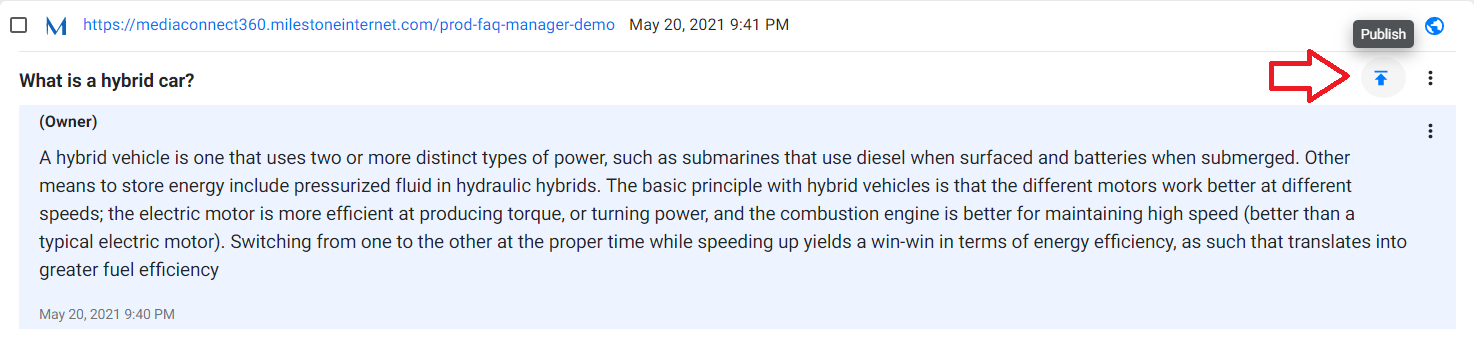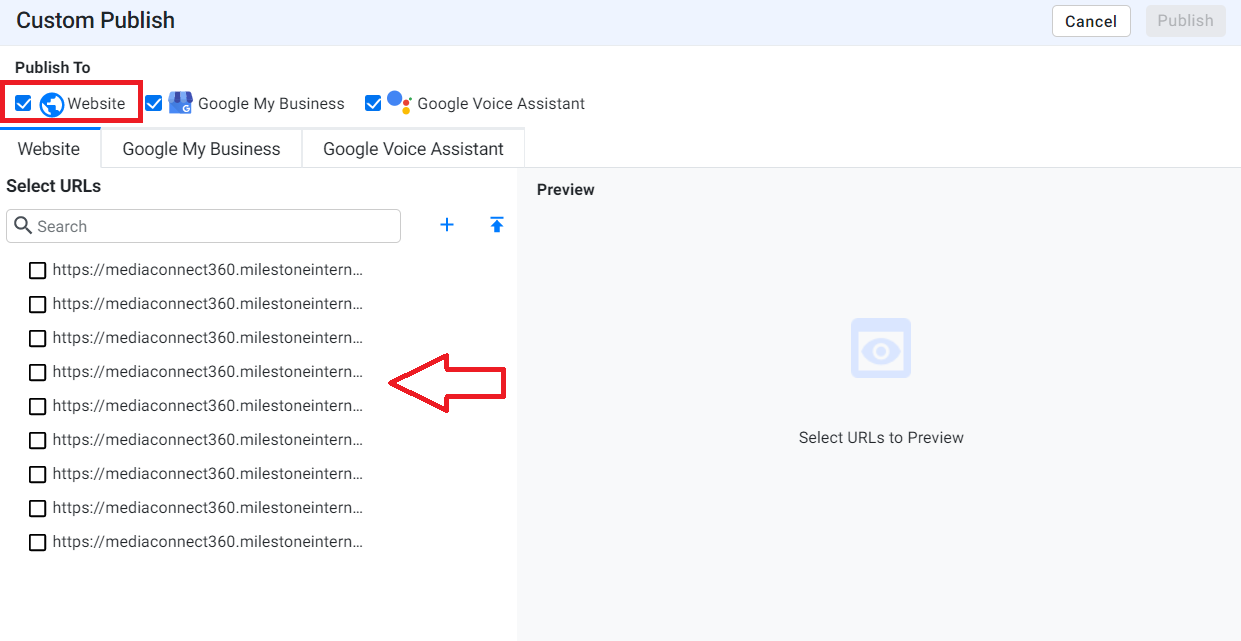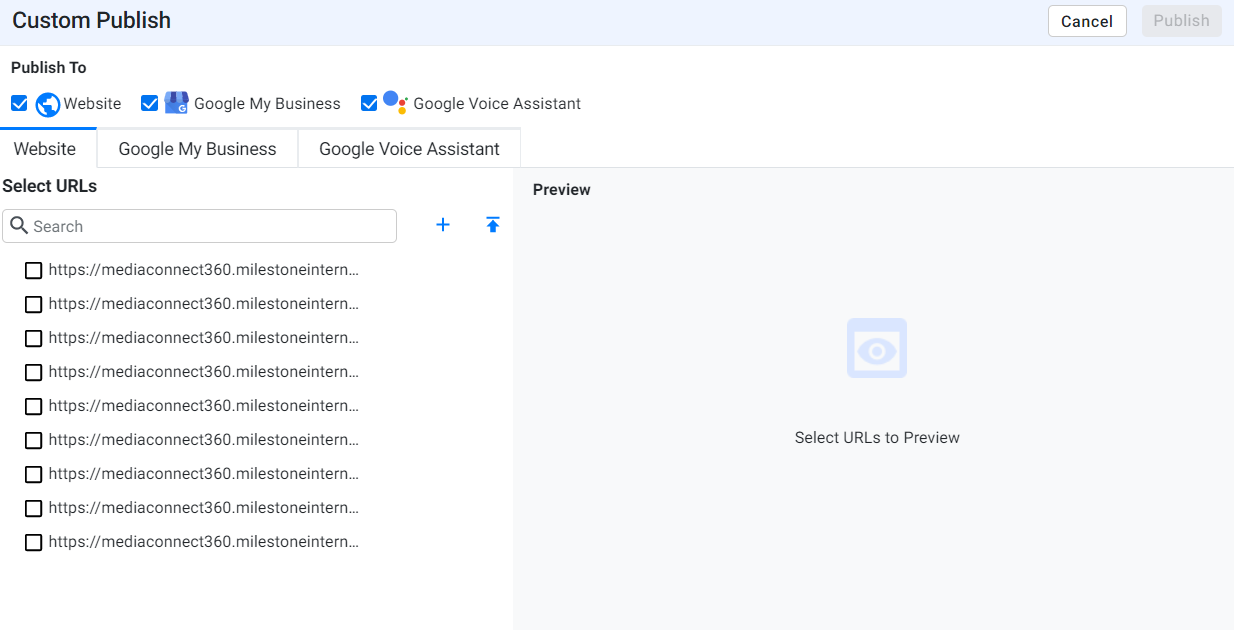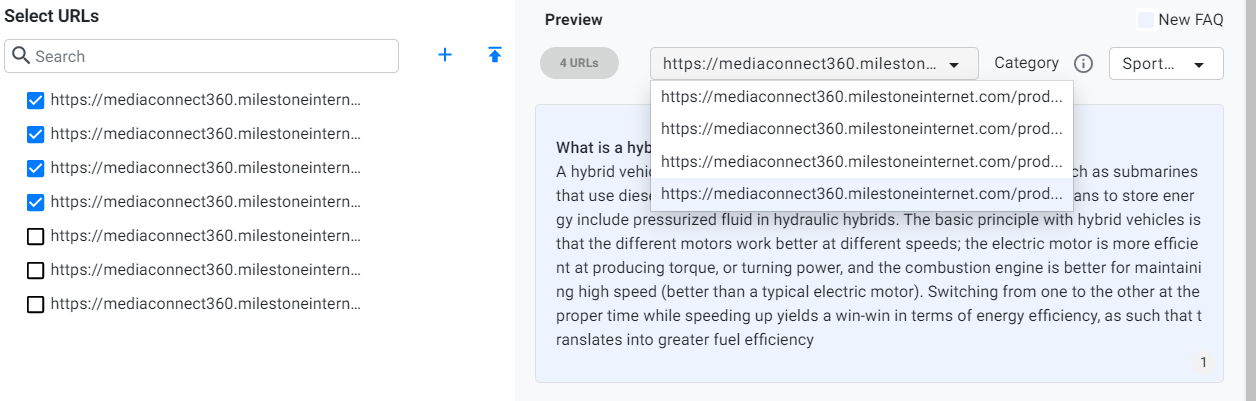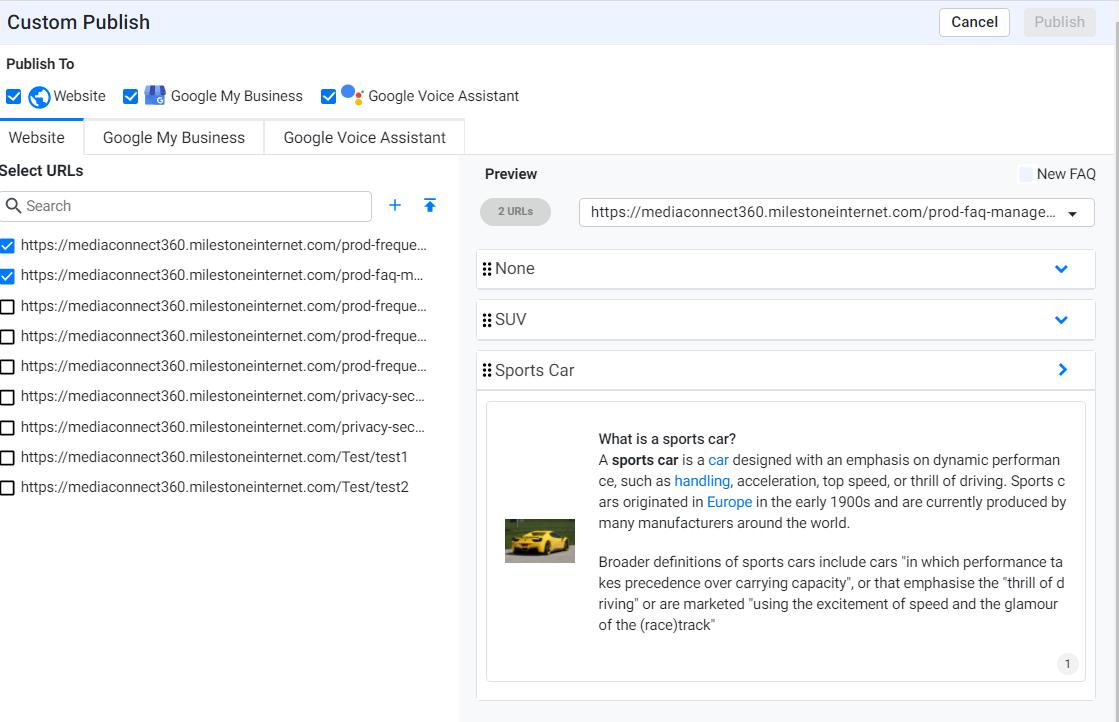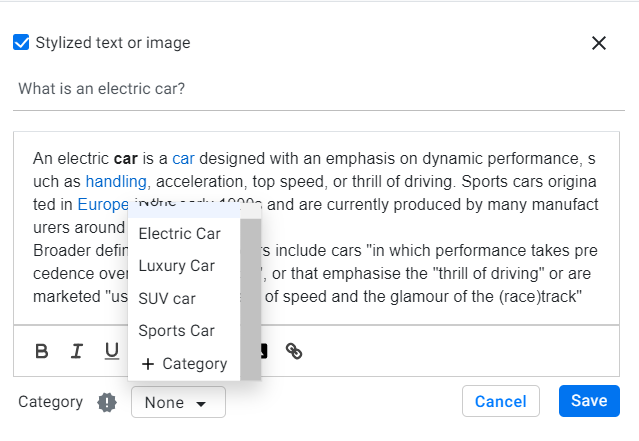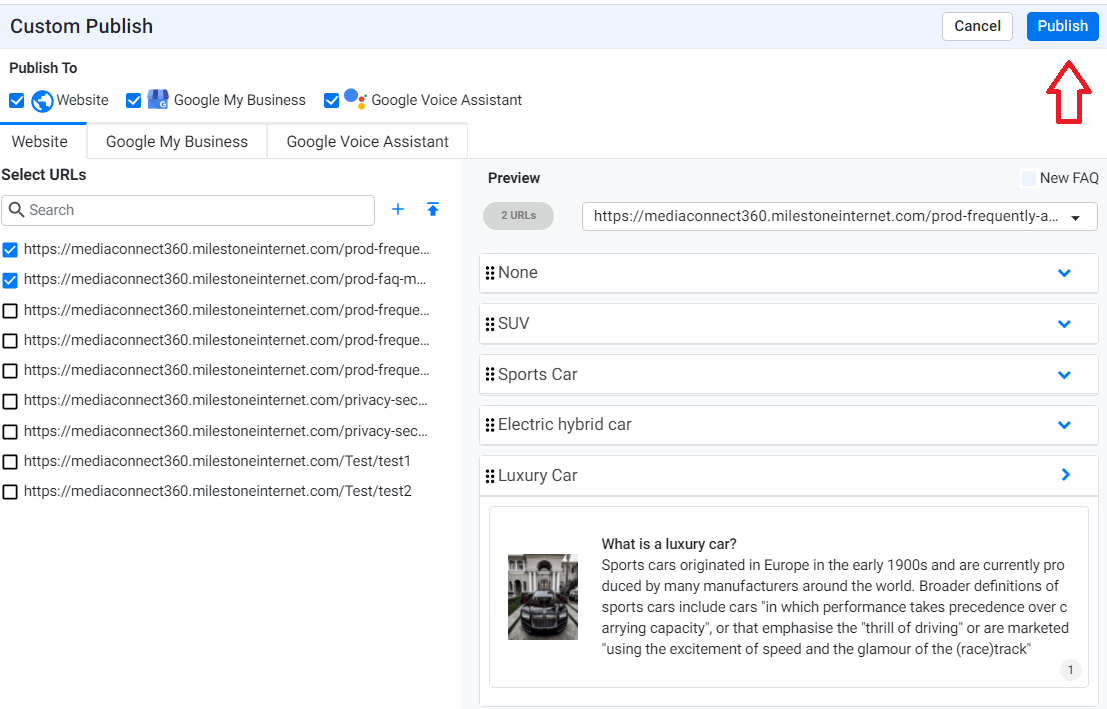Publishing an FAQ to your website
For Q&As that have been crowdsourced or added, you have the option of publishing them on the Q&A screen. Against the Q&A, click on the publish button.
On the ‘Custom Publish’ screen, under ‘Publish to’ you can choose the sources you wish to publish to - choose ‘Website’. Next, select the URLs you wish to publish the FAQ to.
You also have the option of adding a single URL to publish the FAQ by clicking on the ‘+’ sign or add multiple URLs using the upload button.
Recommended: Use the bulk upload URL functionality on the Bulk Upload tab if you wish to add many URLs as uploading many URLs on this screen will delay the publishing process.
As soon as you’ve chosen the URL, you will automatically see the preview of the FAQ.
Click on the URL drop-down to view the URLs that you will be publishing the FAQs to.
Click on the category drop-down to view the FAQs you have selected to publish. All the categories pertaining to the selected URL will be displayed.
Note: Within each category, you will see all FAQs that you have chosen to publish and FAQs that have been published already.
Here you can edit the Q&A as well as change a category or add a new category. Click on ‘Save’ to finalize your changes.
Once you’ve made all your changes, click on ‘Publish’ to publish the FAQ to the selected locations.