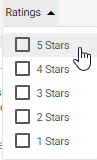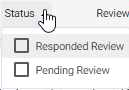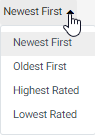What you need to know about the Reviews Dashboard
Milestone Reviews: Managing your business’s online reputation with Milestone Reviews
Managing your online reputation is easy with Milestone Presence Cloud. When you click on the Reviews tab or the ‘More’ link that appears when you hover on the Reviews widget on Presence Cloud, you shall be navigated to Reviews dashboard.
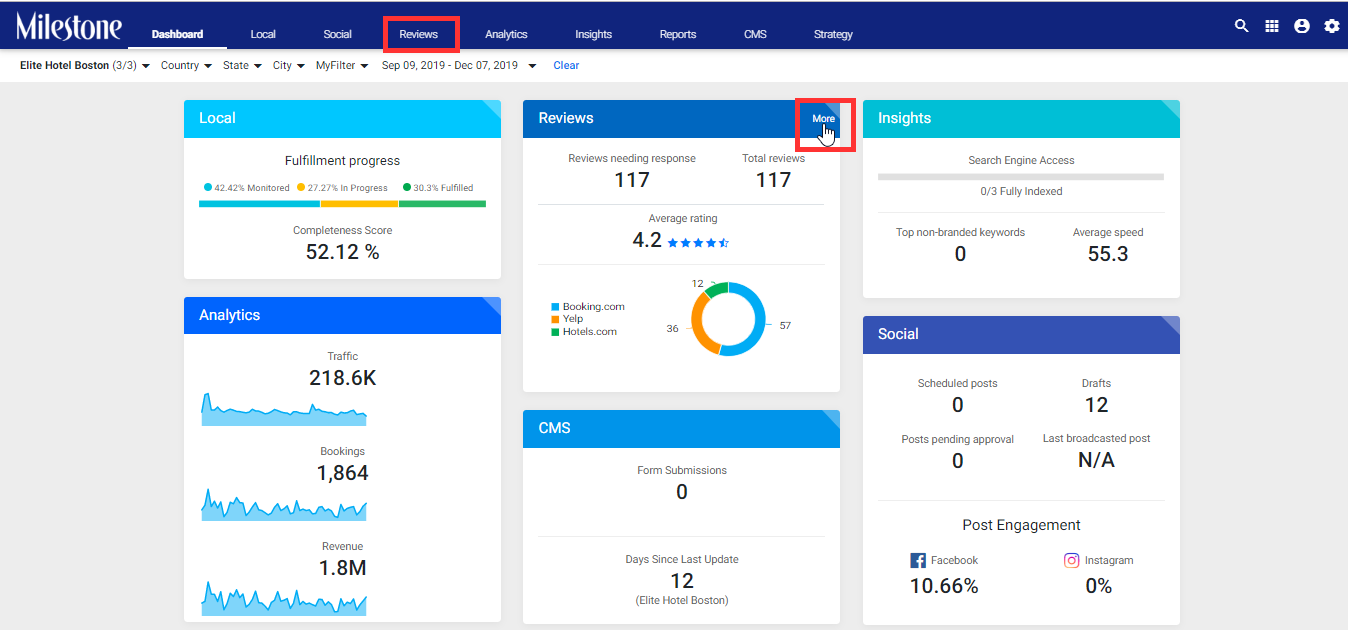
Reviews Dashboard (when you click on Reviews tab / More on Reviews widget):

On the left hand side is the Reviews navigation pane which includes 2 tabs:
- My Reviews: Displays your business’s reviews
- Competitor Reviews: Displays your competitors’ reviews
My Reviews:
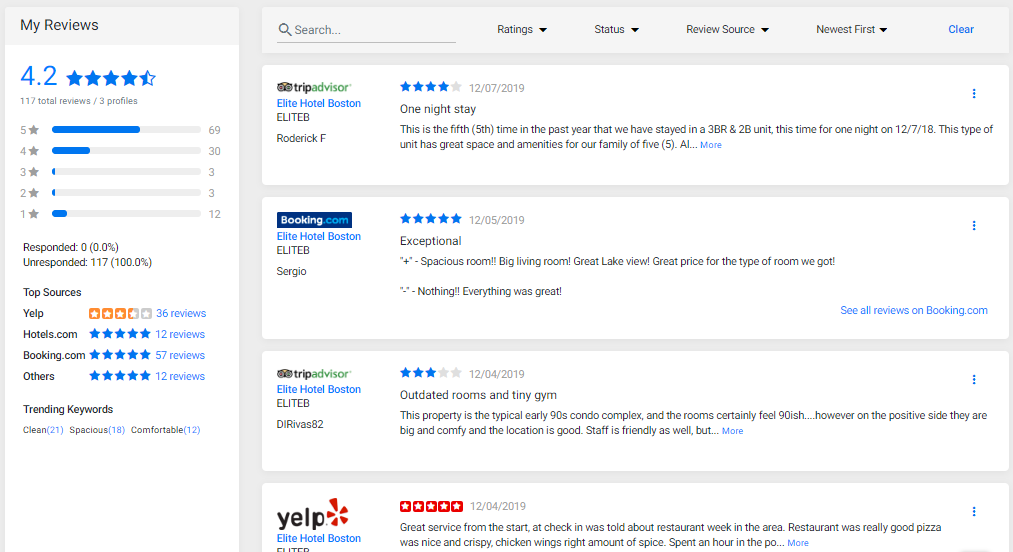
The My Reviews section consists of the following:
- Total reviews: average rating across all reviews and all channels for the date range selected
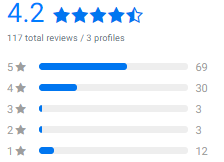
- Number of reviews responded/unresponded:

- Top Sources: Where did your reviews come from during the date range

- Trending Keywords: What are the most talked about phrases/words in your reviews
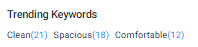
- Reviews filters: You can filter all reviews based on Rating, Response Status, Review Source or a specific text. You can also sort the reviews.

Filter |
Sort |
|||
Text Search |
Rating |
Response Status |
Review Source |
|
|
|
|
Dynamic list based on sources for which reviews are available |
|
- Detailed Reviews: A list of all reviews for the date range & profiles selected. The list gets updated based on the filter selection / sorting discussed above

For Google, Yelp and Facebook, you can respond to the reviews directly from the platform. You can also respond using a pre-configured response template.
Competitor Reviews:
On clicking on the Competitor Reviews from the left navigation pane, you can scan the ratings and reviews your competitors are receiving in a similar way (minus the respond to review option).

Additionally, you would have a dropdown to choose from a list of competitors: