Must Read: Publishing an FAQ
For Q&As that have been crowdsourced or added, you have the option of publishing them on the Q&A screen. Against the Q&A, click on the publish button.
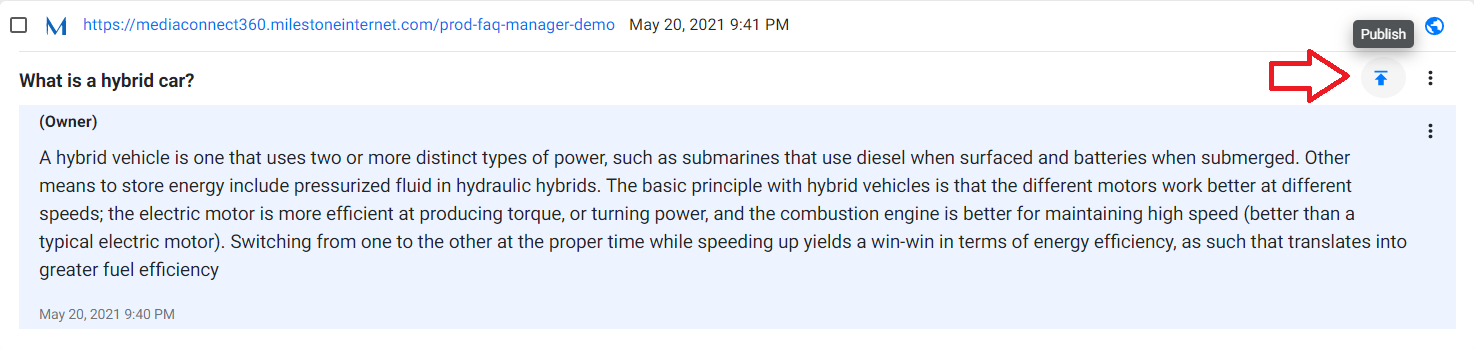
On the ‘Custom Publish’ screen, under ‘Publish to’ you can choose the sources you wish to publish to - Website, Google My Business, Google Voice Assistant. If your choice of publishing source is ‘website’ then select the URLs you wish to publish the FAQ to.
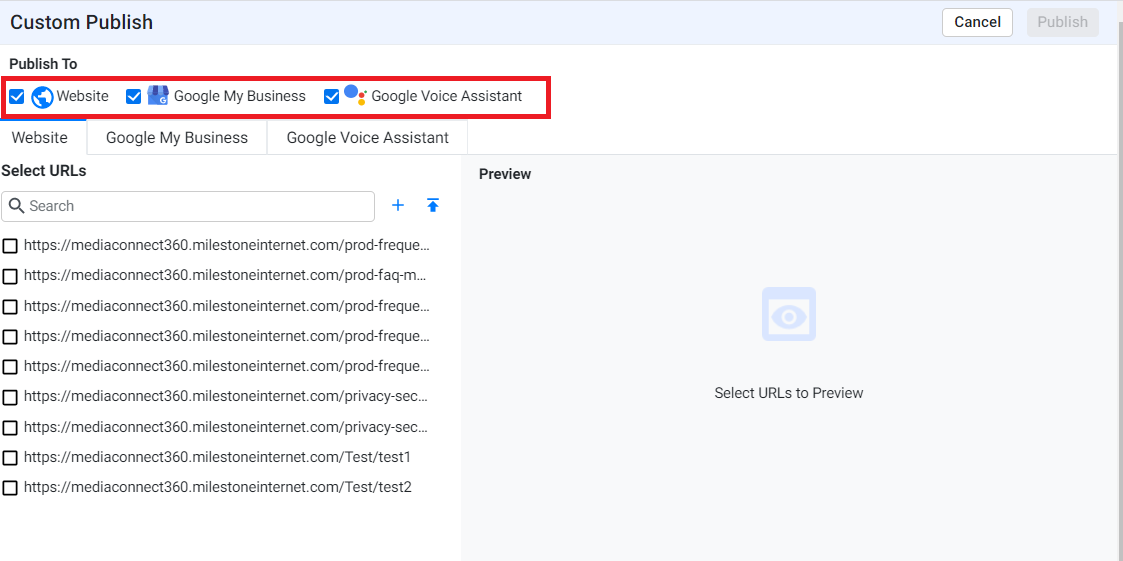
Previewing:
Website:
On selecting the URLs, the preview will be displayed. When previewing the website FAQ, on the preview section, click on the URL drop-down to view the URLs that you will be publishing the FAQs to.
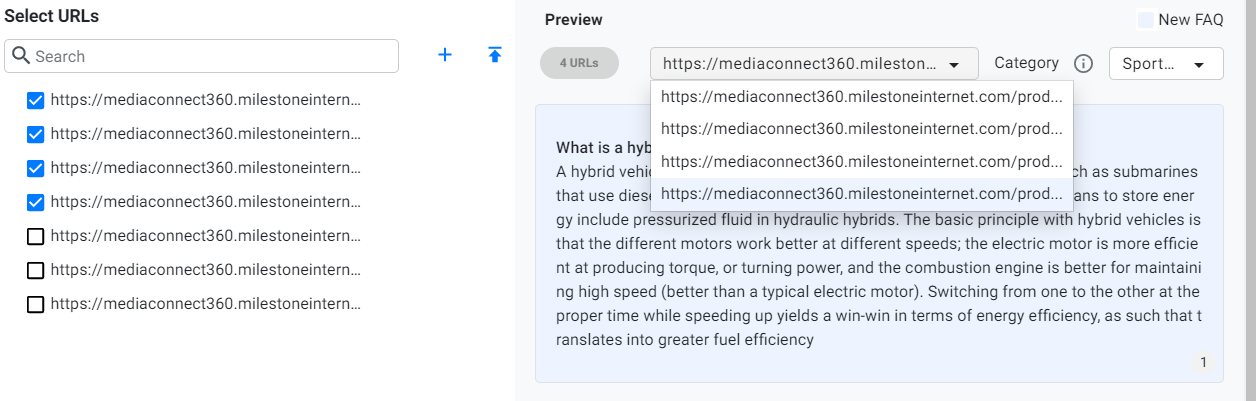
Click on the category drop-down to view the FAQs you have selected to publish. All the categories pertaining to the selected URL will be displayed.
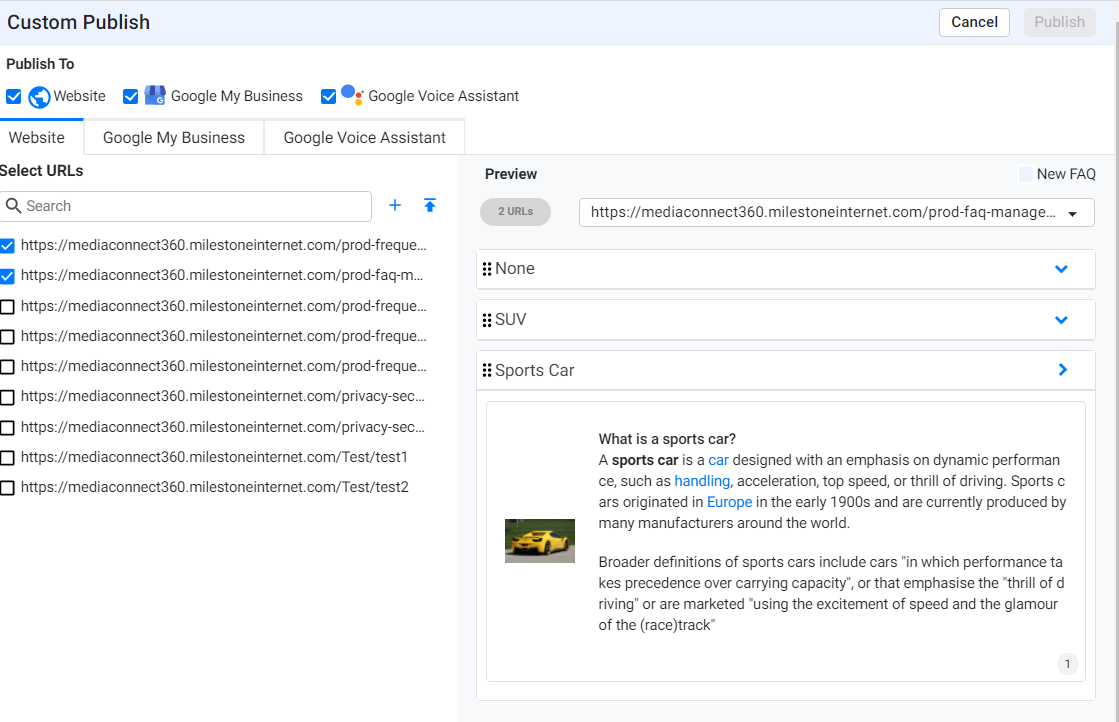
Here you can edit the Q&A as well change a category or add a new category. Click on ‘Save’ to finalize your changes.
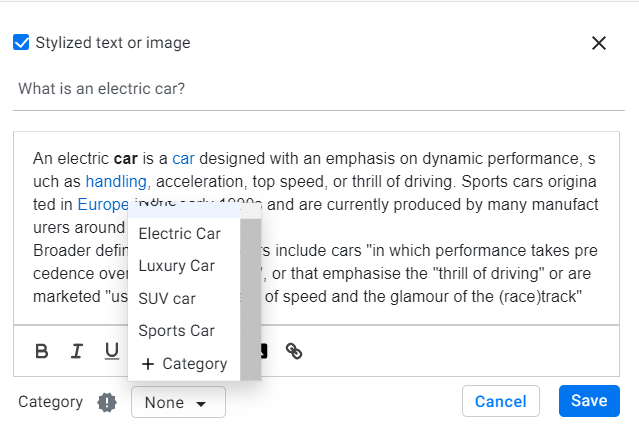
Google My Business:
Click on the Google My Business tab to preview the FAQ. Choose the GMB locations you wish to publish the FAQ to and click on the edit button if you wish to edit the FAQ for Google My Business.
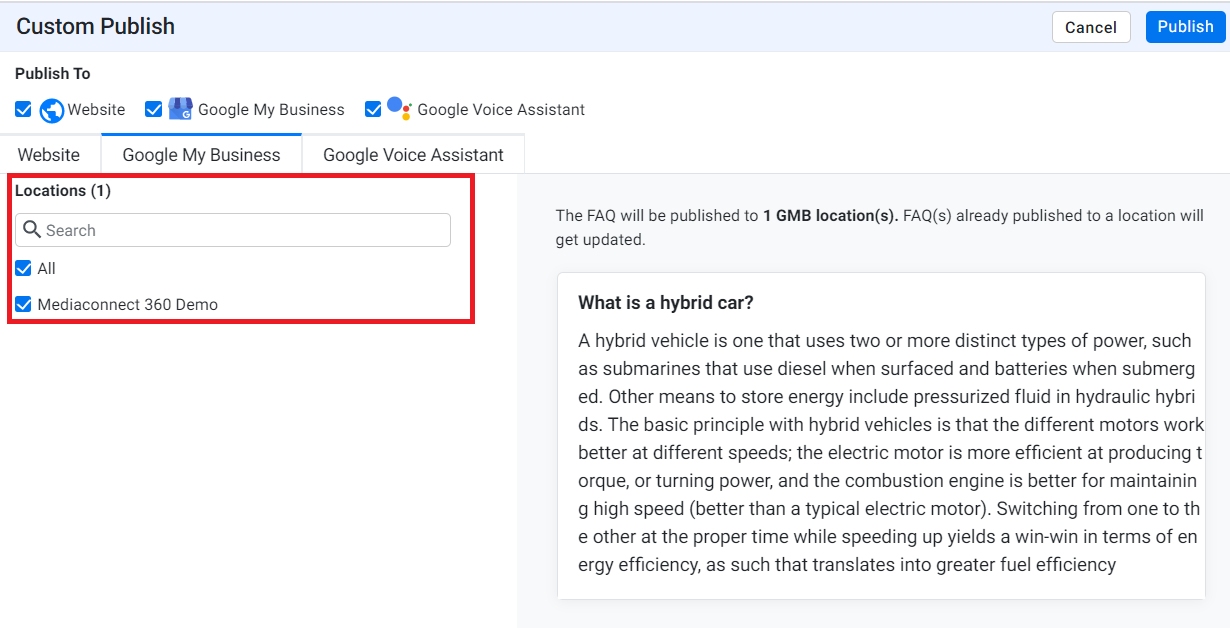
Google Voice Assistant:
Click on the Google Voice Assistant tab to preview the FAQ that you will be submitting. Click on the edit button to see if your Q&A is exceeding the character limit.
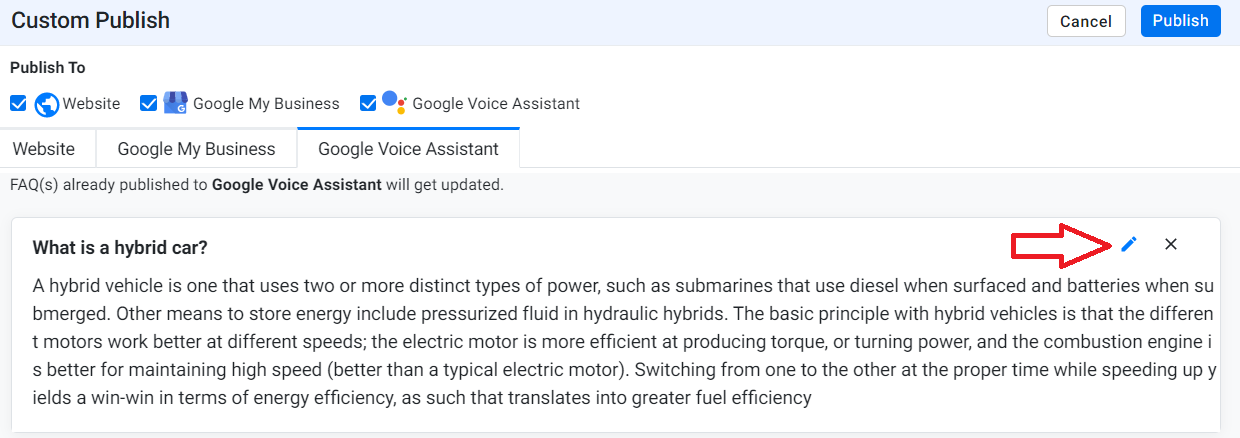
Once you have made all your changes, click on ‘Publish’ to publish the same FAQ to multiple locations and multiple sources – if applicable.