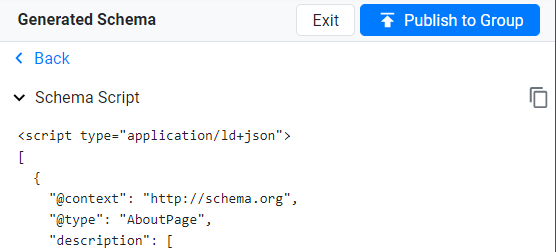Lesson 9: How does the auto grouping and bulk publish work?
Auto Grouping:
While discovering the URLs of the website, Milestone Schema Manager groups pages based on their URL structure and Document Object Model (DOM). If pages are found to similar, they are grouped together.
Now, once the discovery is complete, under the ‘Schema Audit’ Tab, you will see the list of URLs. URLs that are highlighted in blue and with a certain number signifies that the URLs have been grouped.
If you wish to add a URL to a group, click on on the URL and click on 'Add to group'. Choose the URL group.

You will see this message when the URL is added to the group.

Bulk Publishing Schemas:
 Click on the URL group. To add schema tags choose the web page you wish to add schemas to by clicking on
Click on the URL group. To add schema tags choose the web page you wish to add schemas to by clicking on under the ‘Actions‘ column. Click on the edit
button and you will be taken to the web page where you can edit existing schemas.
Once you have added the schema types and their properties and attributes, click on ‘Save & Generate’.
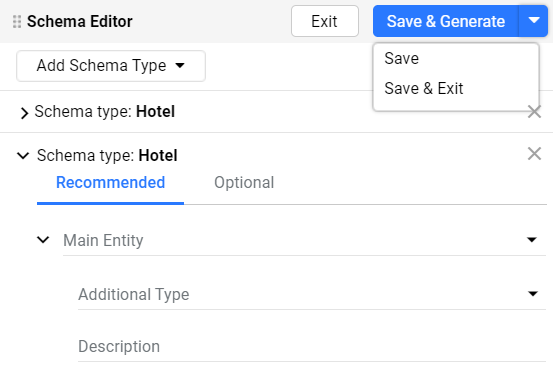
As soon as you click on ‘Save & Generate’ the tool will validate your schemas and if there are schema errors, you will see this page.
Click on ‘Back’ to go and resolve the schema errors.
Once the errors are resolved and if you wish to carry out a bulk publish to all similar pages, click on ‘Publish to Group’.